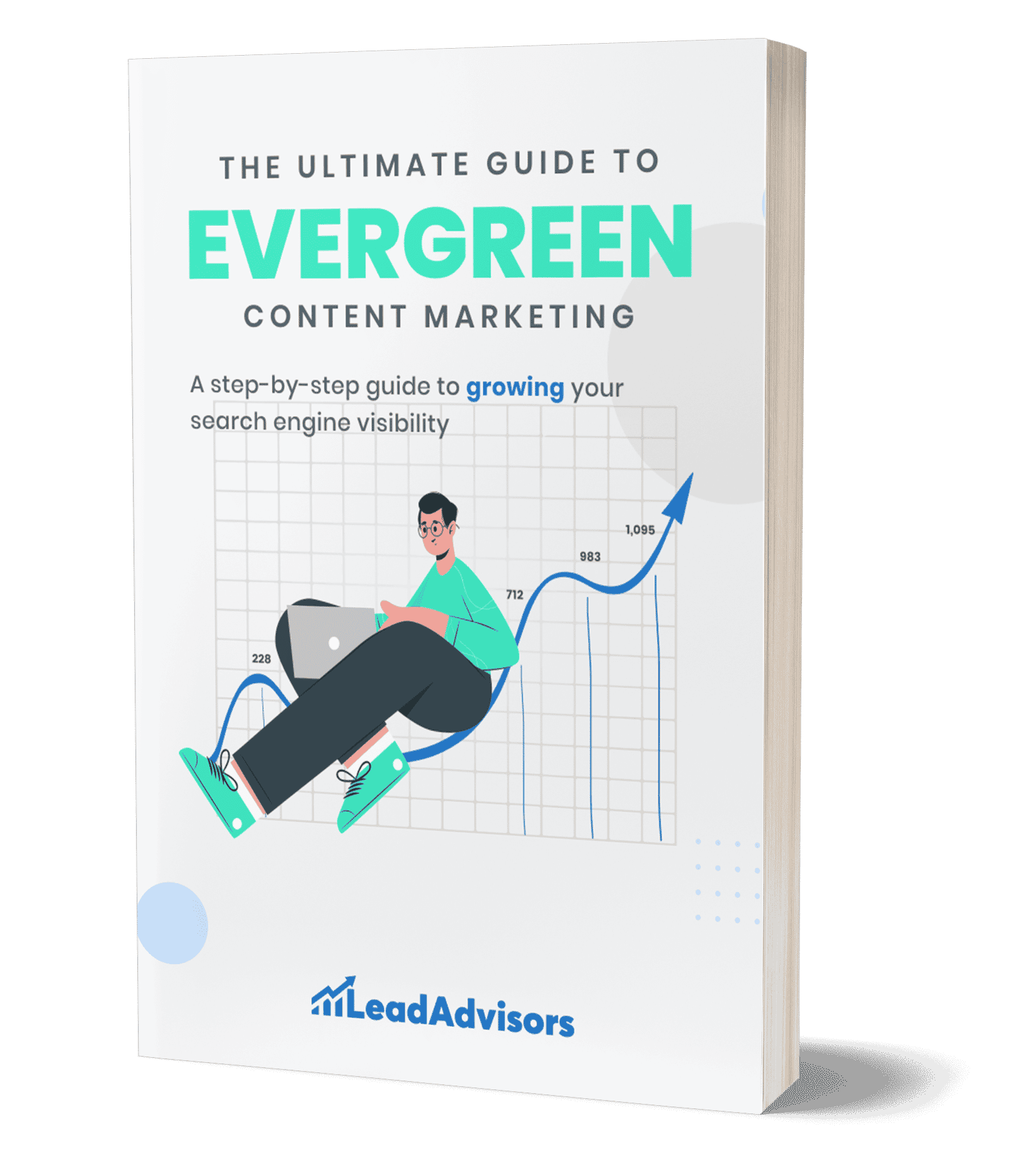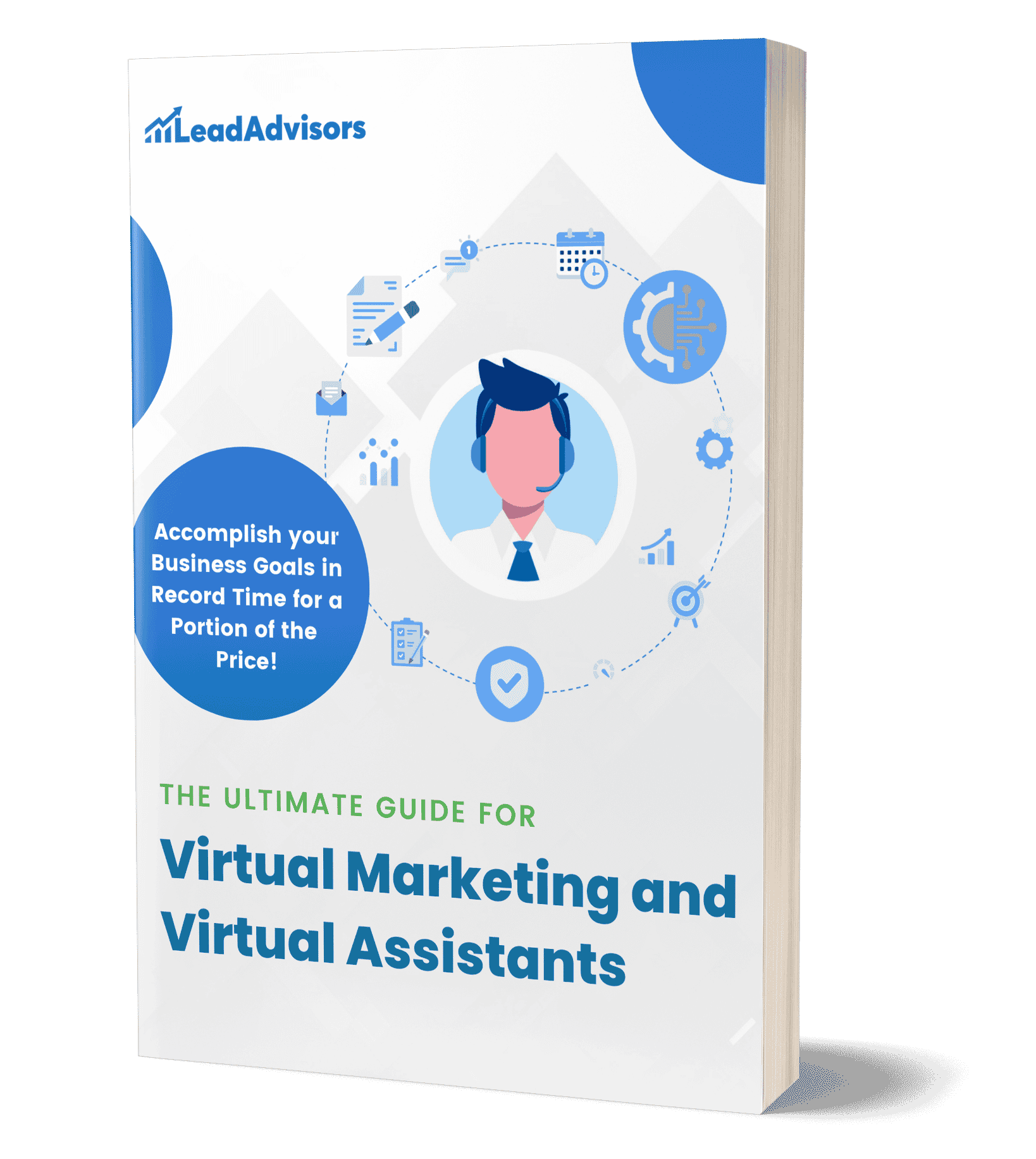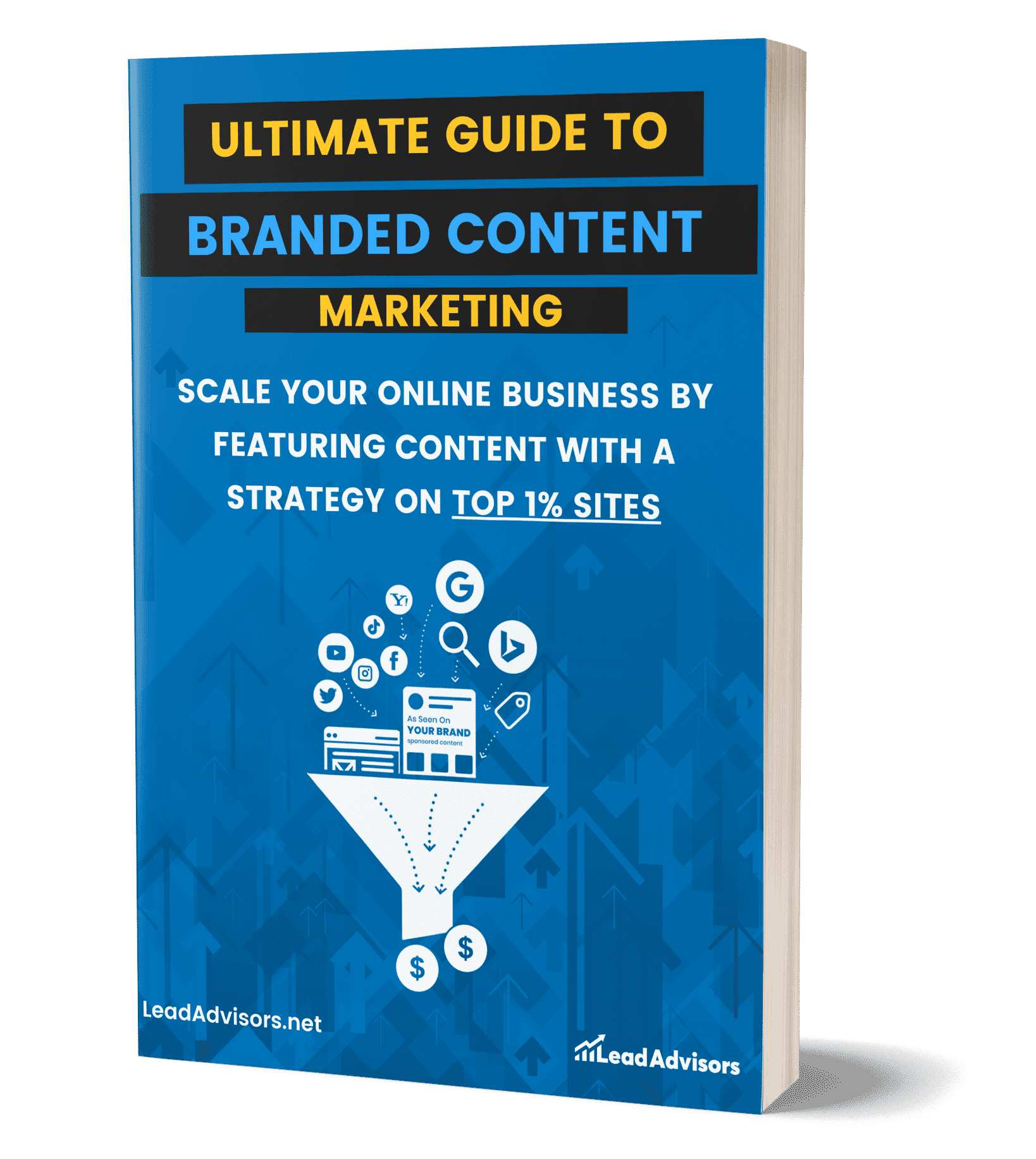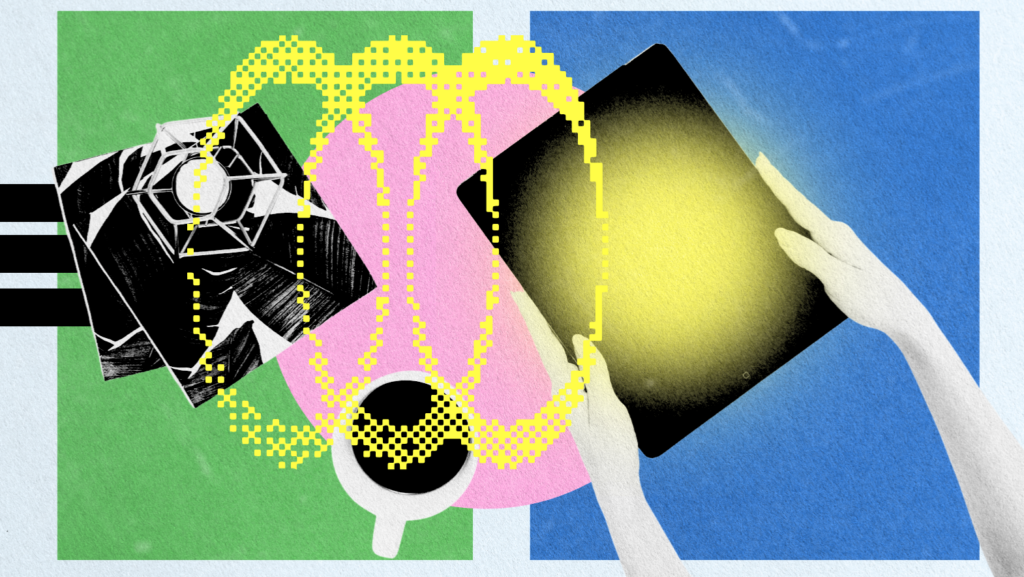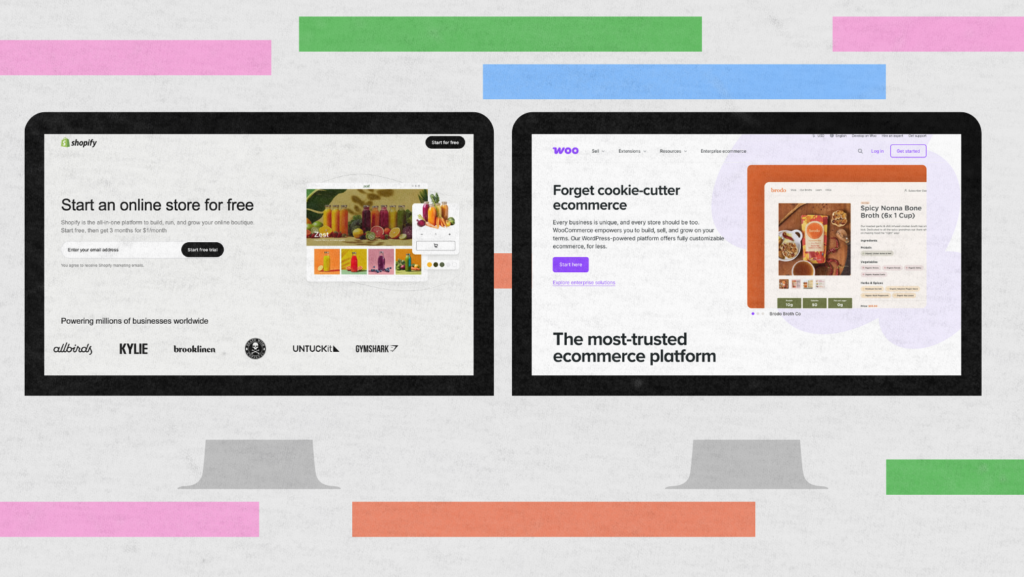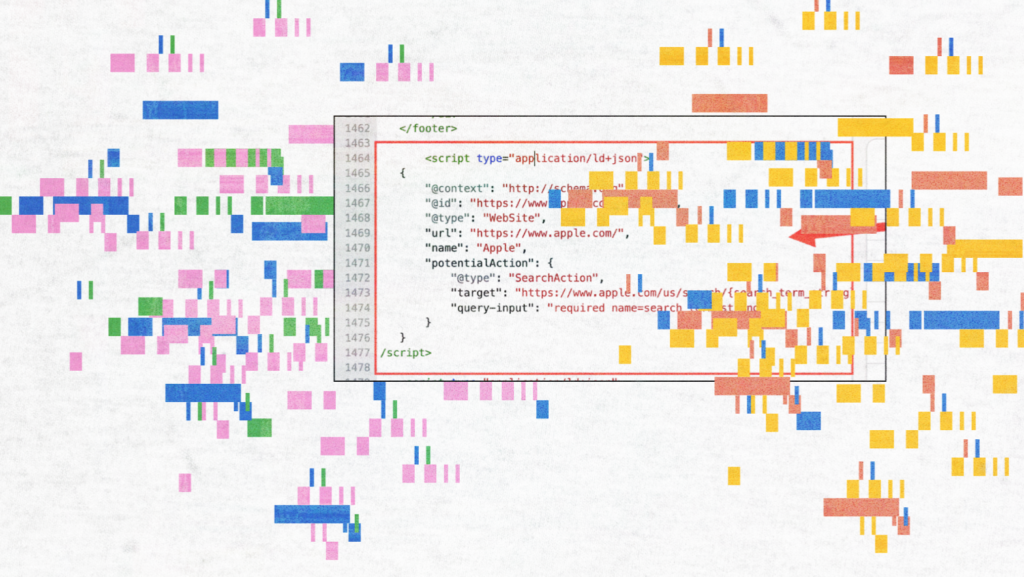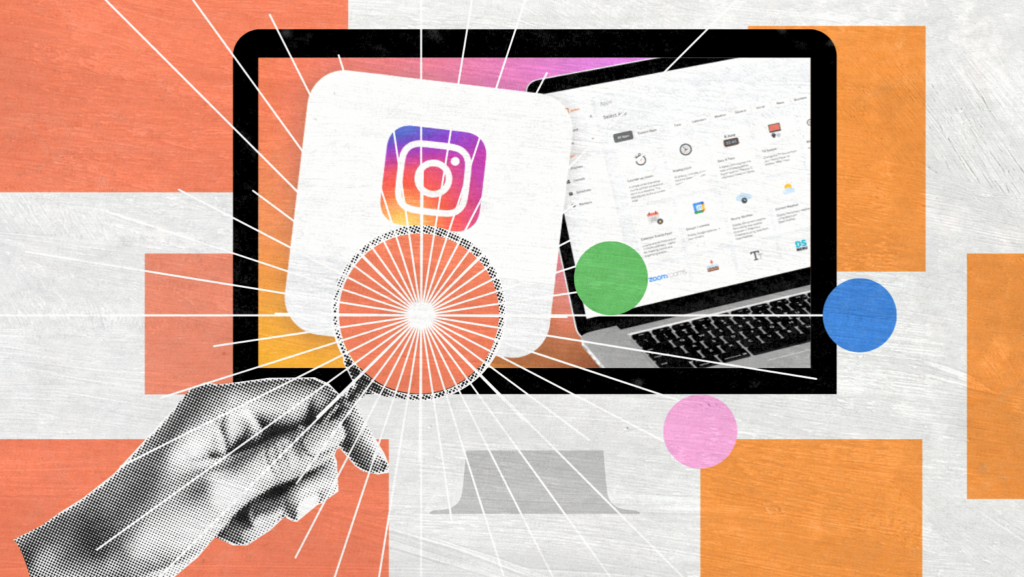If your business is on Facebook, Instagram, or Messenger, you’re already on Meta company products. But being there isn’t enough. To really grow, you need the right marketing skills and a clear strategy.
That’s where meta marketing comes in. It helps you use the tools Meta offers to get in front of the right people and turn attention into action.
What Is Meta Marketing?

Meta marketing is simply using Meta’s tools—including websites and apps like Facebook, Instagram, and Messenger—to grow your business. It combines organic content and paid advertising to help you reach the right people and get real results.
What makes it powerful is how connected everything is. You’re not jumping between platforms. With meta products, you can manage ads, track performance, and talk to your audience—all in one place.
Before you dive in, think about what you actually want to achieve. Are you trying to drive traffic? Build awareness? Boost sales? Once you’ve got a clear goal, you can measure it and adjust as you go.
And just so you know, please note that ad performance depends on more than just budget. While you’re not required to use Meta a certain way, learning how their advertising system works can really set you up for success
Is The Meta Blueprint Still Working?
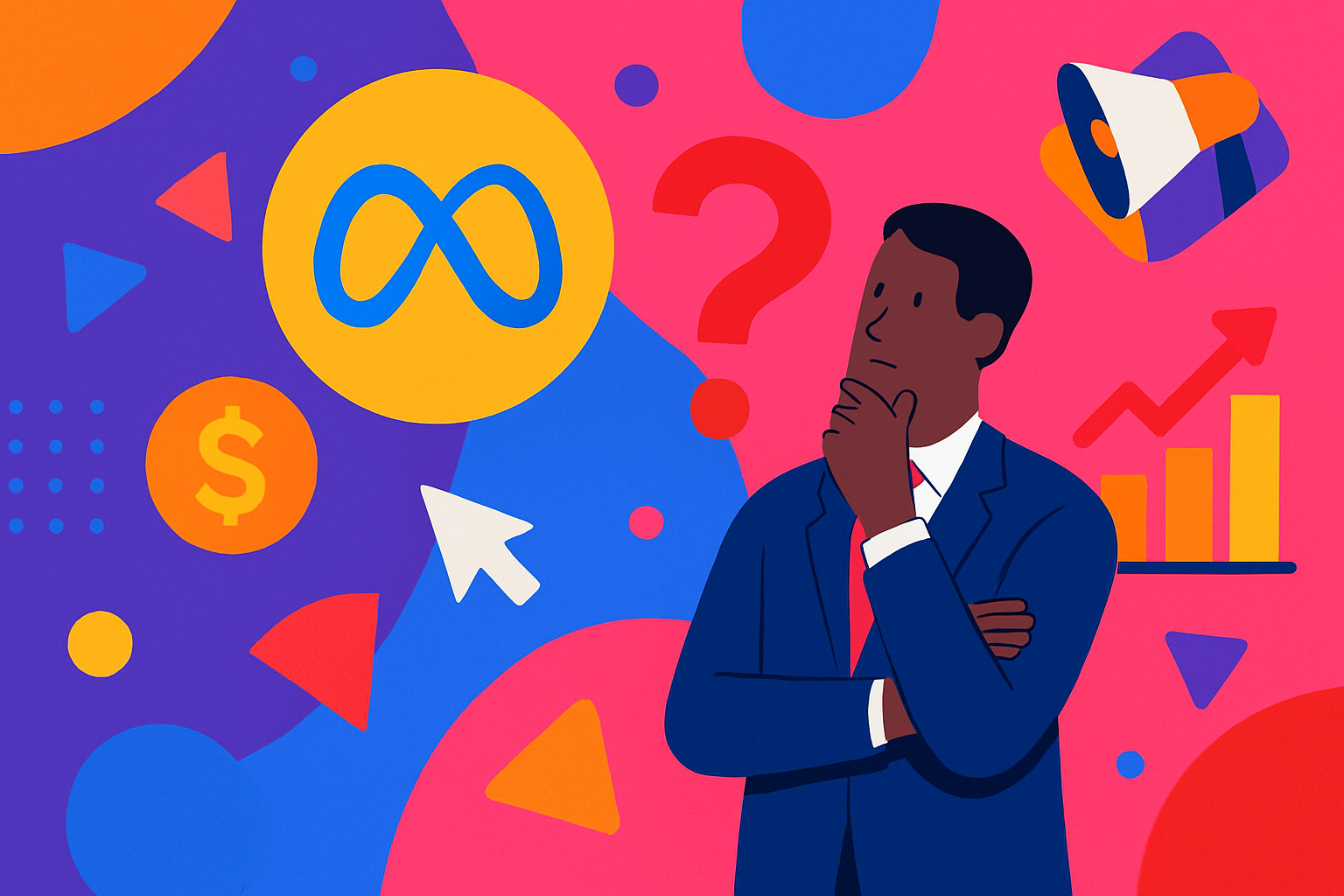
So, does Meta marketing still work? It does—and let’s look at what makes it work:
Yes, and here’s why it continues to work in 2025:
- Massive Reach
Meta company products—including websites and apps like Facebook, Instagram, and Messenger—still attract billions of monthly users. That’s a huge built-in audience. - Businesses Still Rely on It
Nearly 90% of businesses use Meta for advertising. Tools like Ads Manager and meta technologies help show you ads that drive real results. - Users Engage with Ads
On average, people click 11 Facebook ads a month. Meta can show you ads based on behavior across Meta company products and off-platform activity.
- Smart Targeting Tools
You can target by:- Location
- Age and gender
- Interests and behaviors
- Life events
These features are designed to provide and improve Meta ad delivery while giving users ways to control what shows up through ad preferences and mobile device settings.
- Settings Matter
Some features may not work properly if cookies or Meta technologies are limited.
These settings are often distinct from the controls in your browser. Users can find additional information in the options offered by popular browsers.
- Small Changes, Stronger Results
Many brands see better results by encouraging engagement—likes, comments, shares—before pushing for a sale. You don’t always need to start from scratch.
How to Get Started with Meta Ads
Before running ads on Facebook or Instagram, you’ll need to take care of a few setup steps. Meta makes this easy by giving you a single place to manage your pages, ad accounts, and budgets—no jumping between platforms. Once everything’s in place, you’ll be ready to launch campaigns without extra hassle.
Meta also uses data from advertisers and other partners to support targeting and performance. Having your setup aligned with these settings ensures your ads work as expected.
Let’s walk through the process, step by step.
Step 1: Set Up Your Meta Business Suite Account
Make sure your Meta Business Suite account is ready. This is your main hub for managing Facebook and Instagram in one place.
Create or Log In
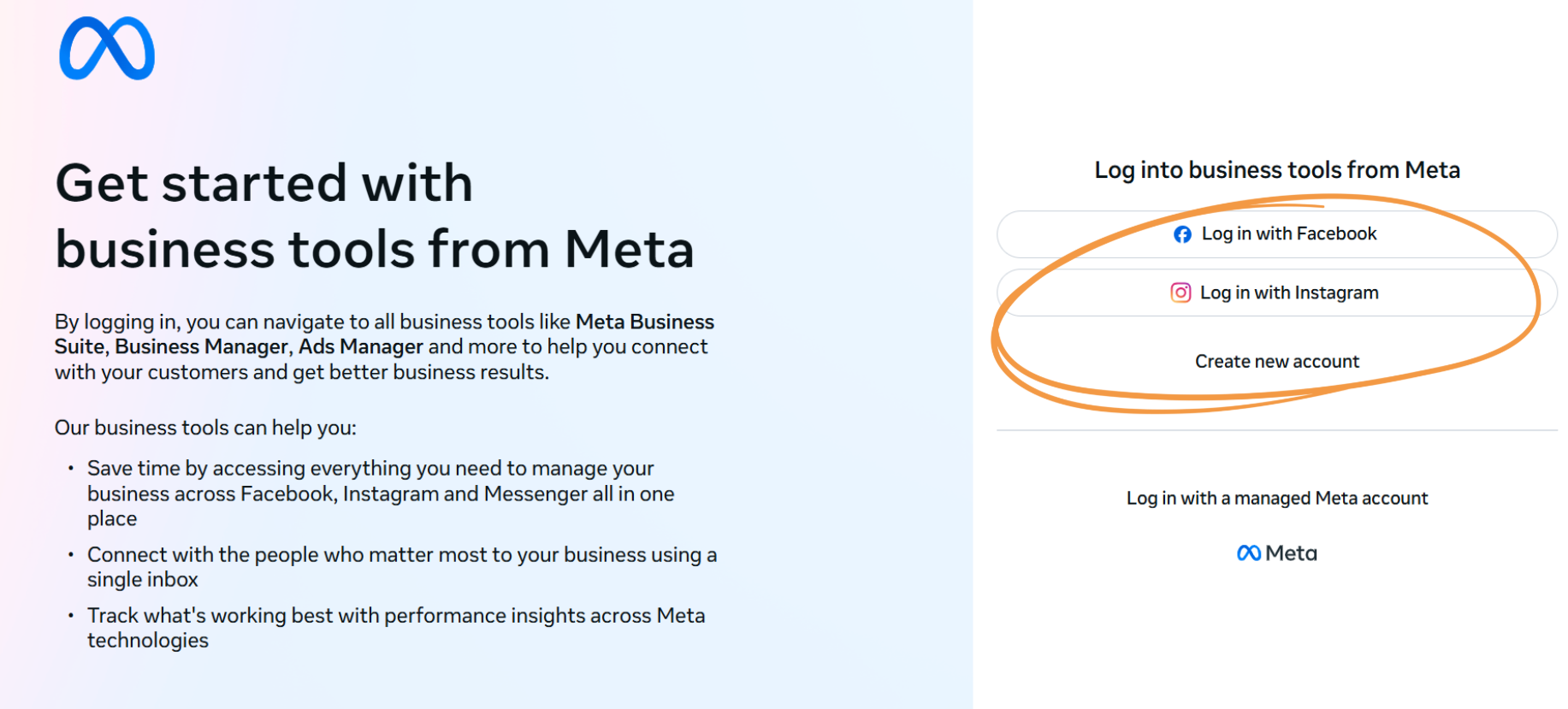
Go to the Meta for Business homepage and sign in using your Facebook account. If you don’t already have a Business Suite account, just follow the prompts to set one up. Your Facebook profile will act as the admin, but your personal details stay private.
Connect Your Pages
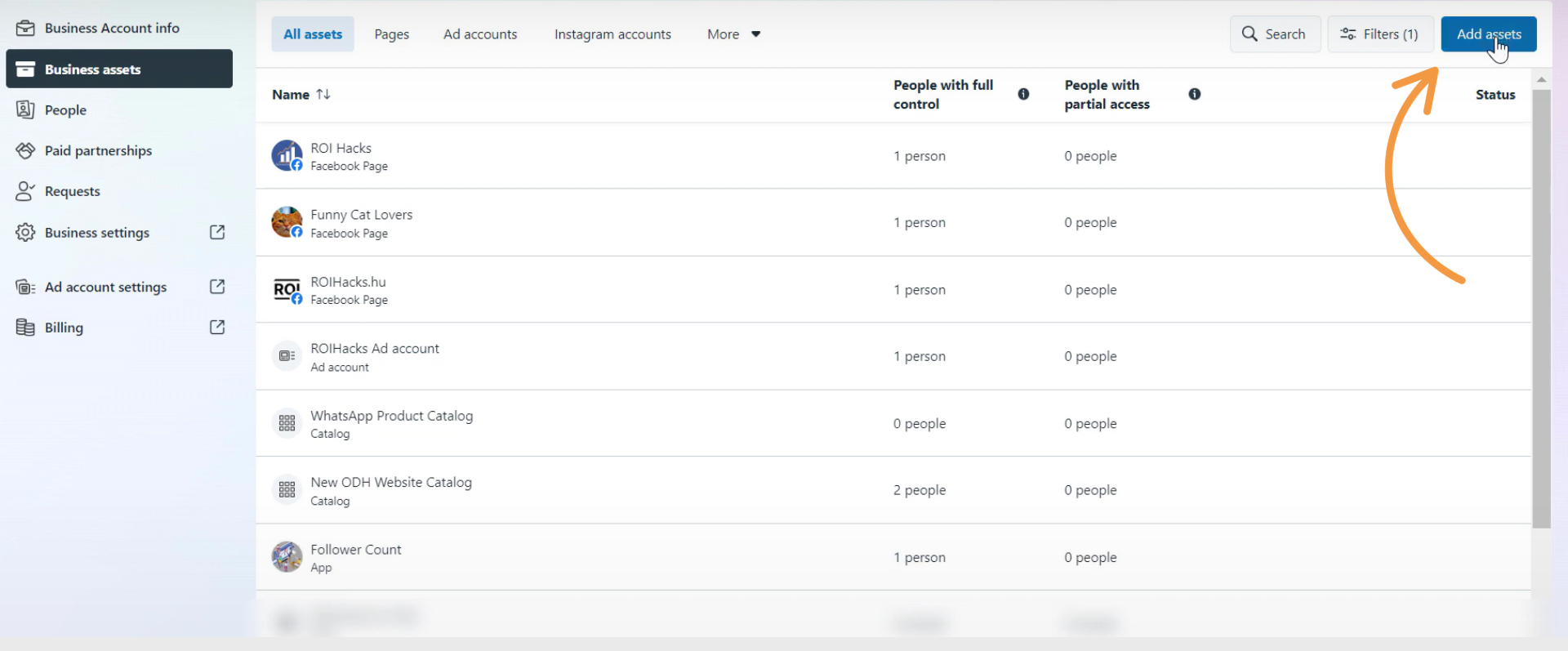
Link your Facebook Page and Instagram account so everything runs from one dashboard. If you don’t have a Page yet, you can create one during this step.
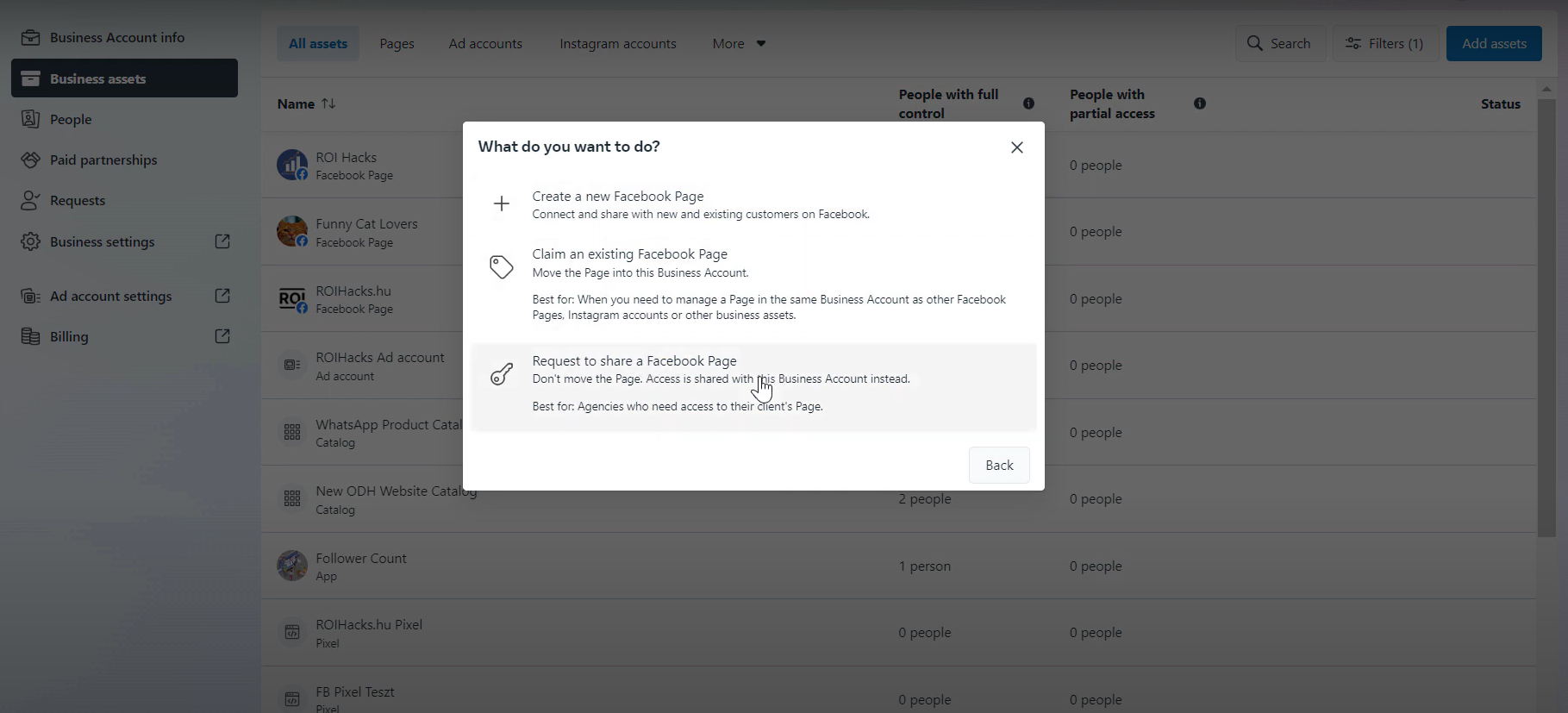
Add Your Team or Agency
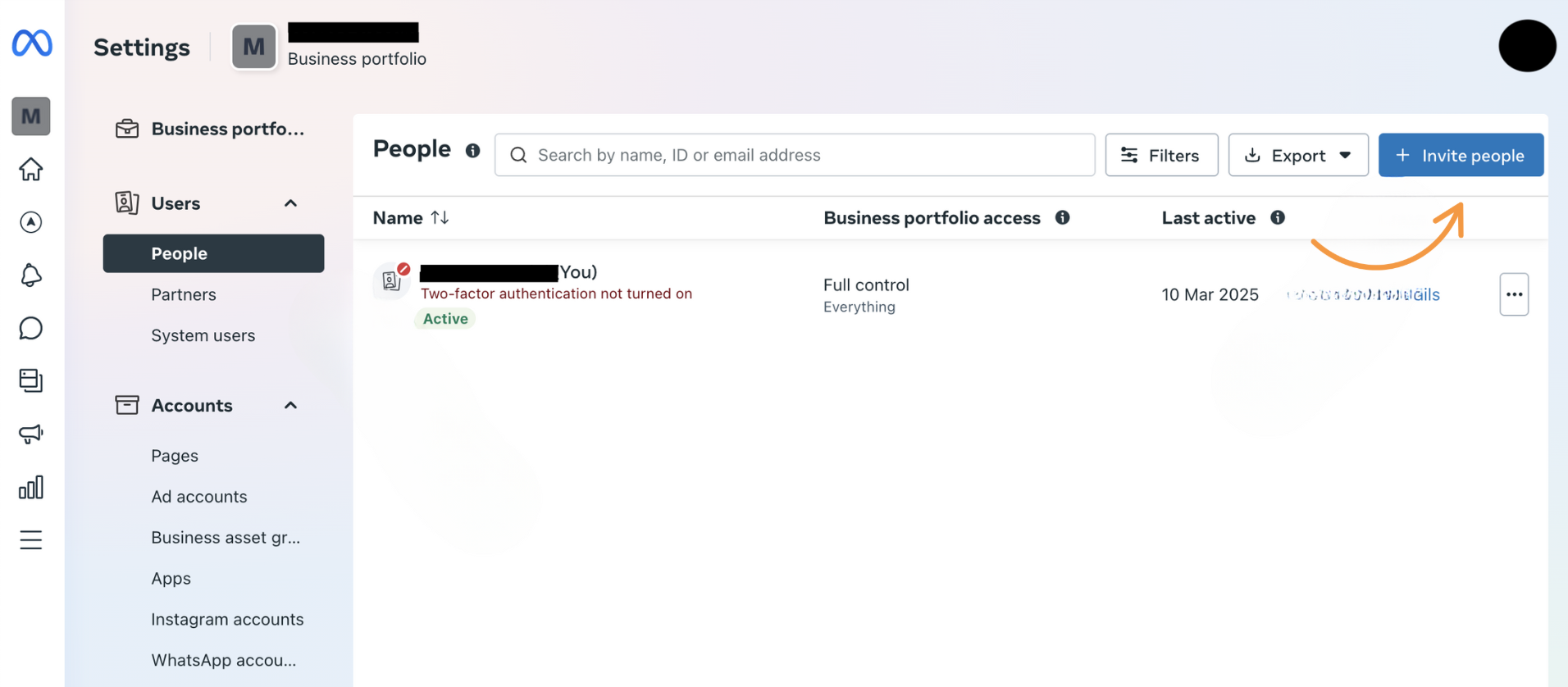
You can invite employees or marketing partners to help manage your account. Use the access settings to assign roles and control permissions. This setup is especially useful if you’re balancing multiple campaigns or weighing the pros and cons of managing social media marketing internally or through an agency.
Once that’s all set, you’ll have a streamlined dashboard to run your campaigns, monitor performance, and collaborate with your team. Up next: optimizing your business presence before launching your first ad.
Step 2: Optimize Your Meta Business Page
Your Meta Business Page is your brand’s storefront on Facebook and Instagram. Before you start running ads, make sure it’s complete, clean, and easy for people to interact with.
Complete Your Profile
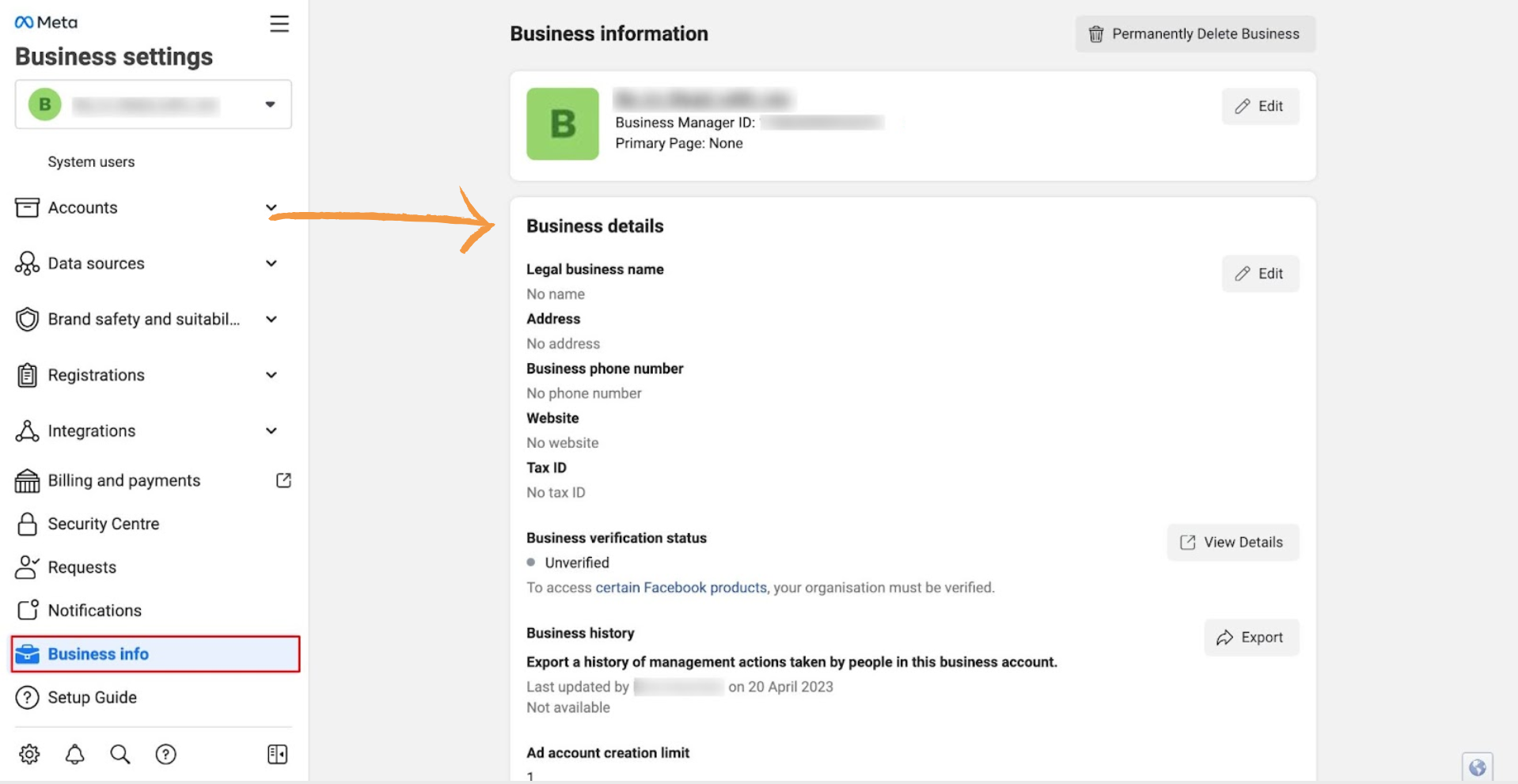
Fill out every section—business description, website, hours, location, and contact info. Try to include keywords where it makes sense. A complete profile helps people find you and builds trust from the start.
Keep Your Branding Consistent
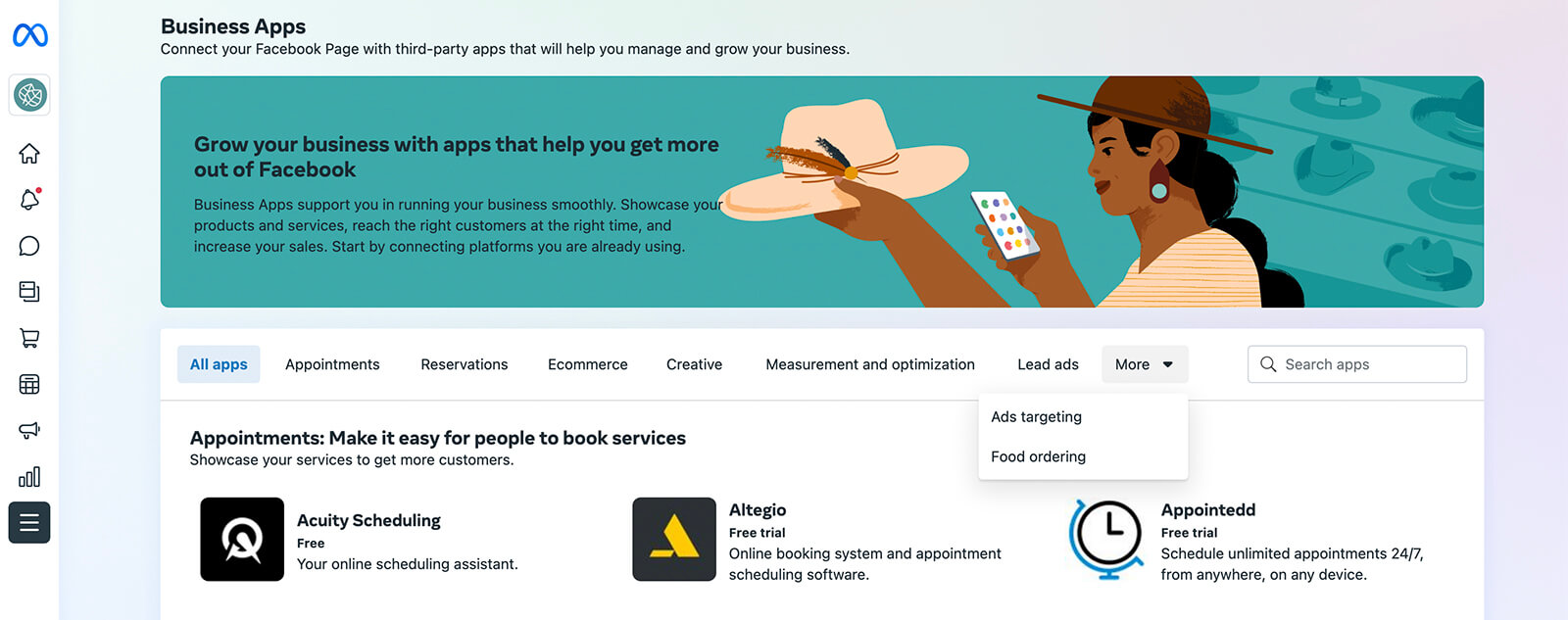
Use your logo as the profile photo, and choose a strong, clear cover image. Stick to your brand colors and tone across platforms so everything feels connected. If you’re not sure how to keep things visually consistent, this visual identity guide can help.
Add Useful Features
Turn on tools that match your goals. Add a call-to-action button like “Shop Now” or “Contact Us,” use tabs for reviews, and set up Messenger auto-replies to respond faster to inquiries.
Post Regularly
Don’t let your page go quiet. Share a mix of content—product highlights, blog posts, updates, and short videos. A steady flow of posts shows your brand is active and responsive.
A strong Meta Business Page makes a good first impression and helps your ads perform better by giving people more reasons to trust and interact with you.
Step 3: Install the Meta Pixel on Your Website
If your website collects leads or sales, setting up the Meta Pixel early is a must. It helps track what visitors do—like clicking a product, filling out a form, or completing a purchase—so your ads can be more effective and your budget better spent.
Create Your Pixel
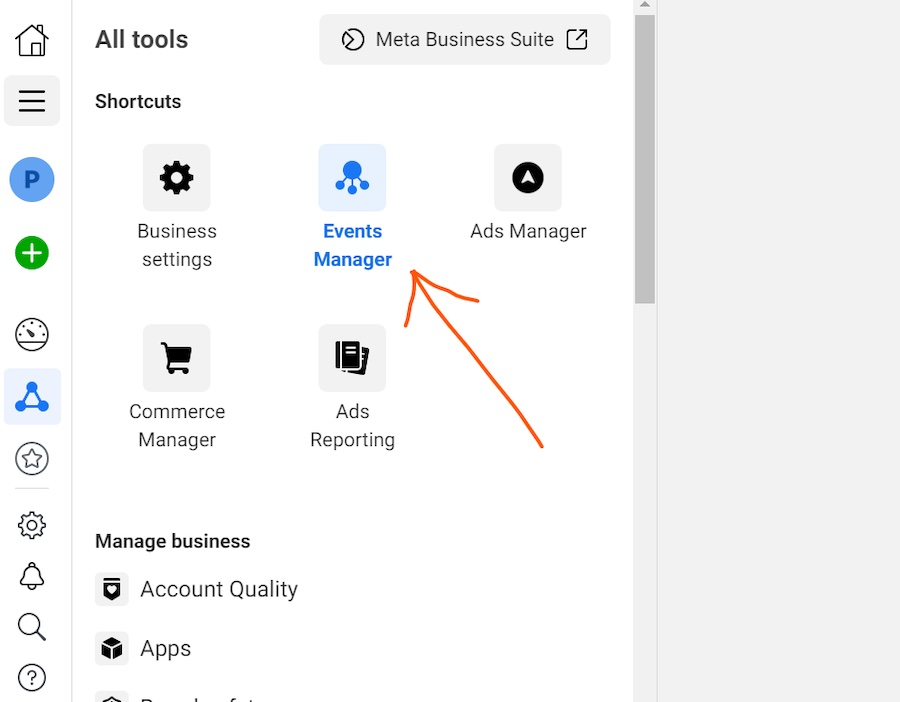
Head to Events Manager in Meta Business Suite or Ads Manager and create a new Pixel. Meta will generate a short piece of code for you to use on your site.
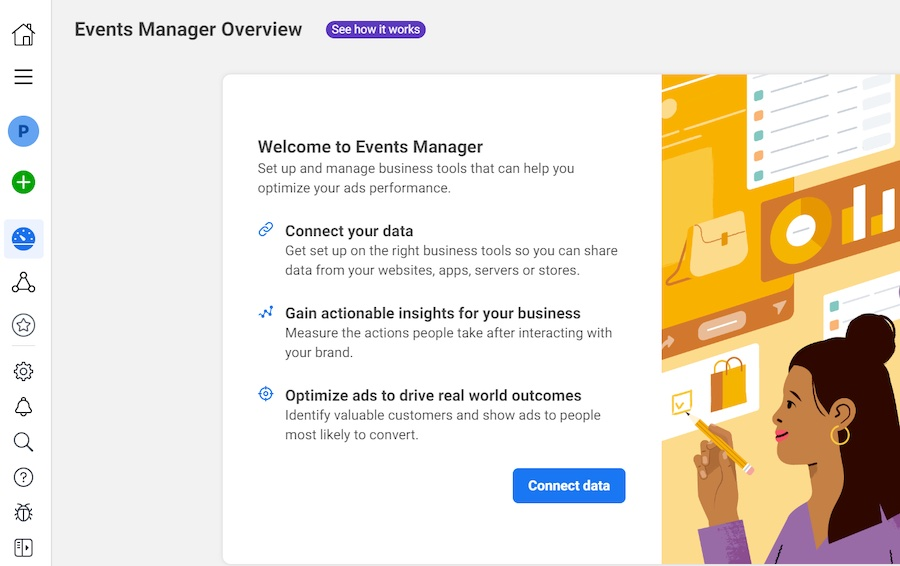
Add It to Your Site
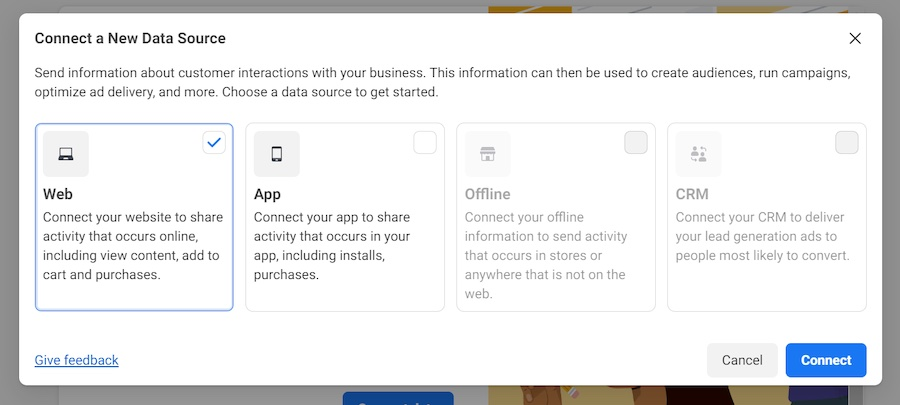
Paste the Pixel code into your site’s <head> section. Platforms like Shopify, WordPress, and Wix often have built-in integrations to make this part simple. You can also add the code manually if needed.
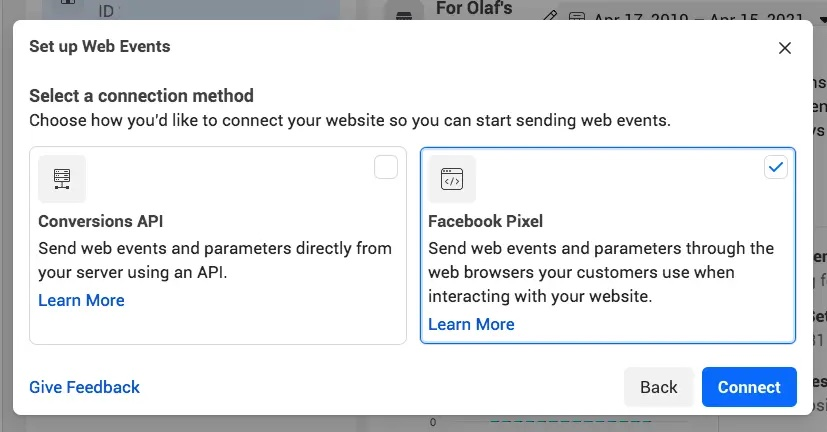
Set Events to Track
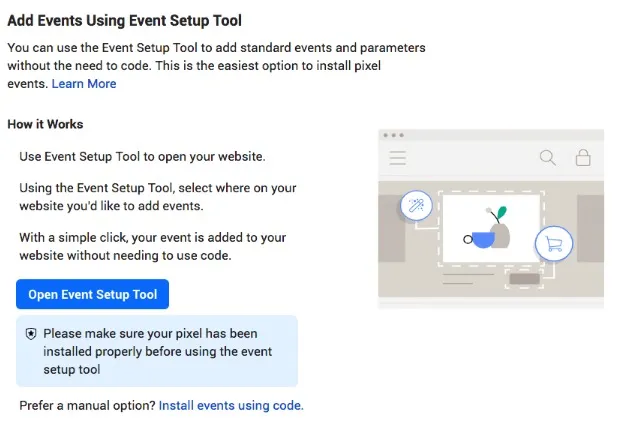
Use Meta’s Event Setup Tool or add custom event code to track important actions, such as page views, add-to-cart clicks, signups, or purchases.
Test the Pixel
To confirm everything works, install the Meta Pixel Helper Chrome extension or use Meta’s built-in test tools inside Events Manager.
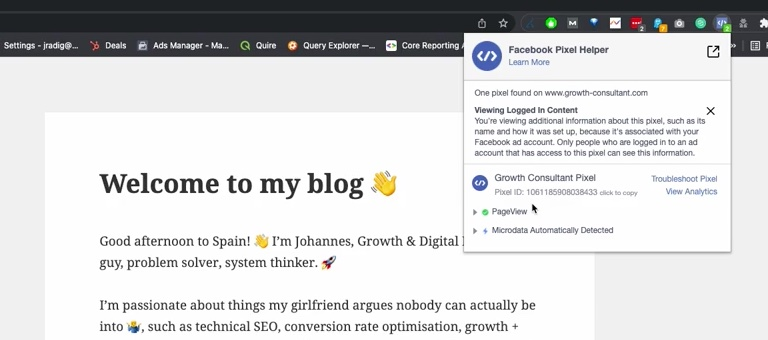
With the Pixel in place, you’ll get more accurate data on what’s happening after someone clicks your ad. It’s also a great complement to other parts of your site strategy—like keeping your site optimized and maintained so traffic keeps converting long after the ad ends.
This step is essential if you want to improve conversions, run retargeting campaigns, and get the most out of your ad spend.
Understanding Meta Technologies
Meta technologies, like the Meta Pixel and Conversion API, allow advertisers to understand how users interact with content both on and off Meta platforms. These tools give businesses visibility into customer actions—from clicks to conversions—making ads smarter and more effective.
Integrating these technologies ensures better tracking, richer audience insights, and optimized ad delivery. When used together, they empower marketers to improve performance without guessing what’s working.
Step 4: Define Your Marketing Goals
Before you launch an ad, get clear on what you’re trying to accomplish. Your goals shape everything—from how you build the campaign to how Meta delivers your ads.
Start with the Outcome
What do you want to happen when someone sees your ad? Are you trying to increase reach, drive traffic, collect leads, encourage engagement, boost app installs, or make direct sales?
In Ads Manager, you’ll choose from six main objectives:
- Awareness
- Traffic
- Engagement
- Leads
- App Promotion
- Sales
Choose the one that matches your top priority. Meta’s algorithm uses this to decide who sees your ad and how it’s delivered.
For example:
- If your goal is purchases, go with Sales.
- If you want more eyes on your brand, go with Awareness.
Keep One Goal Per Campaign
You might have several goals over time, but each campaign should stick to one. Many advertisers run awareness ads first to build interest, then follow up with retargeting ads that focus on conversions. Using tools like the Meta Blueprint can help you better understand how to structure these campaigns for optimal success.
Once you’ve locked in your objective, the next step is defining your audience.
Step 5: Build Your Target Audience
Ever wonder how companies manage to show you ads that actually matter? It’s all about targeting, and Meta offers powerful tools to help you reach the right audience without wasting your advertising budget
Use Core Targeting
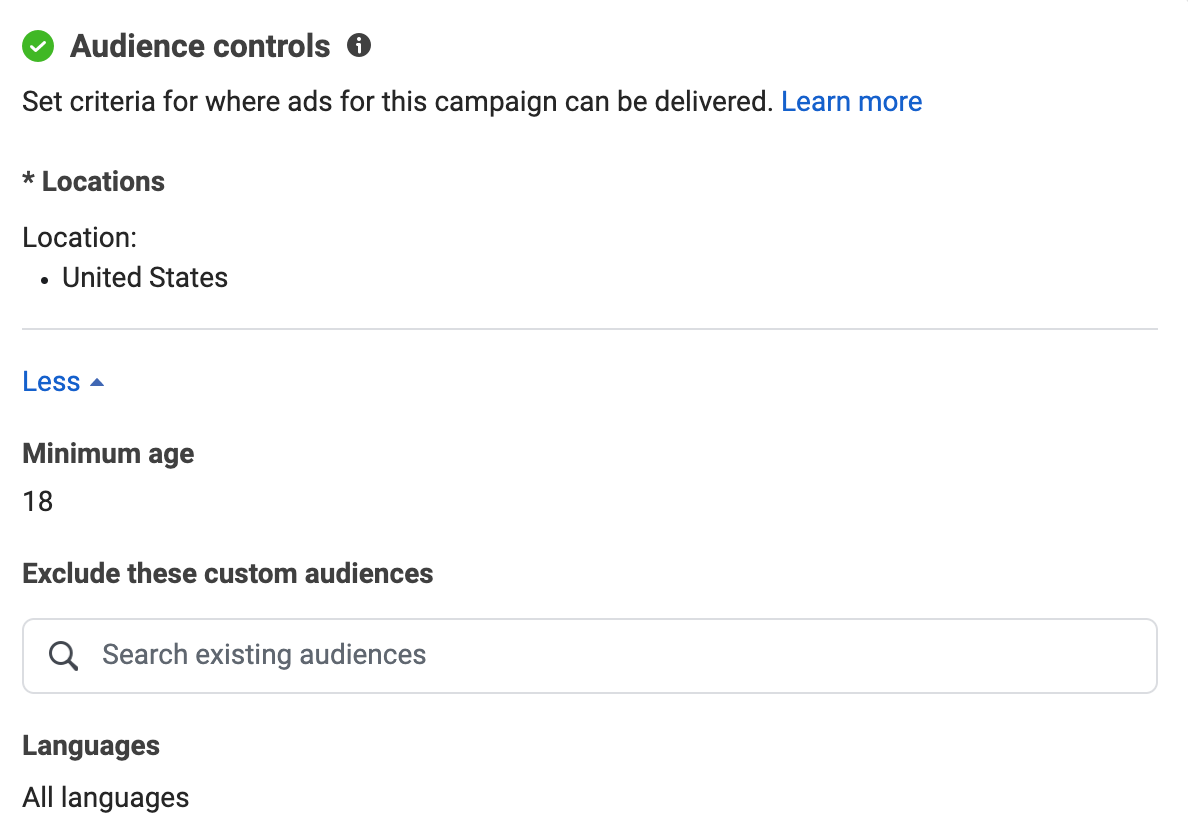
Focus on basics like location, age, gender, language, interests, and behaviors. Selling fitness gear? Target users interested in health and online shopping—just make sure it aligns with who’s actually buying..
Try Custom Audiences
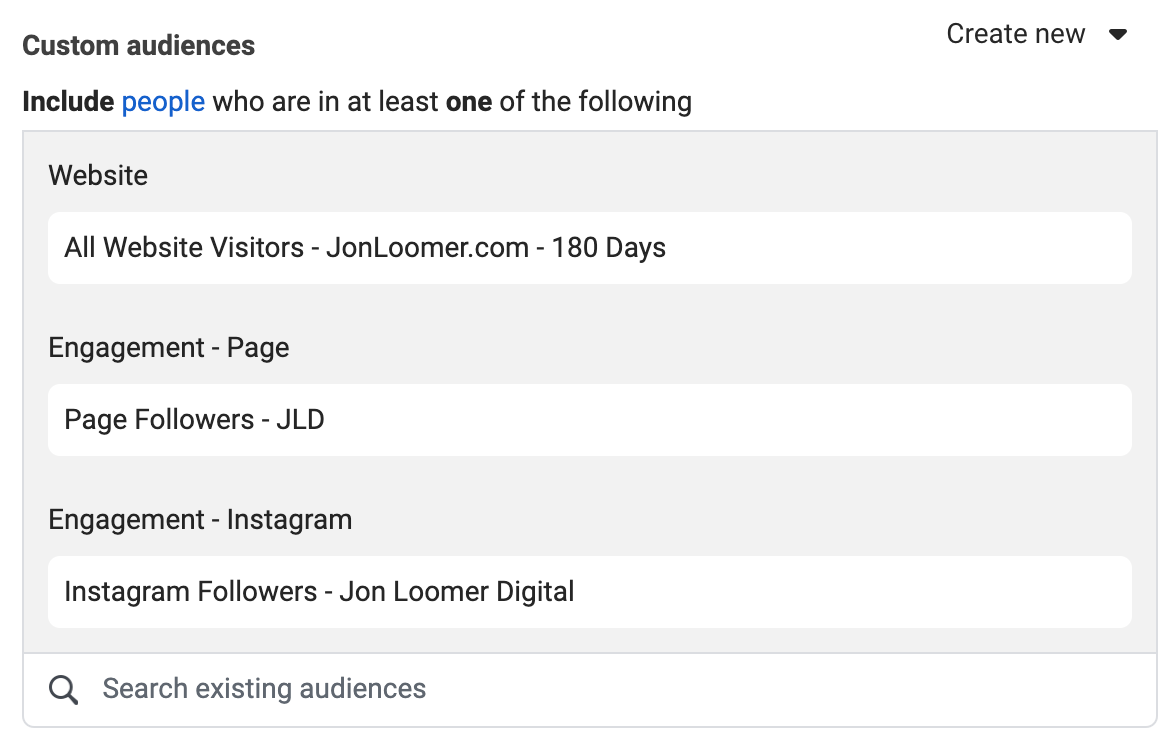
Want to reach people who already know your brand? Upload an email list or use the Meta Pixel to retarget those who visited your site, watched videos, or interacted with your posts.
Use Lookalike Audiences
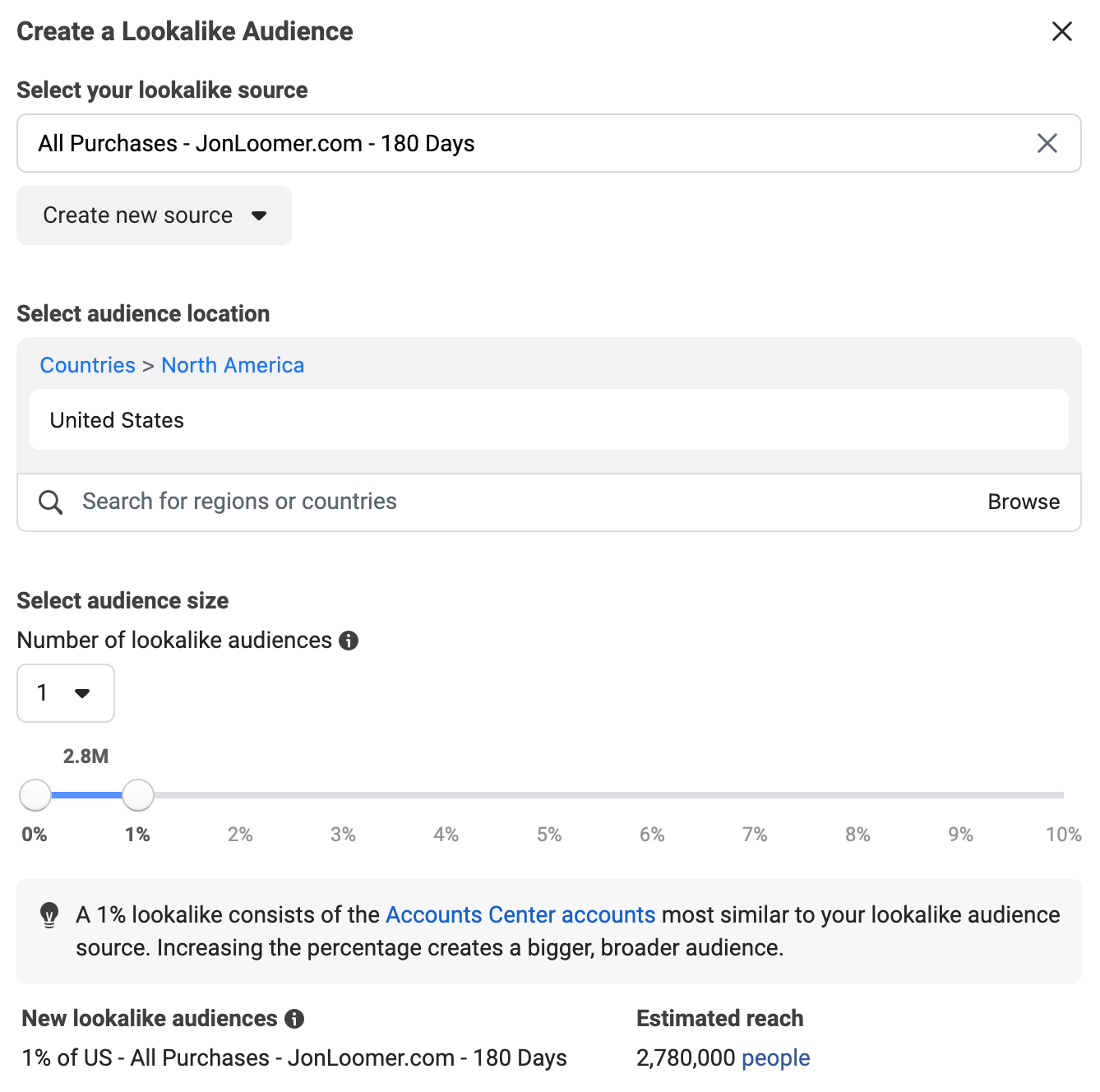
Let Meta find new users similar to your best customers by analyzing behaviors and traits. A 1% lookalike size is a good place to start.
Exclude and Refine
Avoid showing ads to existing customers when you’re after new leads. But don’t over-filter—Meta’s algorithm needs some flexibility to optimize delivery. A tight audience might seem efficient, but it can lead to spammy traffic or limited results spammy traffic or limited results.
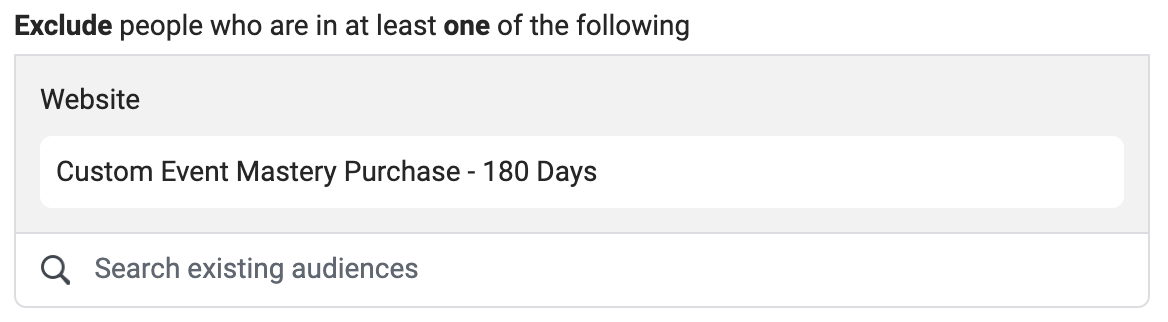
If you want to see what your audience is really thinking, use this guide to user feedback analysis to determine what’s working and what needs tweaking.
Step 6: Choose the Right Ad Format and Creative
Picking the right format—and making it look good—is a big part of what makes this work. The format you use should match your goal and the type of message you’re trying to get across.
Here’s a quick breakdown of the main ad formats and when to use them:
Image Ads
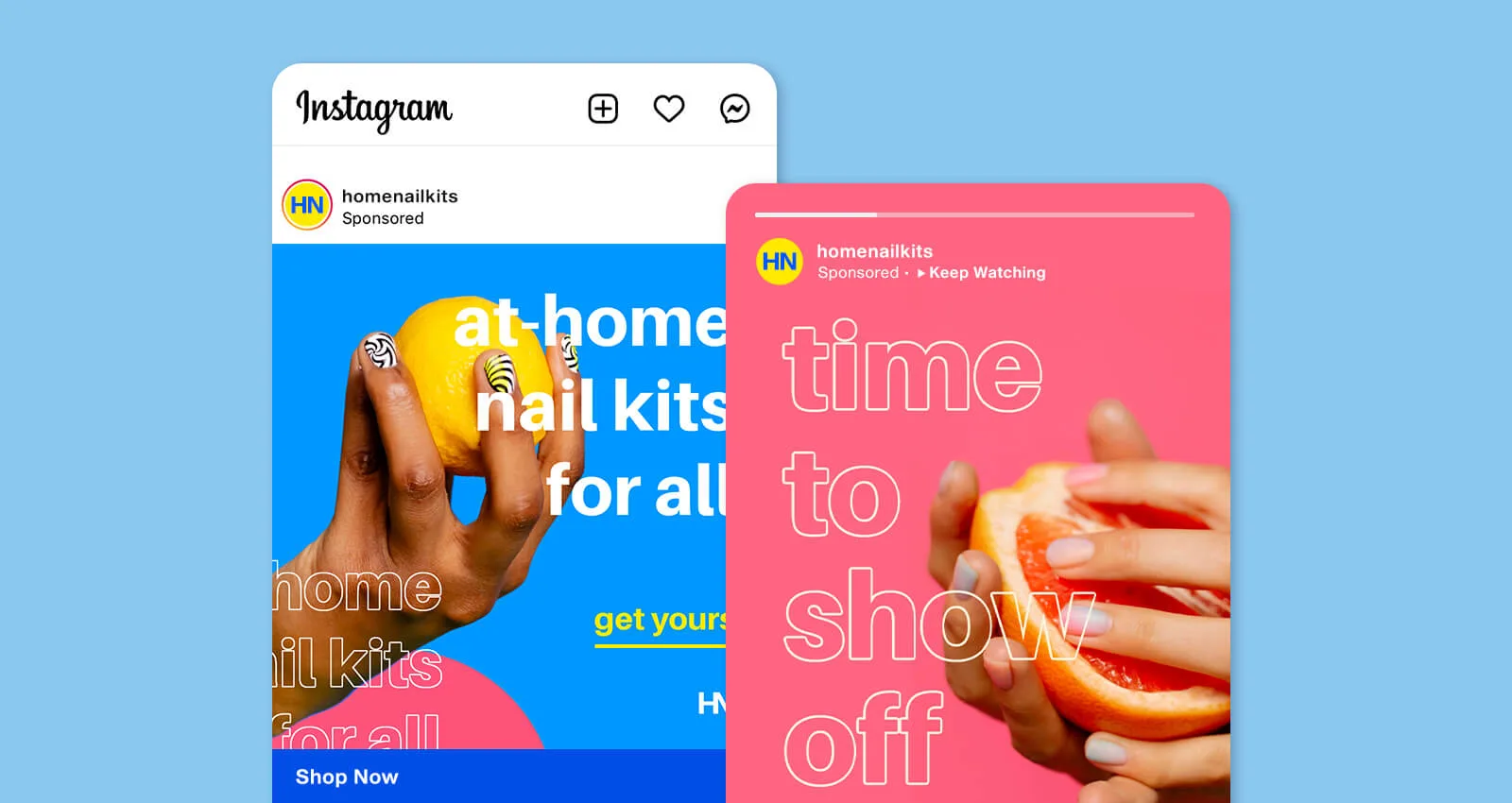
Simple but effective. A single high-quality image with a short caption works well for direct offers or announcements. Great for when you want to keep things straightforward.
Video Ads
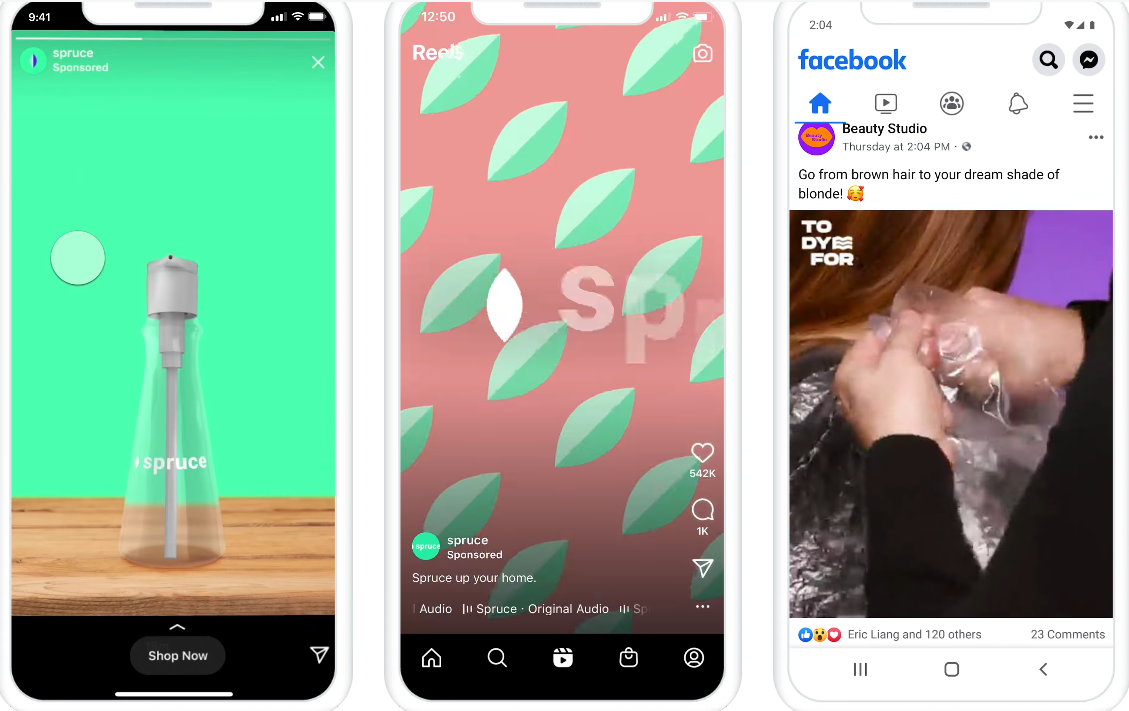
Videos help you stand out and can show more than a photo ever could. Short videos (15–30 seconds) usually perform best. Use them to show your product in action, share a quick customer review, or tell a simple story. If you’re aiming to grab attention with quick, visual content, this is a smart pick.
Carousel Ads
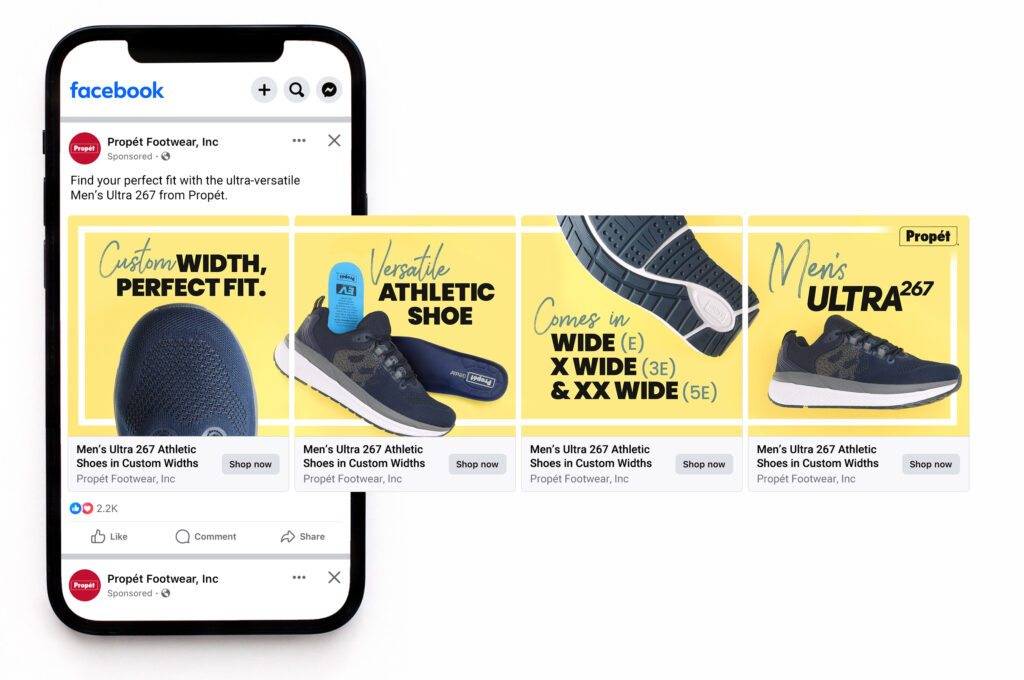
Carousels let people swipe through multiple images or videos in one ad. Good for showing off different products or walking someone through a process. You can link each card to a different page, which is great for ecommerce or multi-step offers.
Stories Ads
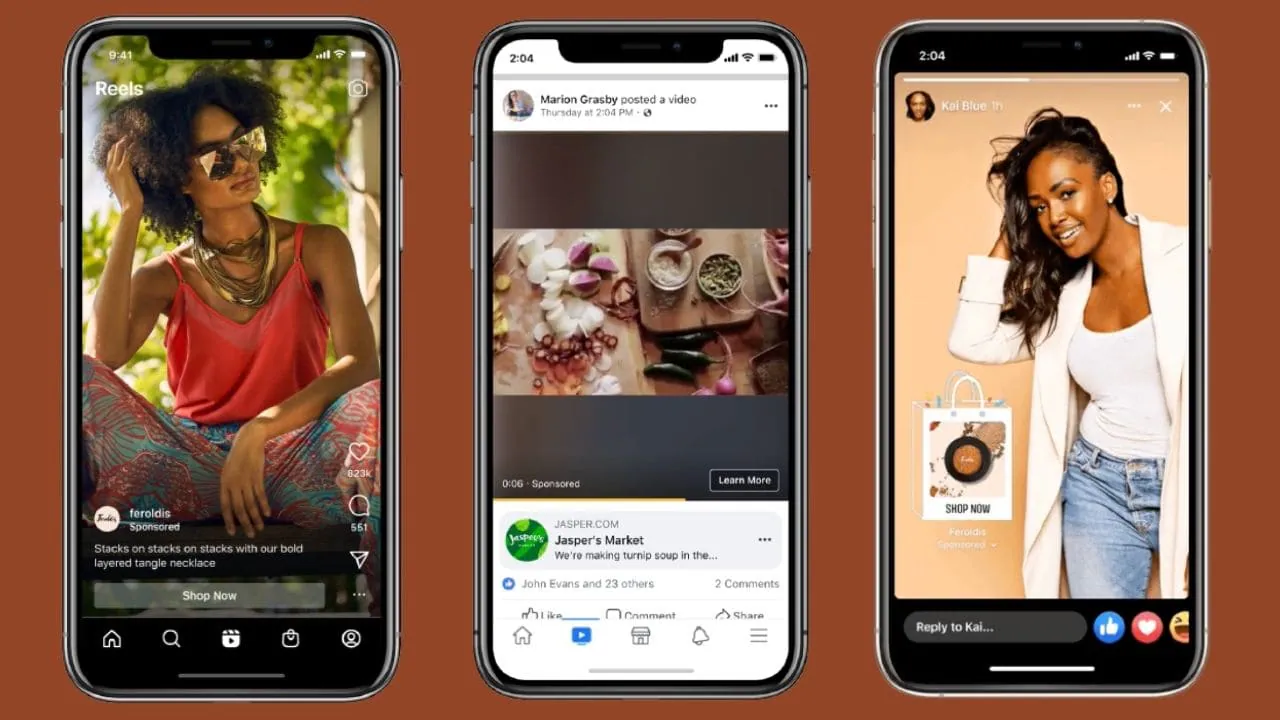
These full-screen, vertical ads show up between Stories. They’re quick and designed for mobile. Because people tap through fast, use bold visuals and short text. They’re perfect for short-term deals or mobile app promotions.
Collection / Instant Experience
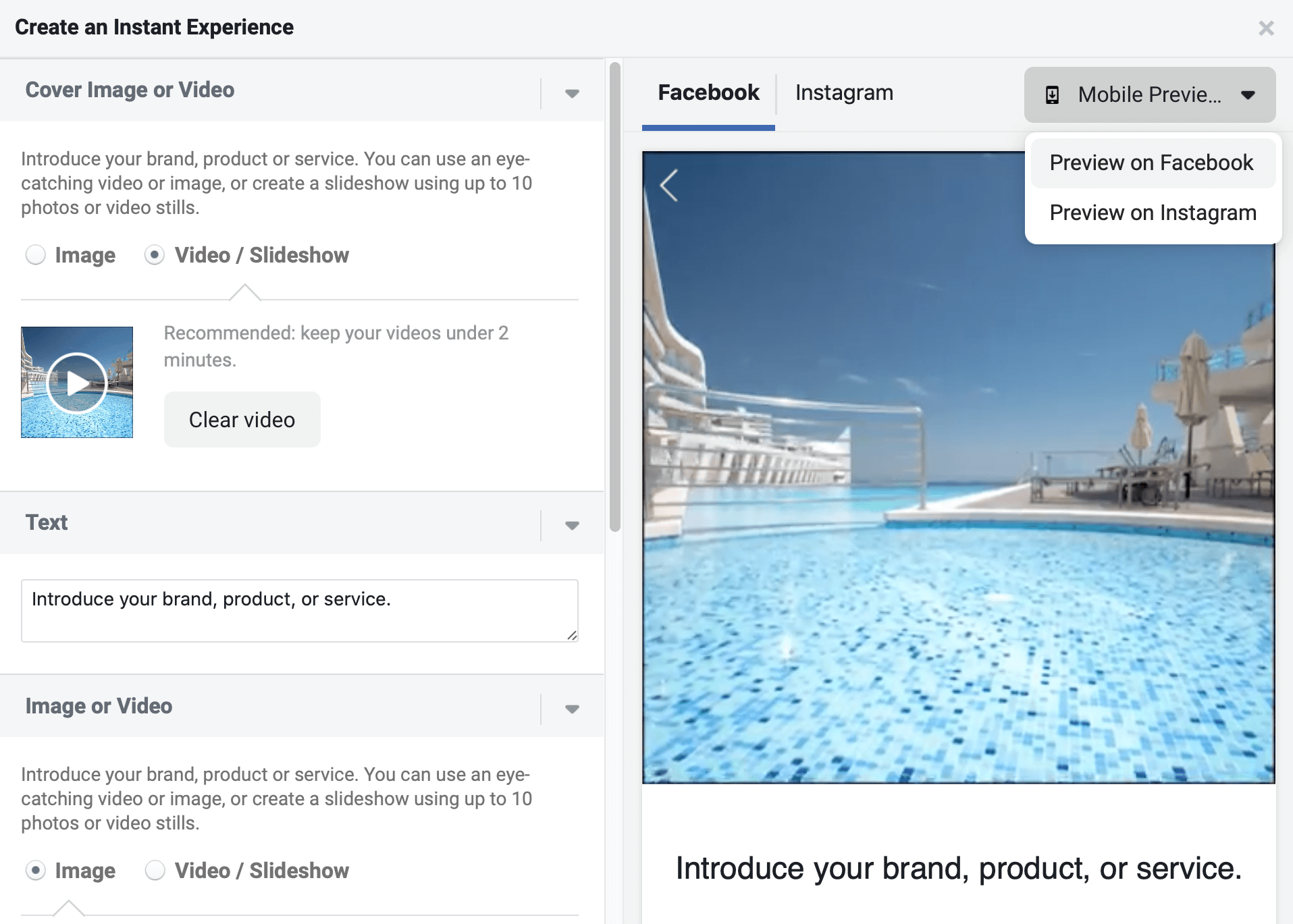
Starts like a regular ad but opens into a full-screen mobile experience. You can use a mix of images, videos, and product listings. This is one of the best formats for online stores.
Messenger Ads

These show up inside the Messenger app and are good for starting a conversation. When someone taps your ad, it can open a chat with your business. It’s helpful for customer service, sending special offers, or answering questions directly.
Step 7: Set Your Campaign Budget and Schedule
Once your ads are ready, it’s time to decide how much to spend and when they should run.
- Daily Budget: Spend the same amount each day—great for always-on advertising.
- Lifetime Budget: Spread your total budget across a specific time frame—perfect for promotions or limited campaigns.
You can set your schedule to run ads all day or pick custom hours. Planning around product drops or holidays? Schedule in advance. Need help planning it all out? Our content calendar guide is a handy tool to stay organized.
Meta’s delivery system uses Meta products like Ads Manager to adjust ad delivery based on your goals automatically. This means your ad will reach the right people at the right time.
Keep control of your budget
Set a spending cap so you don’t go over your limit. You can pause or change a campaign anytime. And remember: ads are just one piece. Strong campaigns usually go hand-in-hand with things like SEO maintenance and content improvements.
Think about your timing.
Plan your campaigns around product drops, sales, or key holidays. Ads tied to real-world moments tend to perform better. Align them with your pillar content strategy to keep things on track long term.
Step 8: Launch Your Ad Campaign in Meta Ads Manager
Ready to go live? Here’s how to launch your campaign the right way:
-
Double-check settings: Goal, audience, schedule, and budget.
-
Hit “Publish”: Meta reviews your ad (usually within an hour).
-
Fix any issues: If rejected, check the reason, make changes, and resubmit.
Once live, your ad enters a short learning phase—Meta fine-tunes how to show you ads that perform well. Let this process finish before making edits.
While your ads are running, check in regularly. Look at the metrics that matter to your goal, like clicks, conversions, or cost per result. If you’re not sure how to interpret the data, use this user feedback analysis guide to fine-tune your message based on how people respond.
Note that ad blockers and tools might interfere with ad delivery. If you’re using an earlier version of iOS or ad blockers, you may see reduced tracking performance. Your browser and manufacturers may also limit cookie use. That’s why it’s helpful to learn more about cookies and how Meta uses data that advertisers and partners provide us to improve targeting.
Step 9: Track and Analyze Performance
Once your campaign is live, tracking performance is where you start learning what works. Meta Ads Manager and Business Suite give you plenty of tools to measure results and improve over time.
Watch the Right Metrics

Focus on numbers that match your goal. If you’re aiming for traffic, look at link clicks and click-through rate (CTR). For leads or sales, focus on conversions and cost per conversion. Other useful metrics include:
- Impressions
- Reach
- CPC (Cost per Click)
- CPA (Cost per Action)
- ROAS (Return on Ad Spend)
Customize Your Reports
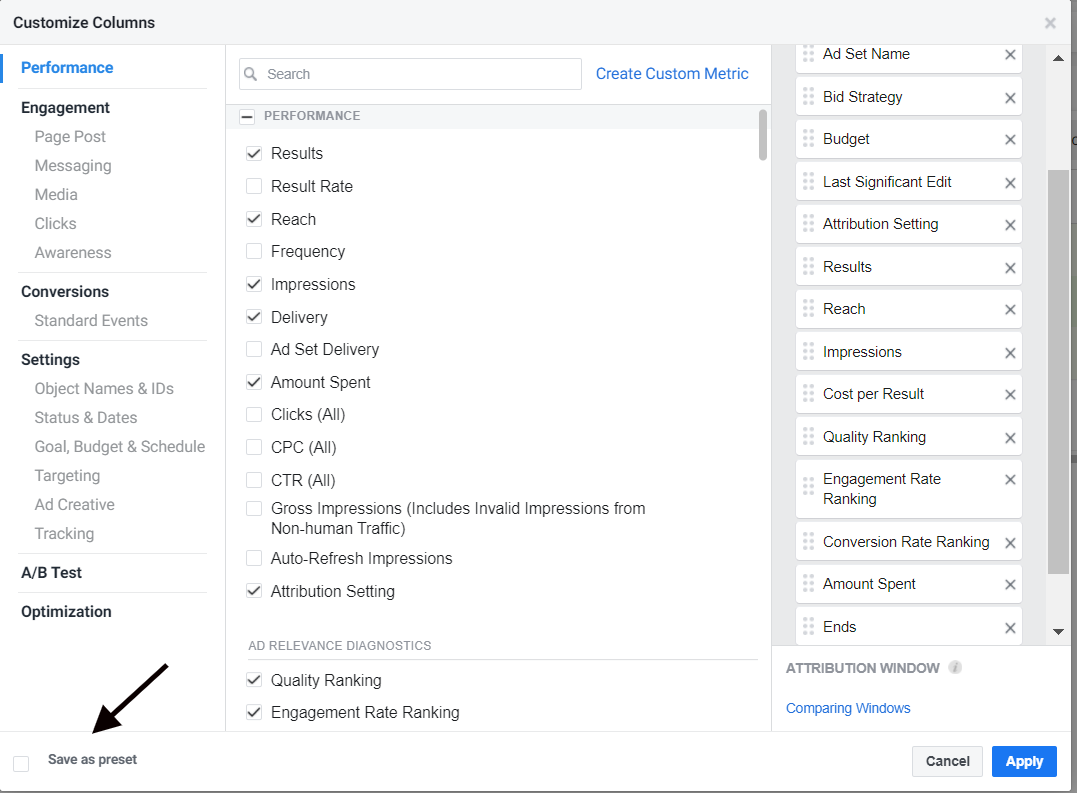
Inside Ads Manager, you can use controls offered to adjust your columns to track what matters, like “Website Purchases” or “Landing Page Views.” Use breakdowns to see which placements or age groups are working best. If Instagram Stories is outperforming the Facebook Feed, shift your budget accordingly.
Compare and Benchmark
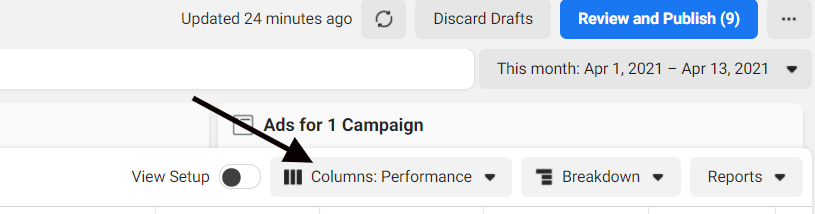
Check how your results compare to past campaigns or industry averages. A 1% CTR is solid in many cases, but results vary depending on your audience and offer. If this is your first run, use it as a baseline for improvement.
Read the Comments
Data is important, but feedback from real people matters too. Go through your ad comments, reactions, and shares. Positive engagement is a good sign, while confusion or complaints can signal areas to fix. For help digging into this, use our user feedback analysis guide.
Use Your Data
Once you’ve reviewed results, compare them to your goals. If you aimed for 100 leads and only got 20, ask why. Were clicks low? Was the landing page underperforming? These answers help you fix weak spots. You might also find gaps in your messaging or offer—our content gap analysis guide can help you spot what’s missing.
Step 10: Optimize and Scale
Once you’ve reviewed the data, it’s time to improve what’s working—and fix what’s not. Optimization helps you get better results. Scaling helps you grow without blowing your budget.
Refine Your Targeting
If certain locations, age groups, or interests are converting better, move more of your budget there. Pause low-performing segments. Want to find more users like your best customers? Try Lookalike Audiences based on your best-performing groups.
Update Your Creatives
Ads wear out quickly. If results slow down, refresh your visuals or try new copy. A/B test headlines, images, or CTA buttons. Even a small tweak can lift performance. For a smoother process, review our content production process to stay organized when testing variations.
Improve Your Landing Page
If people click but don’t convert, your landing page might need work. It should load fast, look good on mobile, and match the promise in your ad. Pair this with your regular SEO maintenance efforts to improve long-term performance.
Adjust Your Budget
Put more budget behind what’s working. You can also set automated rules—like increasing spend when cost per conversion drops below a certain amount. Just be sure to track results as you scale.
Scale Slowly
Don’t double your ad spend overnight. Instead, increase it gradually—about 15–20% every few days. You can also try new placements like Instagram Reels or expand to a new region. Just make sure the content fits the format.
Optimization is never one-and-done. Test, adjust, and repeat until you’re getting consistent results. If something stalls, pause it and test a different angle.
Step 11: Use Retargeting to Re-Engage Visitors
Most people won’t convert the first time they see your ad. That’s where retargeting comes in—it helps you reach people who’ve already interacted with your brand and give them a reason to come back.
Re-Engage Website Visitors
Use the Meta Pixel to create Custom Audiences based on website activity. You can retarget users who:
- Viewed a product
- Added something to their cart
- Started checkout but didn’t complete it
To keep them coming back, try offering a small incentive, like “10% off your first order.”
Target Engaged Social Users
You can also build audiences from people who’ve interacted with your social content. That includes:
- Video viewers
- Page followers
- Users who opened a lead form
These users already recognize your brand. Follow up with ads that answer common questions, share a quick testimonial, or offer a limited-time promo.
Use Dynamic Product Ads
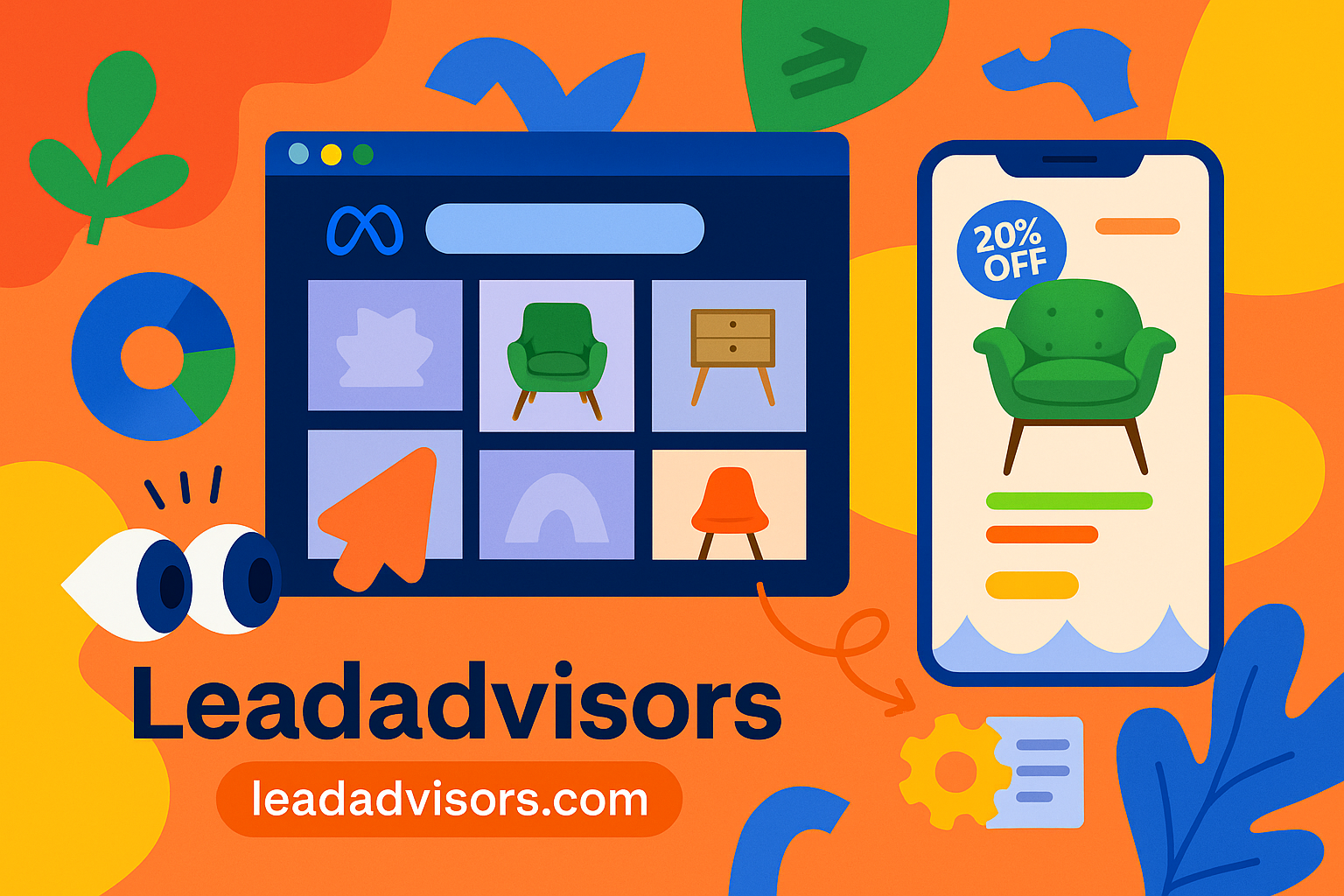
If you’re running an online store, Dynamic Ads are a smart choice. They automatically show you better ads based on your browsing history. This personalized approach often delivers a higher return, especially when combined with native advertising tactics that blend into the feed.
Watch Your Frequency
Don’t overdo it. If someone sees the same ad too many times, they might ignore it—or worse, get annoyed. Use Ads Manager to monitor frequency. If it’s too high, rotate your creative or shorten the ad duration.
Retargeting is one of the most efficient ways to improve your return on ad spend. Once you have enough traffic, make it a regular part of your strategy.
Step 12: Continue Testing and Learning
Meta changes fast. What worked last month might not perform the same next time. To stay ahead, keep testing and adjusting your approach.
A/B Test Often
Test different versions of your ads—images, headlines, CTAs, or audiences. Meta’s A/B testing tool makes it easy to compare. Even a small change, like a new image, can improve performance.
Try New Meta Features
Meta regularly rolls out new ad formats and tools, like Reels ads or Advantage+ campaigns. Trying these early can give you an edge, especially while competition is still low.
Learn from Data and Feedback
After each campaign, review what worked and what didn’t. Which ads drove the most results? What questions did people ask in the comments? Use those insights to improve future ads—and your content overall. For a deeper look into audience behavior, try our user feedback analysis guide.
Think Beyond Meta
Strong campaigns don’t exist in a vacuum. What are you learning from other channels—Google Ads, SEO, or email? When your site is running well, your ads perform better too. If you’re partnering with other teams or agencies, our SEO for resellers guide can help keep your strategy aligned.
Cookies from Other Companies: How They Influence Targeting
Meta uses cookies from other companies to help measure ad performance and refine targeting. This lets advertisers better understand user behavior across and beyond Meta platforms—including activity off Meta company products—so they can show you ads that feel more relevant.
Essential, Optional, and Similar Technologies
To do this, Meta relies on:
- Essential cookies – required to keep features running.
- Optional cookies – support ad optimization and personalization.
- Cookies and similar technologies – improve tracking and measurement.
When optional cookies are blocked or when users restrict our cookie use, certain tools and insights may not work properly, which can affect campaign results.
Cookie Preferences and Browser Settings
Users can choose whether browser cookies are enabled or if browser cookies are set at all. These decisions impact targeting precision.
You’ll also find preferences you can choose, as well as options to set and to delete cookies depending on your device or browser. These tools are often distinct from the controls built into browsers, so it’s smart to review the information about the controls provided.
Performance Depends on What You Allow
Meta may still use them and review data it can receive from cookies, but the quality of delivery may vary depending on permissions.
If you’re using Android/iOS 13, or accessing certain parts of Meta, ad delivery could adjust. That’s because controls vary, and some features are affected when users don’t allow these cookies. Also, controls vary by browser, and Meta adapts based on what’s available through the controls offered by popular systems.
Optimize the Ad Experience
Meta uses this data to:
- Show you better ads
- Offer a more personalized ad experience
- Let you make ads and make choices that reflect your goals
- Help improve content and relevance
Through the accounts center, you can manage what Meta shows you and how your data is used. Advertisers who offer settings that allow cookie usage and regularly use cookies and similar tech can deliver more consistent results across parts of Meta products.
You’ll also find helpful privacy options via the browsers at the links Meta provides.
Conclusion
Long-term success with Meta marketing comes down to one thing: staying flexible. Every campaign gives you new data to work with. The more you test, learn, and adjust, the better your results get over time. Eventually, you build a real understanding of your audience—what catches their attention, what gets clicks, and what drives action.
Meta’s tools can do a lot, but they work best when you use them with a clear plan. If you follow the 12 steps—starting with a solid setup, setting clear goals, building smart creatives, tracking performance, retargeting, and fine-tuning along the way—you’ll set yourself up to grow steadily and consistently.
Marketing doesn’t stand still, and neither should your campaigns. Keep experimenting, stay curious, and put what you learn into action. With the right approach, Meta can become one of the most reliable engines for driving leads, sales, and long-term growth.