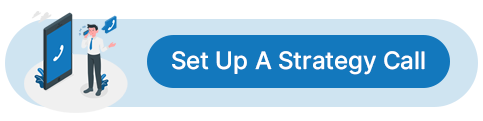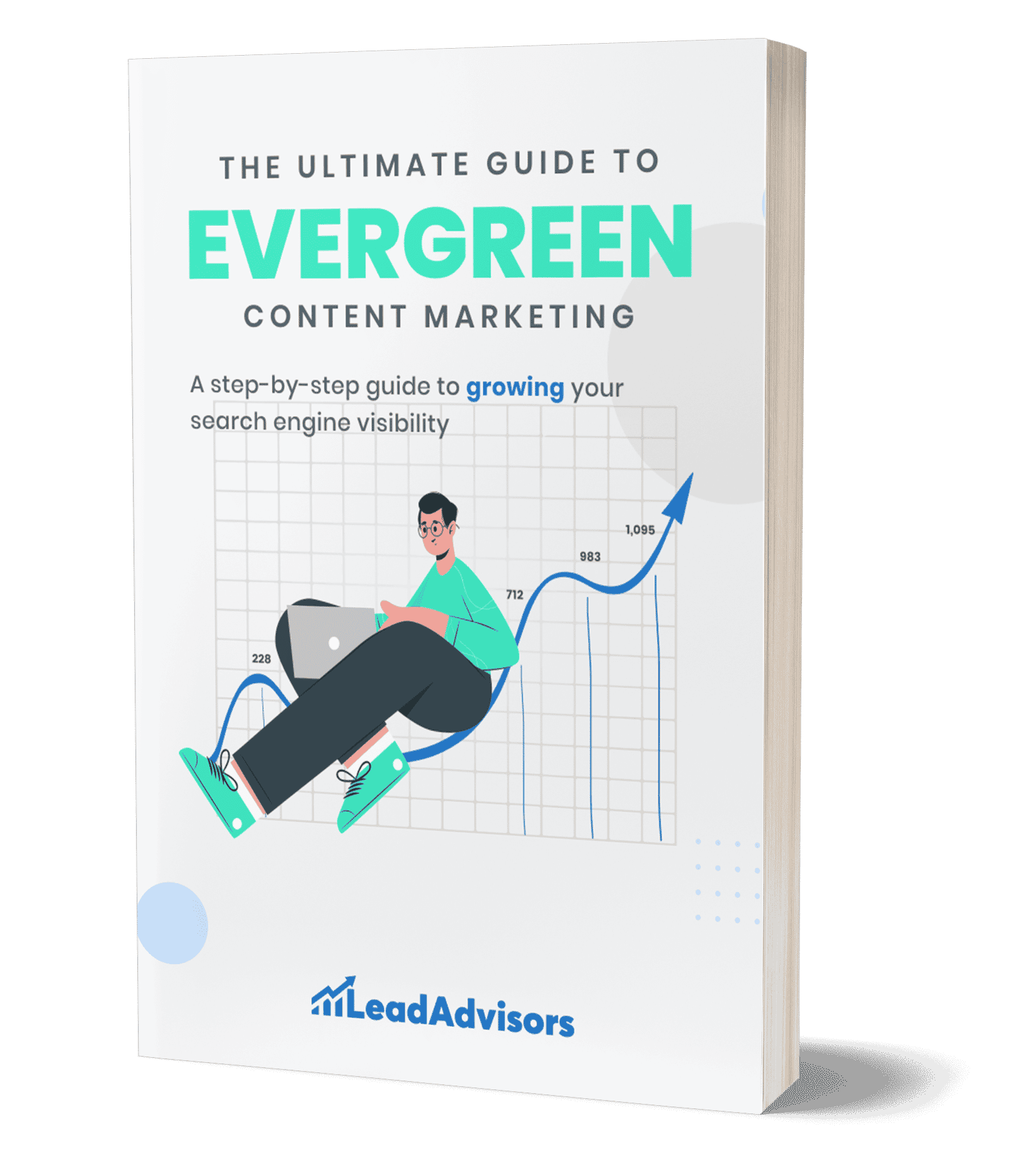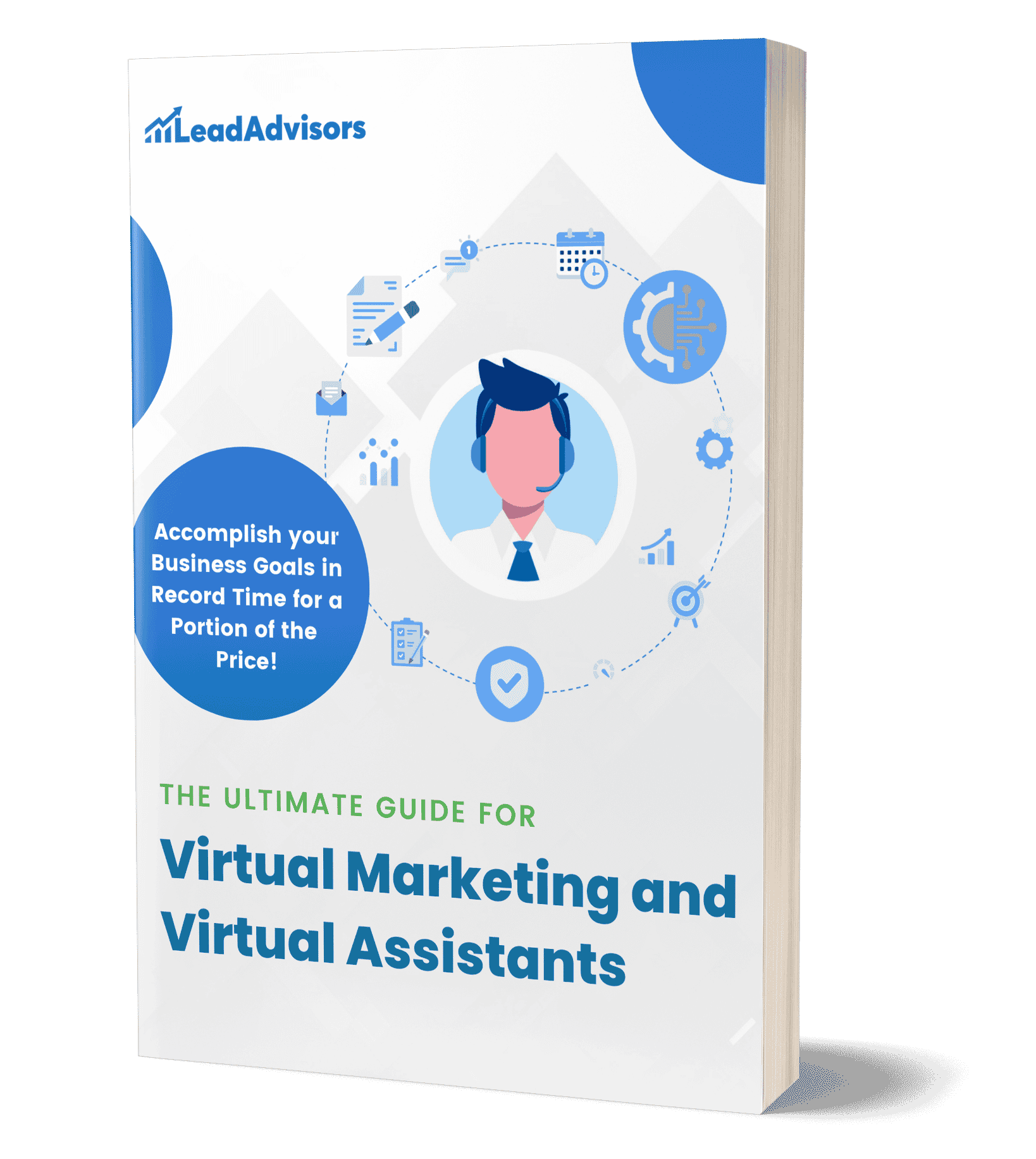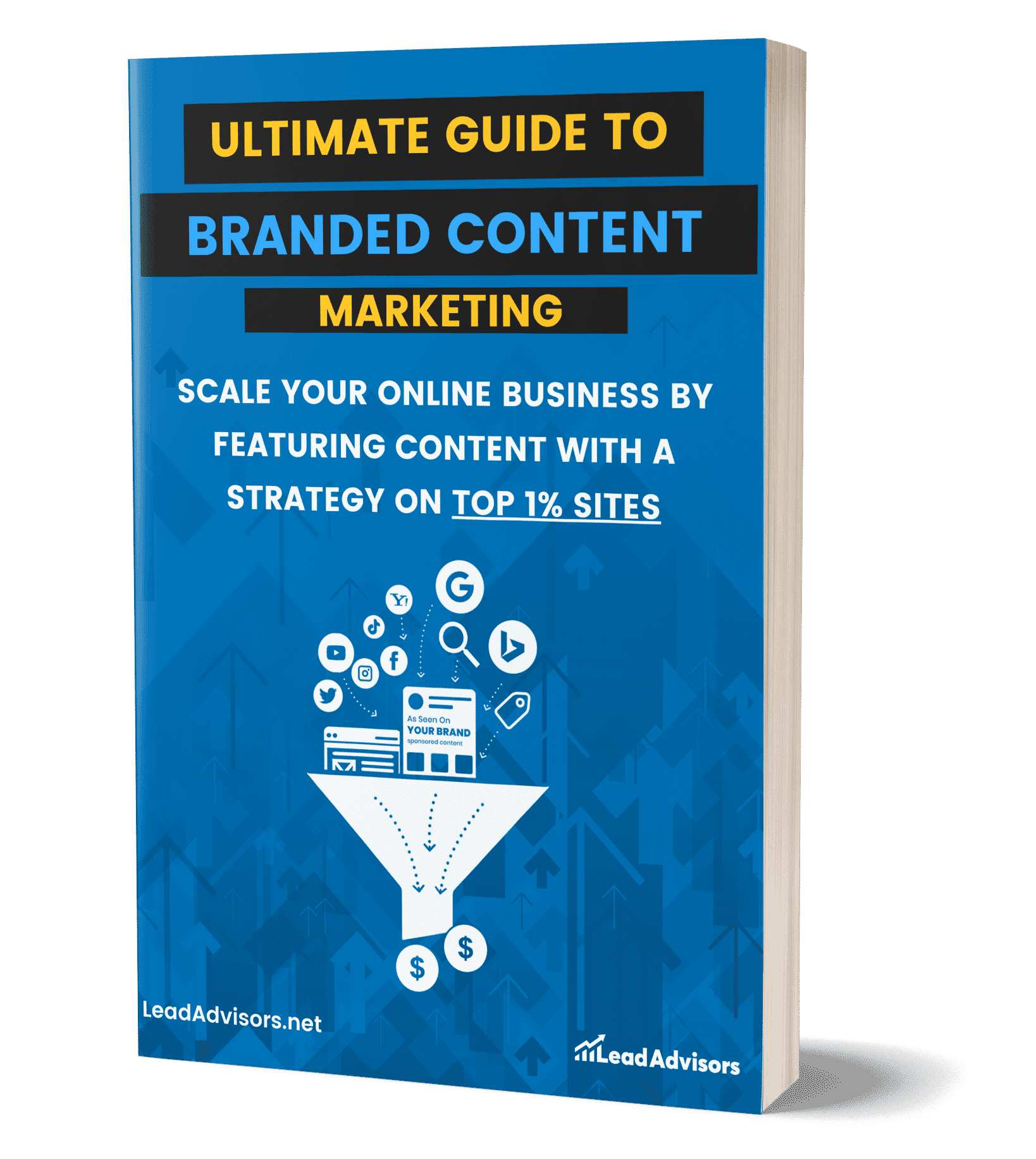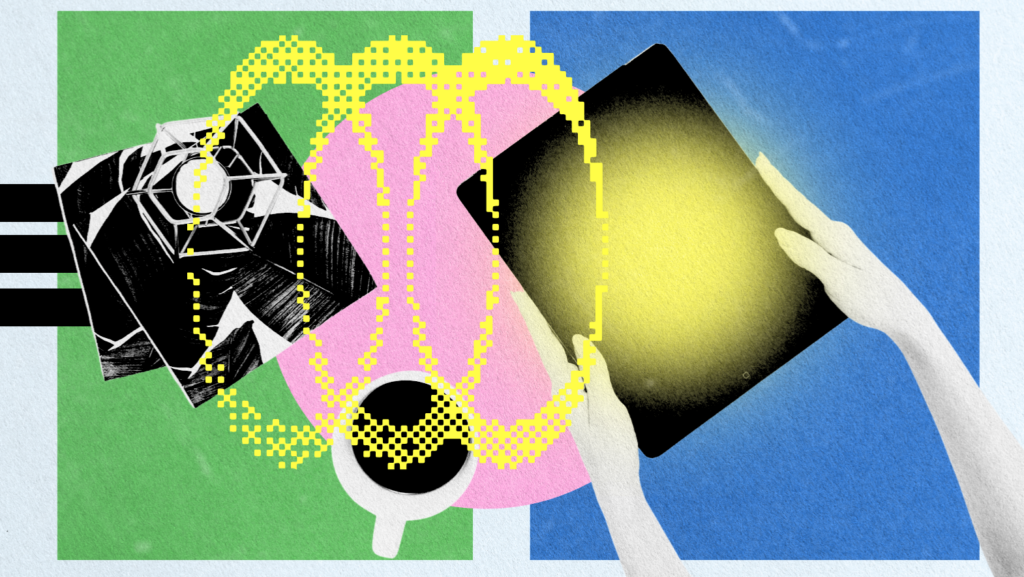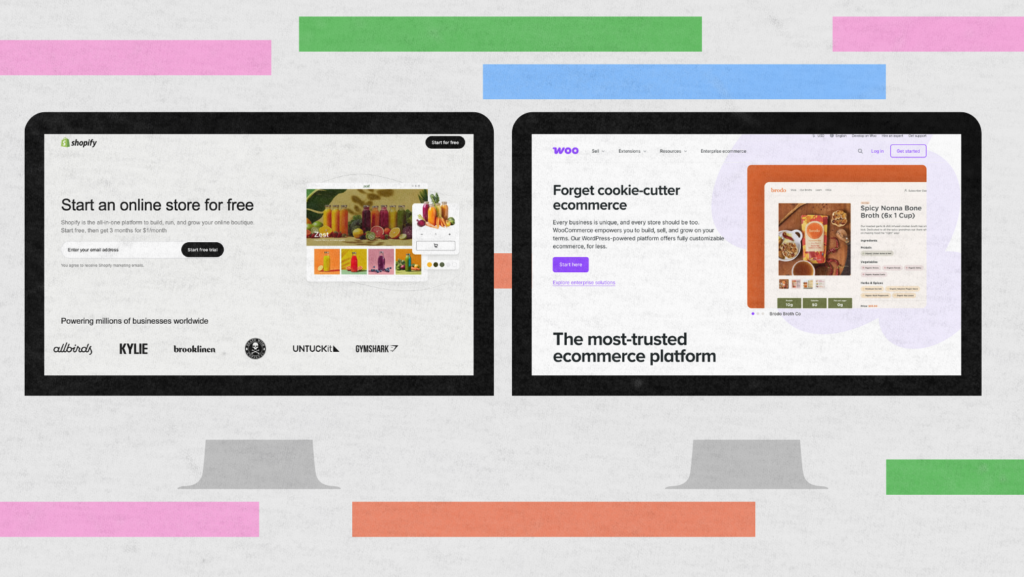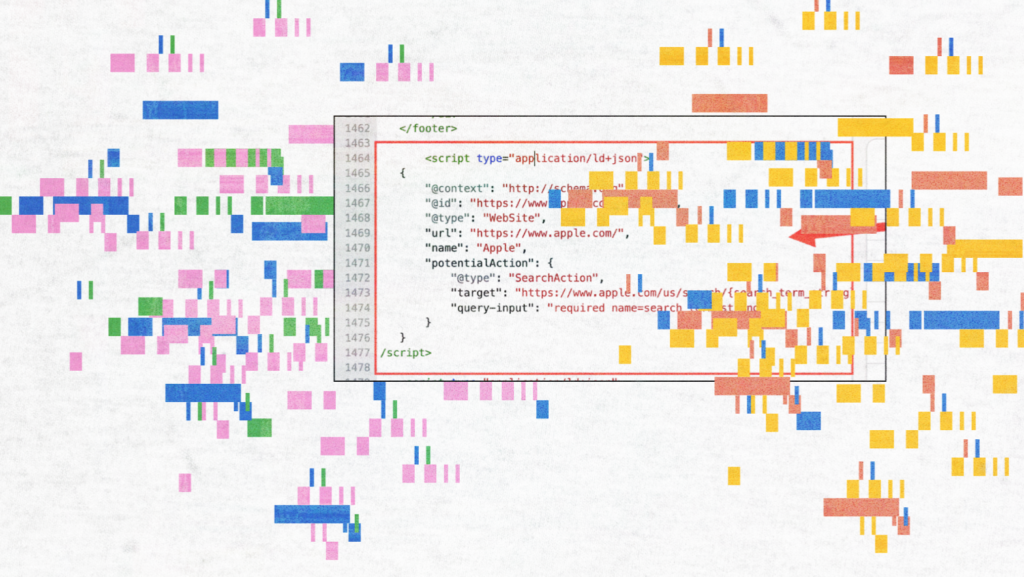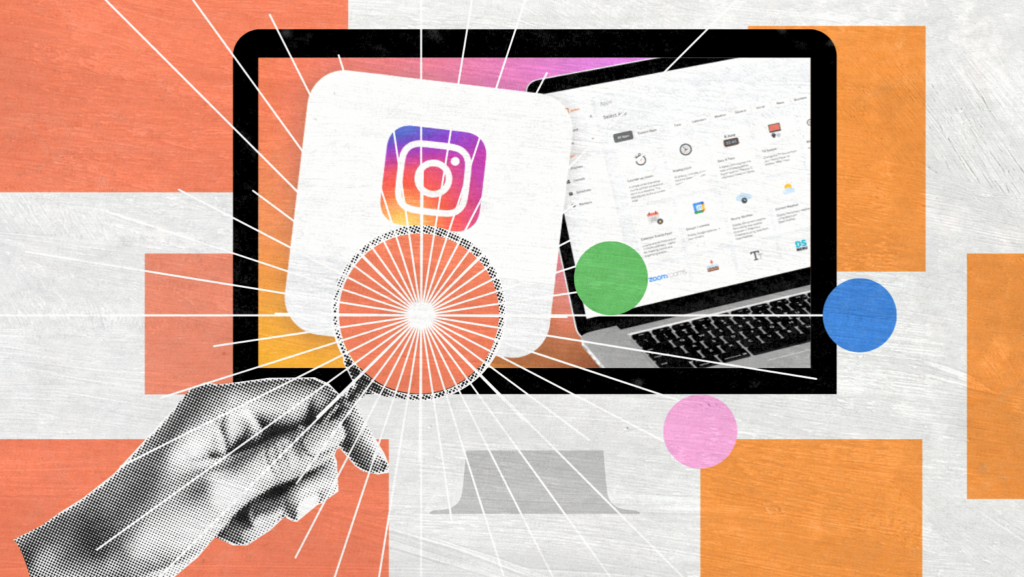In 2025, giving an agency access to your Facebook Page is no longer a quick click in settings. Facebook has rebranded Business Manager into Business Portfolio, and with that change comes new navigation, updated permission types, and a few hidden pitfalls.
If you grant too much access, you risk losing control of your assets or even disrupting live ad campaigns. Give too little, and your agency will be stuck waiting instead of delivering results.
This guide will walk you through the new ways to grant access securely, choose the proper permission levels, avoid common mistakes, and keep your assets protected. Whether you are onboarding a marketing partner for the first time or refreshing an existing setup, these steps will help you stay.
How Facebook Access Works Now
Facebook’s access system in 2025 is more structured than ever, and understanding the new terms is key before you invite an agency in.
Business Portfolio is the updated name for Business Manager. It’s still the central hub for all your business assets, but with a refreshed layout and improved organization tools.
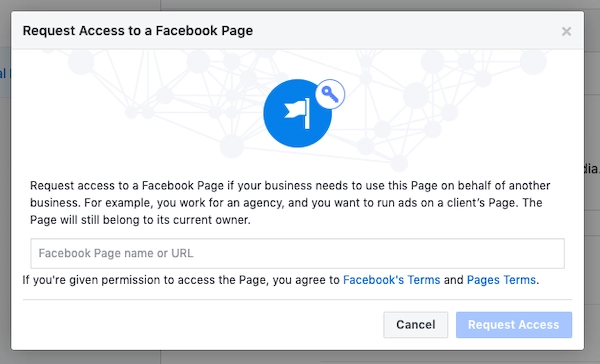
Image Source: Eli Rose- Social Media
There are two main types of access: People access (individual team members) and Partner access (agencies or vendors). Each can be assigned to specific assets such as your Facebook Page, Ad Accounts, Pixel, Product Catalog, Instagram account, or verified domains.
With the New Pages Experience, you can choose between Facebook access (full or partial control) and Task access (specific functions like posting or messaging).
Below is a side-by-side table to help you quickly match permission types to the right use case:
|
Permission Type |
What It Allows |
When to Use |
|
Full Facebook Access |
Complete control of Page settings, ads, and content |
Trusted agencies handling all aspects |
|
Partial Facebook Access |
Limited access to certain settings or features |
When you need oversight but still delegate |
|
Task Access |
Role-specific actions like posting or responding to messages |
Content-only partnerships or moderators |
|
Partner Access |
Assigns an entire business entity to assets |
Agency management without adding individuals |
|
People Access |
Grants access to a specific person’s profile |
Internal staff or freelancers |
This updated system gives you more flexibility and security, but it also means choosing the right method is critical for smooth collaboration.
Choosing the Right Access Method
Before you hand over Facebook access, it’s worth deciding which route best suits your situation. Facebook now offers two main methods, each with its strengths.
Method 1 – Grant Partner Access (Client-Initiated)
Best for when you want maximum control and strong security from the start. You send the invitation from your Business Portfolio, choose exactly which assets the agency can access, and assign only the permissions they need. Ideal if you have your setup ready before onboarding.
Method 2 – Request Access (Agency-Initiated)
It is best for speed when the client side is less familiar with Facebook’s settings. The agency sends a request, and you approve it, so they can start work faster. This is helpful if you prefer your agency to guide you through the process or troubleshoot directly.
Here’s a quick decision chart to help you choose:
|
Factor |
Grant Partner Access |
Request Access |
|
Speed |
Medium |
Fast |
|
Security |
High |
Moderate |
|
Control |
High |
Medium |
|
Best for |
Prepped, tech-savvy clients |
Quick starts, less technical clients |
Step-by-Step: Granting Partner Access (Recommended)
Granting Partner Access is the safest and most organized way to give an agency control in 2025. This method ensures that you remain the asset owner, so if you ever end the partnership, the agency’s access can be removed without disrupting your business.
It also avoids sharing personal logins, which is both risky and against Facebook’s policies.
Step 1: In your Business Portfolio, open Business Settings from the main menu. You can find it by clicking the gear icon in the lower-left corner of the dashboard.
Step 2: In the left-hand navigation, scroll to Partners and click Add.
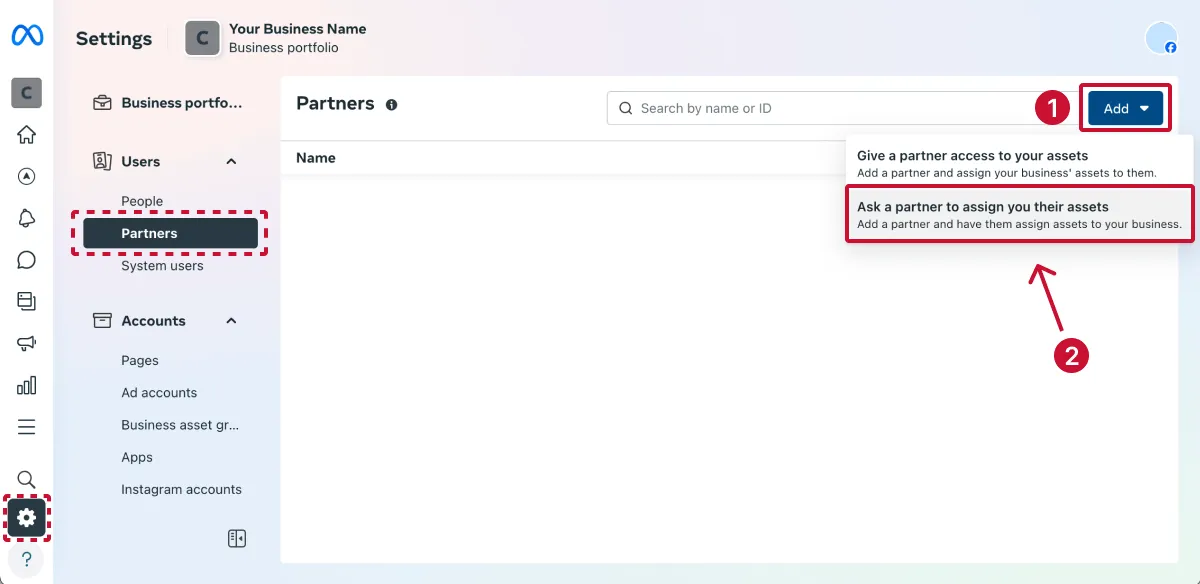
Image Source: Leadsie
Step 3: Select Give a Partner access to your assets, then enter your agency’s Business ID (they should provide this directly – never guess it or take it from an unofficial source).
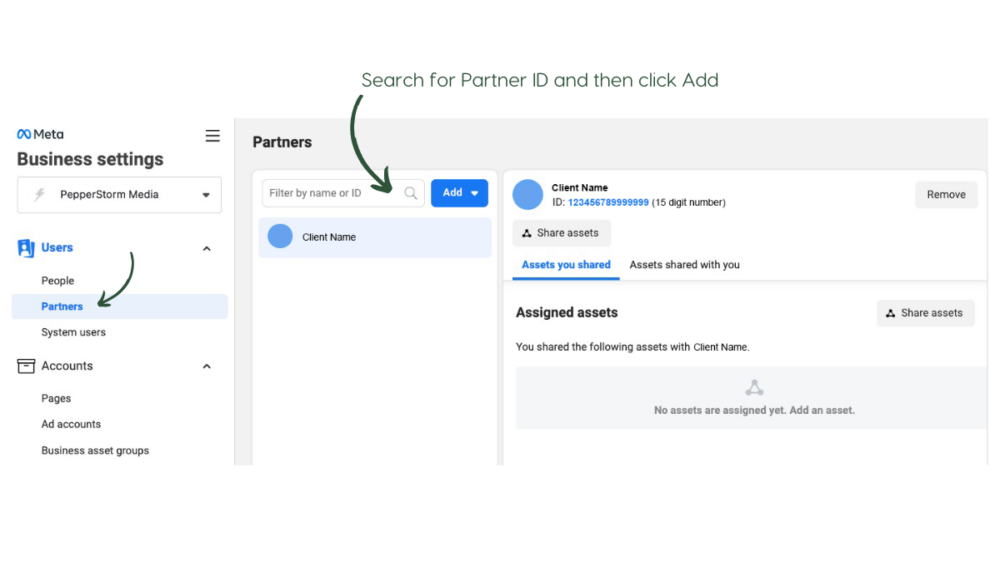
Image Source: Pepper Storm Media
Step 4: A list of available assets will appear. Check the boxes for the ones you want to share – Facebook Page, Ad Account, Pixel, Product Catalog, Instagram Account, and Domain – then choose the permission level for each. Depending on your arrangement, this could range from “View only” to “Manage campaigns.”
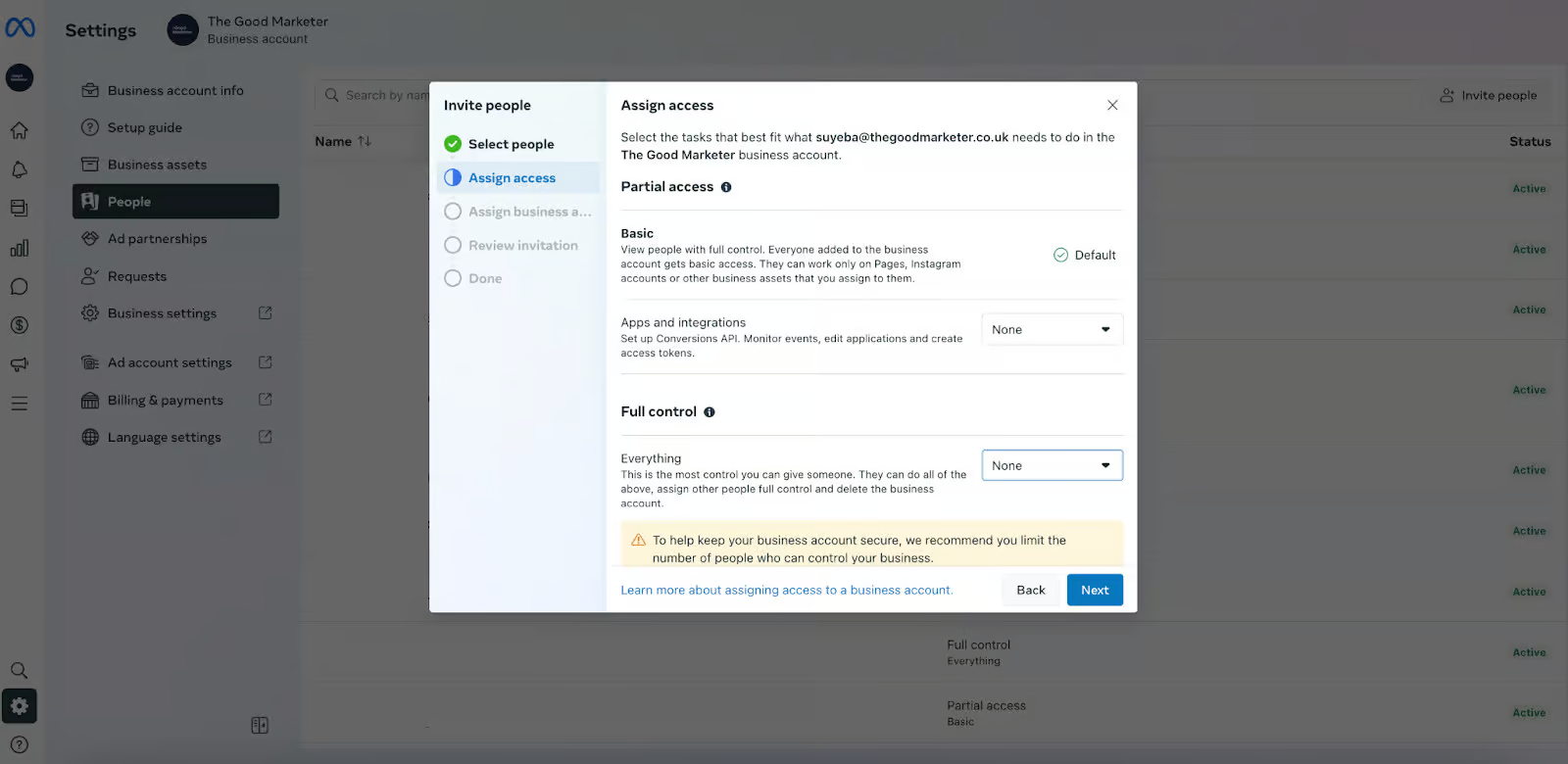
Image Source: The Good Marketer
Step 5: Review your selections carefully. Click Save Changes, then notify the agency so they can confirm access from their end.
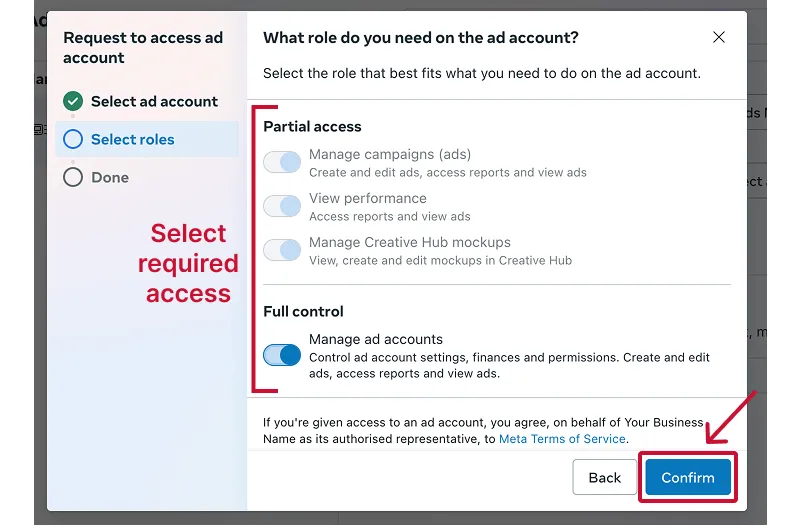
Image source: Leadsie
Pro Tips for Permission Levels:
- Content-only partnerships: Grant posting, messaging, and insights access, but leave ad permissions unchecked.
- Ads-only partnerships: Provide Ad Account and Pixel access, but keep Page admin rights with you.
- Full-service partnerships: Grant all necessary assets but still follow the least-privilege principle give only what is needed for their tasks.
This method may take a few extra minutes compared to an agency-requested setup, but it gives you a clear record of what was shared and ensures your business assets stay fully under your control.
Step-by-Step: Requesting Access (Agency Route)
The Request Access method flips the process so the agency initiates the setup. This is often faster for less tech-savvy clients or when you want the agency to guide the process. However, it offers slightly less control over exactly what is granted until after the request is sent.
Step 1: In your Business Portfolio, go to Business Settings. From the left-hand menu, click Accounts, then select Pages.
Step 2: Click the blue Add button and choose Request Access to a Page.
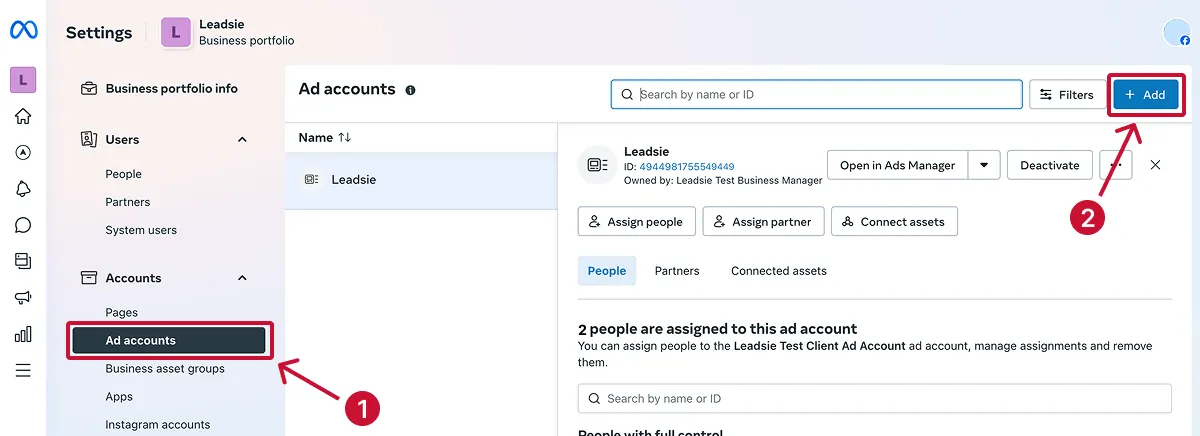
Image Source: Leadsie
Step 3: Enter the client’s Facebook Page name or ID. Select the permissions you need, such as Manage Page, Create Ads, or View Page Performance.
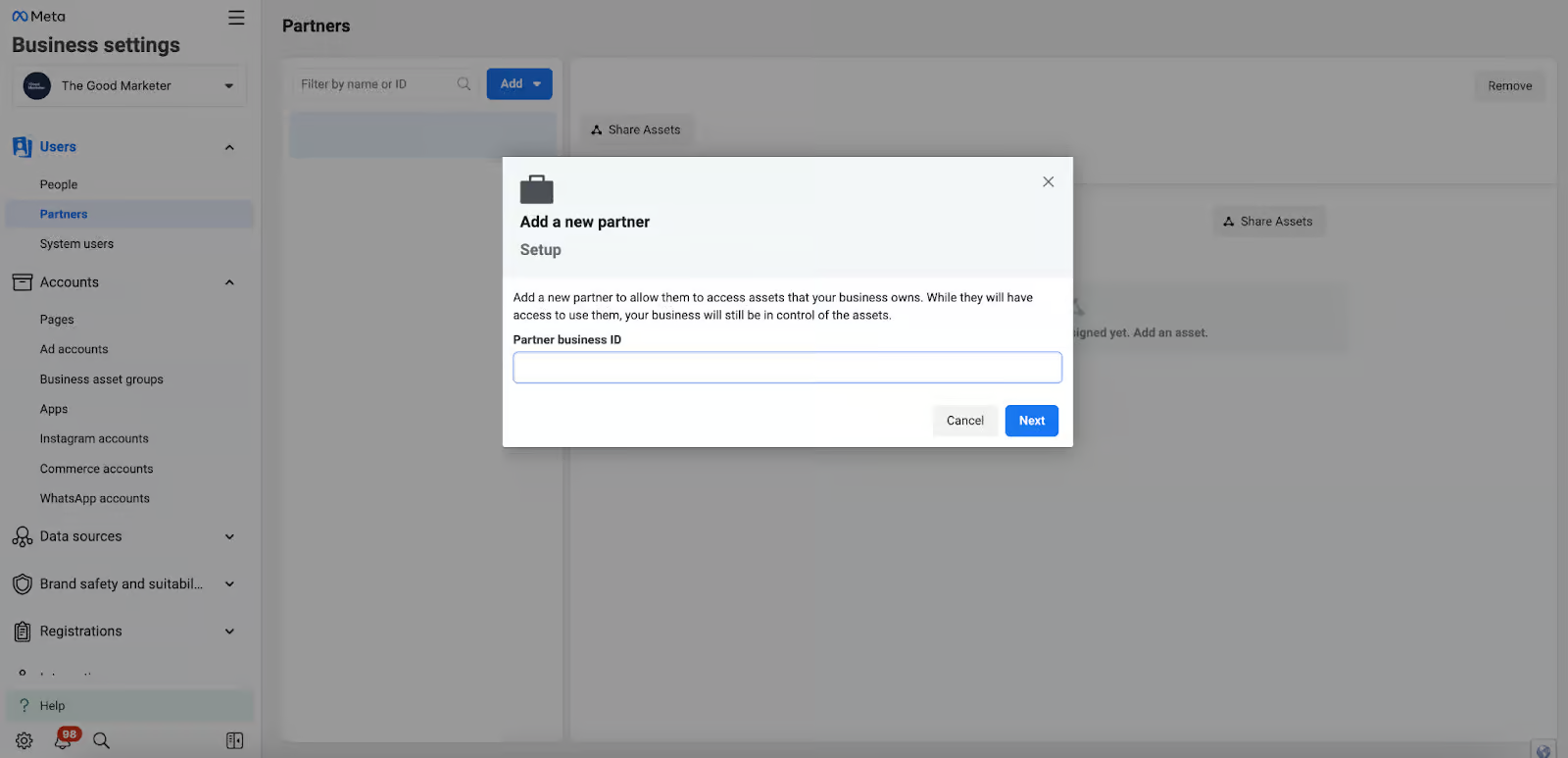
Image Source: The Good Marketer
Step 4: Notify your client that they will need to approve the request. They can do this by going to Business Settings → Requests → Received, then clicking Approve.
Step 5: Once approved, check your Business Portfolio to confirm that the Page and any assigned assets (like Ad Accounts or Pixels) are now visible. If something is missing, you may need to request those assets separately.
\Pro Tip: Even after gaining access, agencies should confirm all required assets (Ad Accounts, Pixel, Instagram) are linked. This avoids delays when campaigns are ready to launch.
The Complete Asset Onboarding Checklist
Sharing only your Facebook Page is like giving your agency the front door key but locking the rooms they need to work in. Here’s the full list of assets to include for a smooth, problem-free start:
- Facebook Page – The heart of your brand on Facebook, needed for posting, messaging, and connecting ads to your business identity.
- Ad Account – Lets the agency create and manage campaigns while keeping billing and performance history in your control.
- Pixel / Events Manager – Tracks visitor actions on your site, helping ads target better and measure real conversions.
- Conversions API connection – Sends data directly from your server to Facebook, improving tracking despite privacy changes.
- Instagram account linking – Unlocks ads on Instagram and merges engagement data with your Facebook campaigns.
- Product Catalog – Enables dynamic ads that show the right products with current prices and availability.
- Domain verification – Confirms website ownership and allows proper event prioritization for iOS tracking compliance.
- Custom conversions – Tracks specific actions like leads, trial sign-ups, or bookings that matter to your business.
Pro Tip: Set these up in order – Page, Ad Account, Pixel, Domain Verification, Instagram, Product Catalog, Conversions API, then Custom Conversions – to avoid permission conflicts and speed up launch time.
Security, Governance & Best Practices
Keeping your Facebook assets safe is just as important as granting access. These best practices will help you work smoothly with an agency while protecting your business.
Two-Factor Authentication (2FA)
Require 2FA for every person and partner with access. This extra step blocks most unauthorized login attempts and is a non-negotiable for Facebook’s own security standards.
Least-Privilege Principle
Grant only the permissions needed for the tasks at hand. For example, if the agency only manages ads, don’t give them full Page admin rights. This reduces the risk of accidental changes or misuse.
Business Asset Groups
Group assets by campaign, brand, or team. This allows the agency to share only what’s relevant to it without exposing unrelated projects.
Billing Ownership
Keep billing under the client’s Business Portfolio. Agencies can manage campaigns, but you should always control the payment method to avoid unexpected charges.
Regular Audits
Review all partner and user access at least once a month. Remove outdated accounts, adjust permissions, and check for inactive agencies still tied to assets.
Offboarding Protocol
If you end an agency partnership, remove their access in a structured way. Reassign campaigns, confirm asset ownership, and ensure active ads aren’t disrupted during the transition.
Troubleshooting: Fixing Common Issues
Here’s your fast “problem → fix” playbook for access hiccups.
Problem: Invite not received
Fix: Check spam/promotions folder → Resend invite → Confirm correct email address and that it’s linked to the person’s Facebook profile.
Problem: Assets not showing in the agency account
Fix: Verify asset ownership in your Business Portfolio → Make sure it’s assigned to the correct partner or person.
Problem: Permissions greyed out
Fix: Complete Business Verification in Facebook Security Center → Refresh permissions after approval.
Problem: Page type mismatch
Fix: Identify if it’s Classic Pages or New Pages Experience → Use the correct partner-adding method for that format.
Problem: Request stuck in “Received” tab
Fix: Approve manually via Business Settings → Requests → Received → Refresh the browser after approval.
Problem: Can’t find settings in the menu
Fix: Use direct Business Settings links for Partners, Pages, or Ad Accounts.
Problem: Ad Account or Pixel missing after approval
Fix: Request those assets separately → Some permissions don’t auto-link and must be manually added.
Problem: Business ID rejected when adding a partner
Fix: Confirm the agency’s Business ID directly with them → Avoid using copied text from an email that might contain hidden formatting.
Problem: “Not authorized” message when launching ads
Fix: Recheck Ad Account permissions → Ensure both Ad Account and Page are assigned to the agency with create/manage ad rights.
Verifying Access
Once you’ve granted permissions, it’s important to confirm that everything is working before campaigns go live. A quick verification can save days of back-and-forth later.
- Check in Business Settings – Open your Business Portfolio and make sure all intended assets (Page, Ad Account, Pixel, Catalog, Instagram) appear under the agency’s assigned assets.
- Run a zero-budget test ad – Create a draft ad in Ads Manager without publishing it. If you can select the correct Page and Ad Account, access is set correctly.
- View Pixel activity in Events Manager – Visit your website and confirm that the Pixel is firing for key events like “PageView” or “Purchase.”
- Confirm Instagram linking and catalog functionality – In Business Settings, verify that the Instagram account is connected to the Facebook Page and that the Product Catalog is available for use in ad creation.
By verifying access right after setup, you can catch missing permissions or broken connections before they affect your live campaigns.
Frequently Asked Questions
Can I give access without sharing my login?
What’s the difference between adding people vs. adding partners?
Which permissions should I give for ads-only management?
Conclusion & Next Steps
Granting agency access to your Facebook assets in 2025 is no longer a one-click job – it’s a structured process that protects your business while empowering your partners. By setting up access the right way, you keep control of your assets, ensure compliance with Facebook’s policies, and minimize the risk of campaign interruptions.
Security practices like two-factor authentication, least-privilege permissions, and regular access audits will keep your account safe over time.