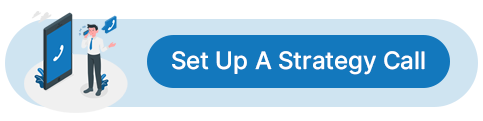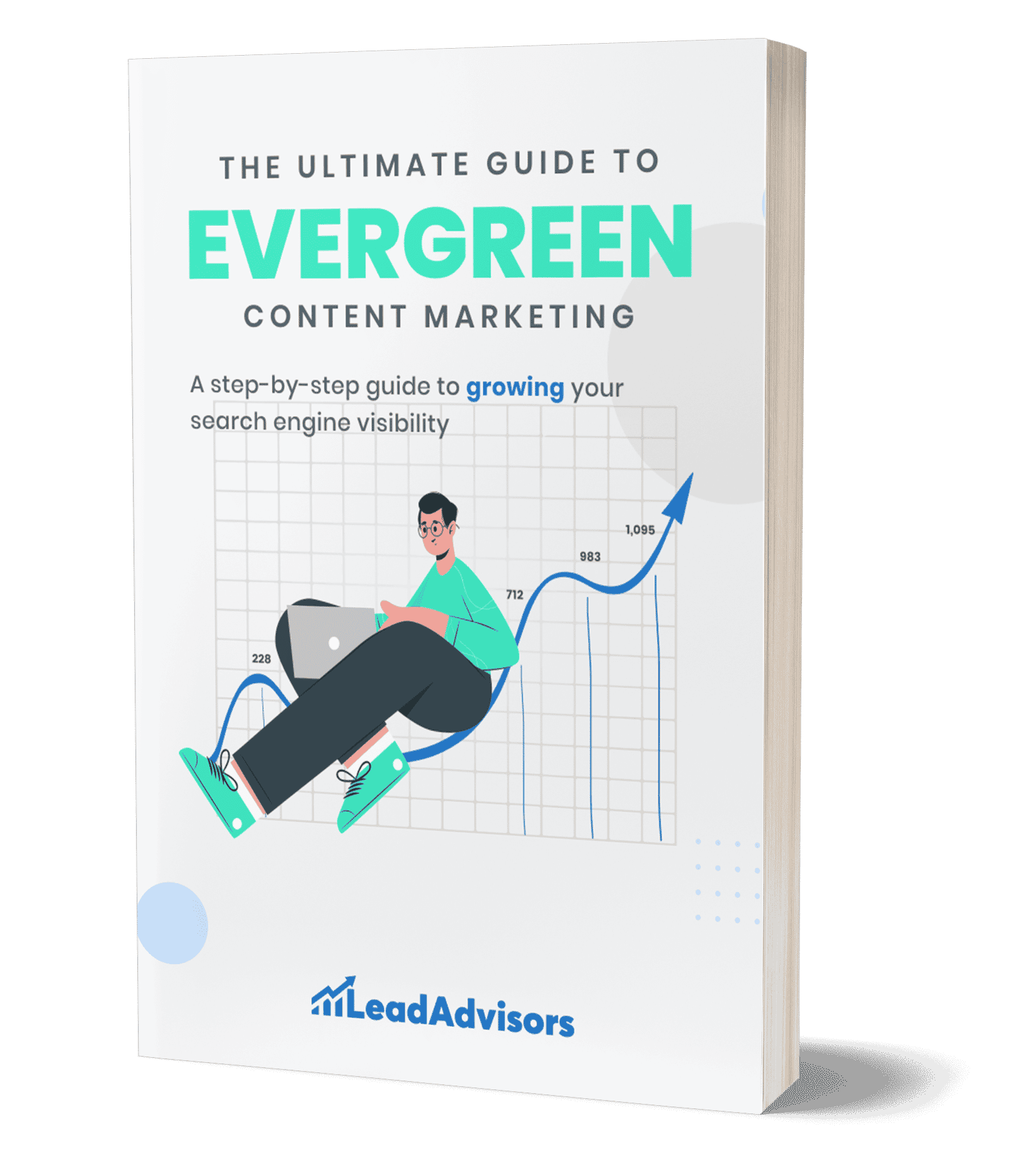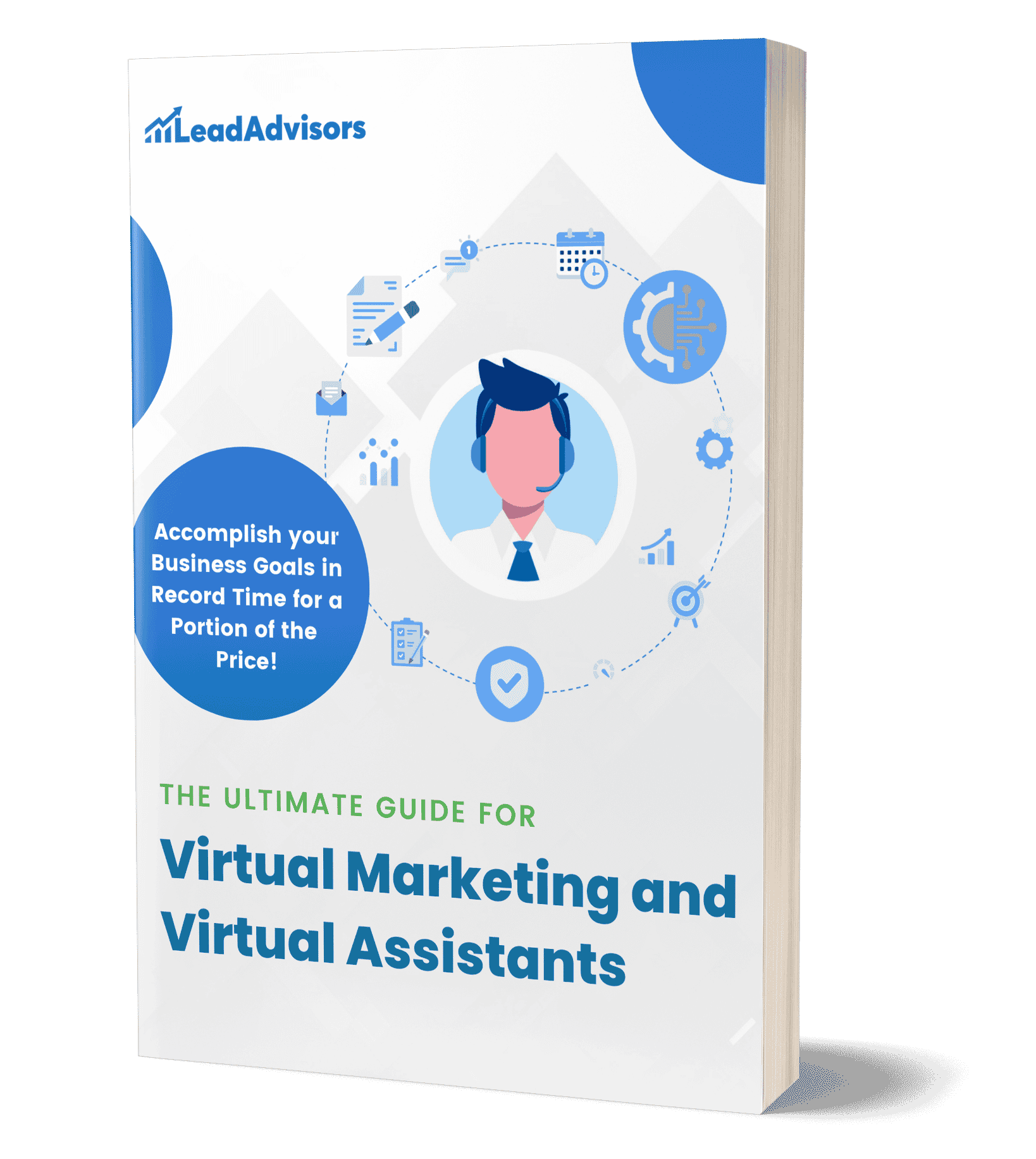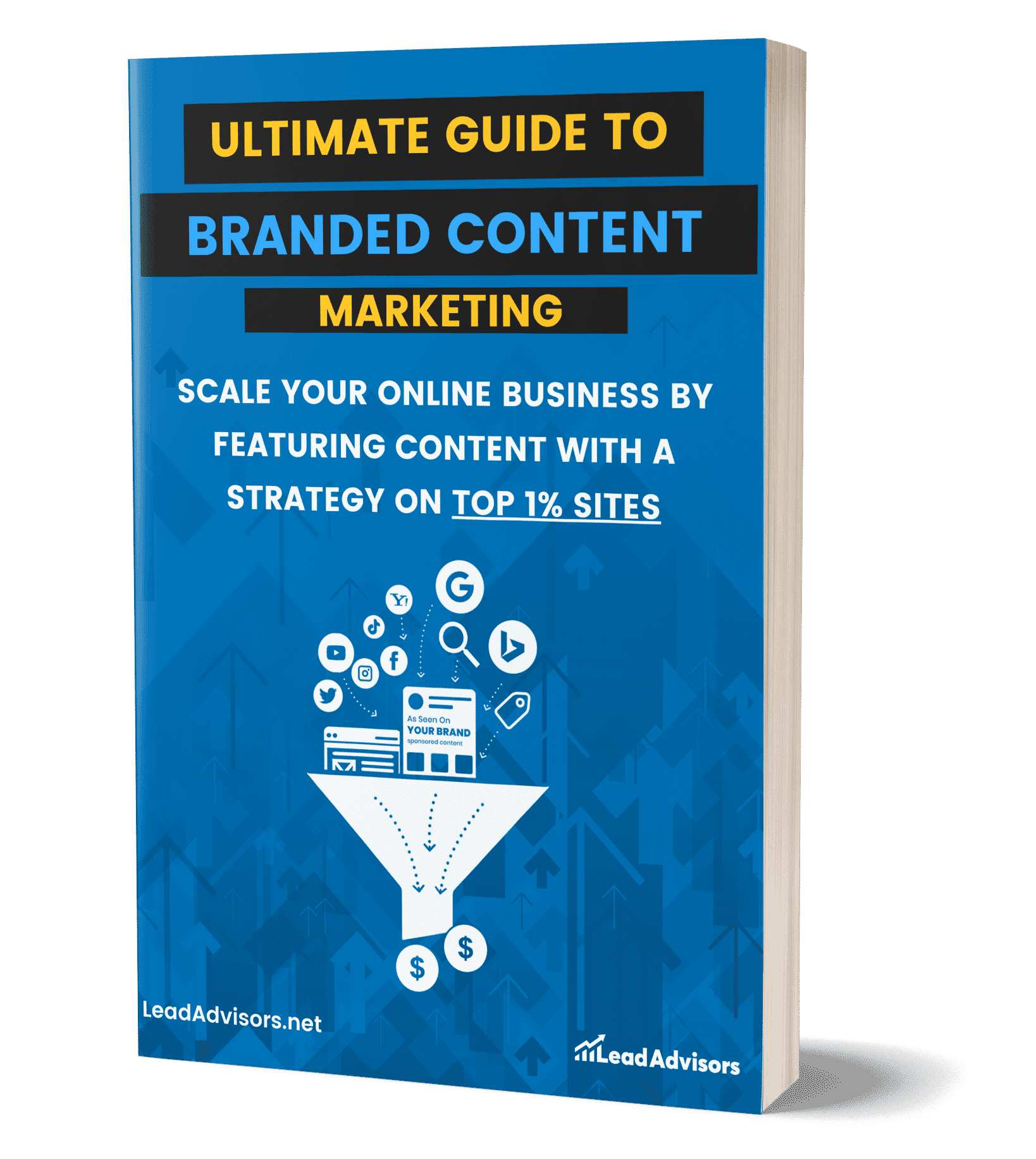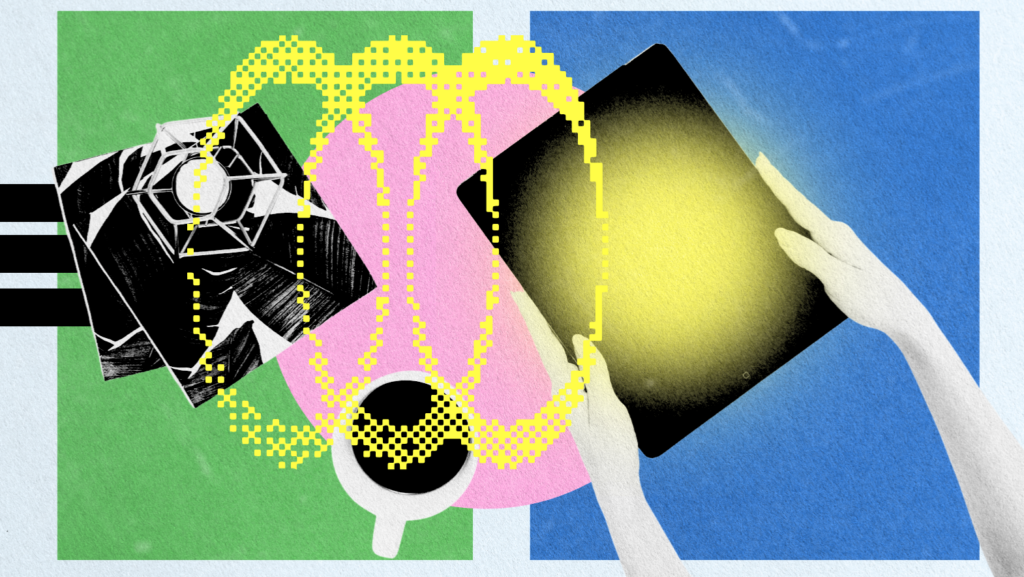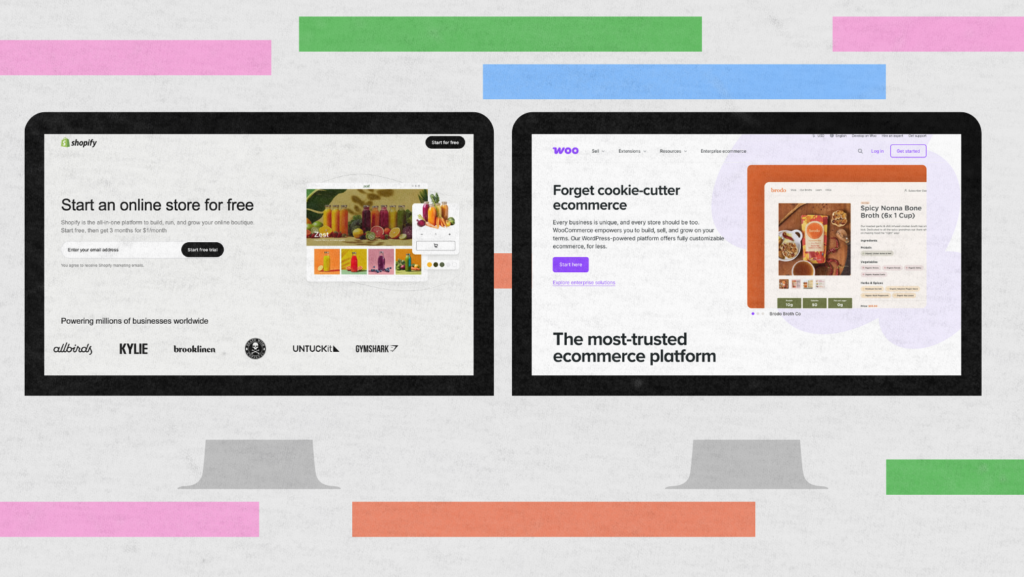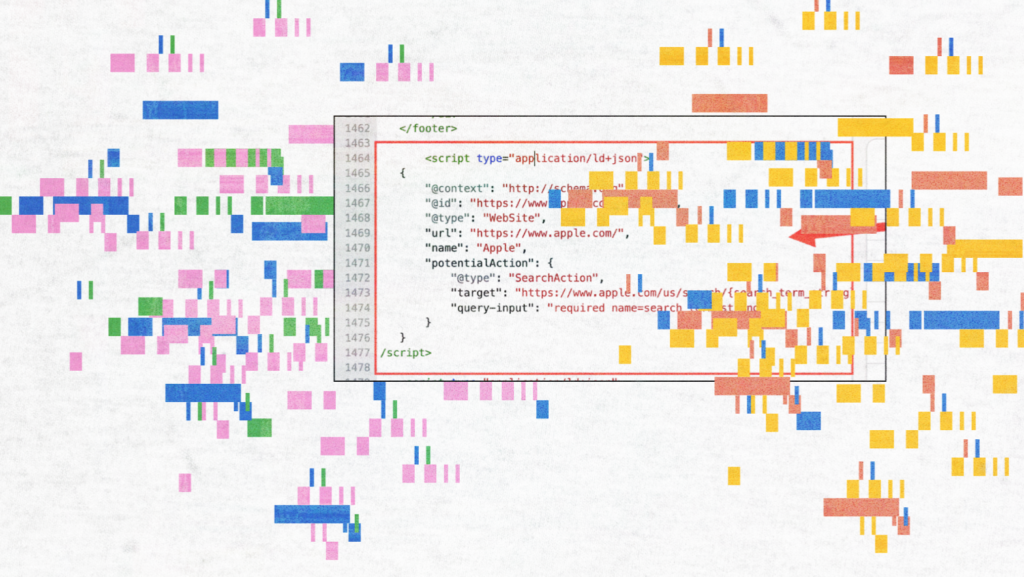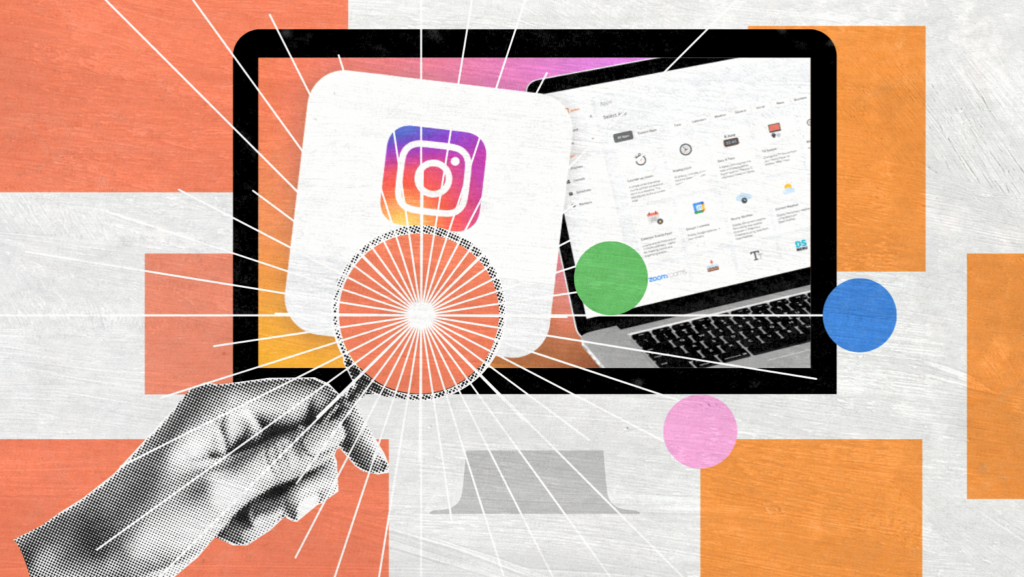If you’re deep in the SEO game, you know how helpful a solid SEO Chrome extension can be. I’m always looking for quicker, smarter ways to handle stuff like keyword research, SEO data analysis, SEO audit, and backlink checks—because let’s be real, there’s always something to do.
That’s where these browser add-ons come in. They might seem basic at first glance, but don’t let that fool you. Whether you’re managing client campaigns, writing for your blog, or doing agency work, these tools can seriously save you time and cut the chaos. No more juggling ten tabs just to get one task done—they pull up what you need, right when you need it.
In this post, I’m rounding up my favorite Chrome plugin SEO for 2025. I’ve used most of these myself, and a few come highly recommended by folks I trust in the industry. I’ll walk you through what each one does and how it can help you work smarter, not harder. From advanced SEO software to lightweight browser add-ons, these are some of the best SEO tools to streamline your workflow and ditch some of those headaches. If you’re ready to boost your workflow and ditch some of those headaches, you’re in the right spot.
How to Choose the Right SEO Chrome Extension
With so many to choose from, it can be a bit intimidating just to pick an SEO Chrome addon. But don’t stress too much about it — when it comes down to it, it’s about understanding what you need, what works for you, and how your workflow will adapt. If mobile performance is part of your process, keeping up with SEO best practices for mobile ensures your site remains optimized across all devices.
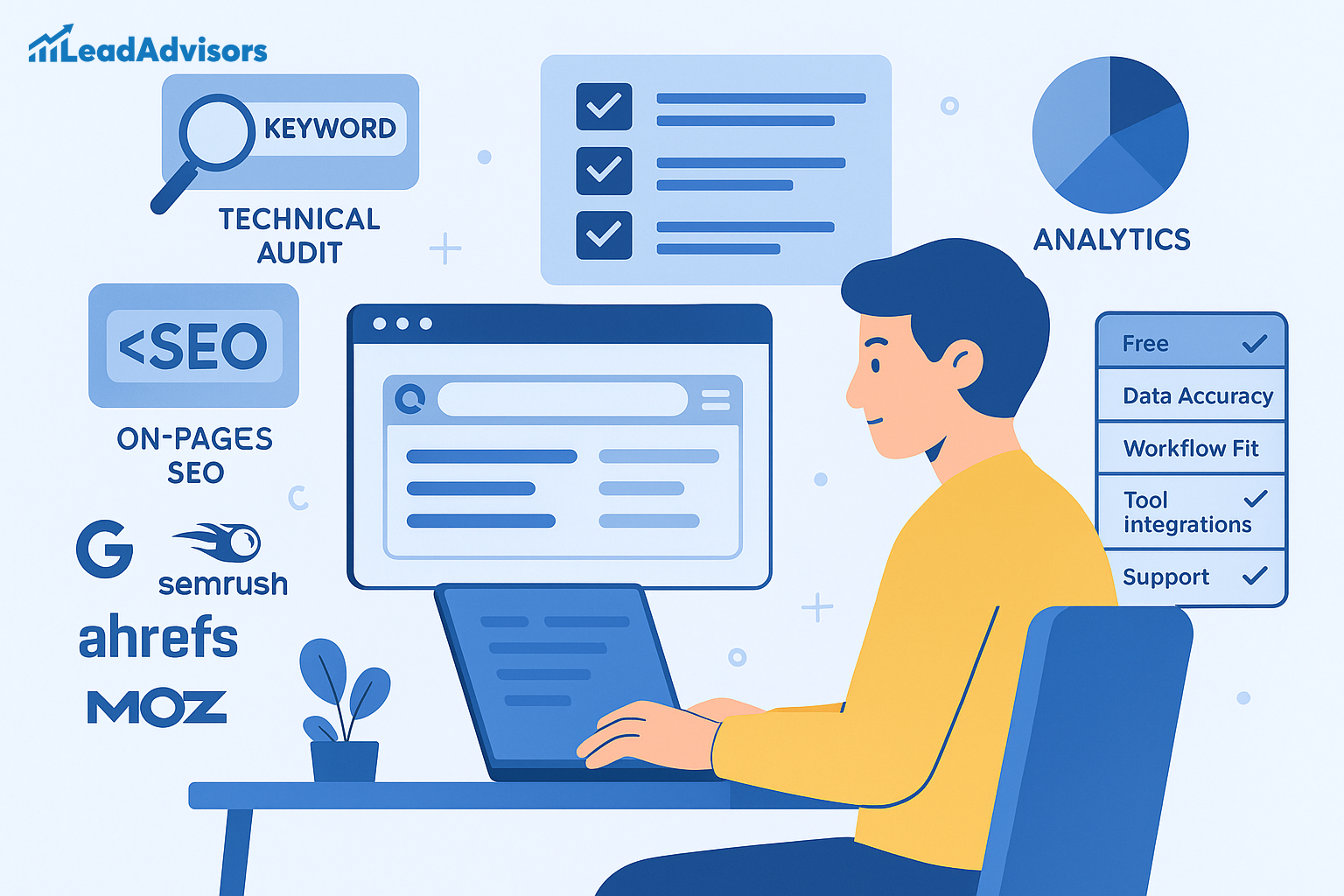
Start by asking yourself:
What am I trying to improve or simplify?
Maybe you’re diving into link building, managing white-label clients, or just want a quick way to check on-page SEO elements without opening 10 different tools, especially common if you’re offering SEO for resellers.
Once you’ve got that figured out, here are a few key things to keep in mind when choosing:
- Free vs. Paid: Some extensions offer generous free versions, while others keep the good stuff behind a paywall. Know your budget—and what you’re willing to pay for convenience and data.
- Data Accuracy: You want reliable data. Curious about how accurate the SEOquake Chrome plugin is? It’s great for fast overviews but may not be as in-depth as premium tools.
- Workflow Fit: Does it integrate well with the tools you already use? Can it speed up your daily tasks, or will it add more clicks?
- Updates & Support: A good extension is one that’s regularly updated. SEO changes fast, and you don’t want to be stuck with outdated features or broken buttons.
- Tool Integrations: It’s a massive plus if an extension seamlessly integrates with your other SEO platforms (like Screaming Frog, GA4, or even Trello).
When you find the one (or two) that fits your process, it’ll feel like having an extra set of hands on your team. Trust me—it makes a difference.
Want your SEO to work on mobile too? Don’t miss our top SEO mobile best practices for 2023—still essential in 2025.
Top SEO Chrome Extensions (Categorized)
A. All-in-One SEO Extensions
If you’re looking for SEO Chrome extensions that cover multiple bases without requiring you to use five different tools, these all-in-one options are worth adding to your browser.
SEOquake
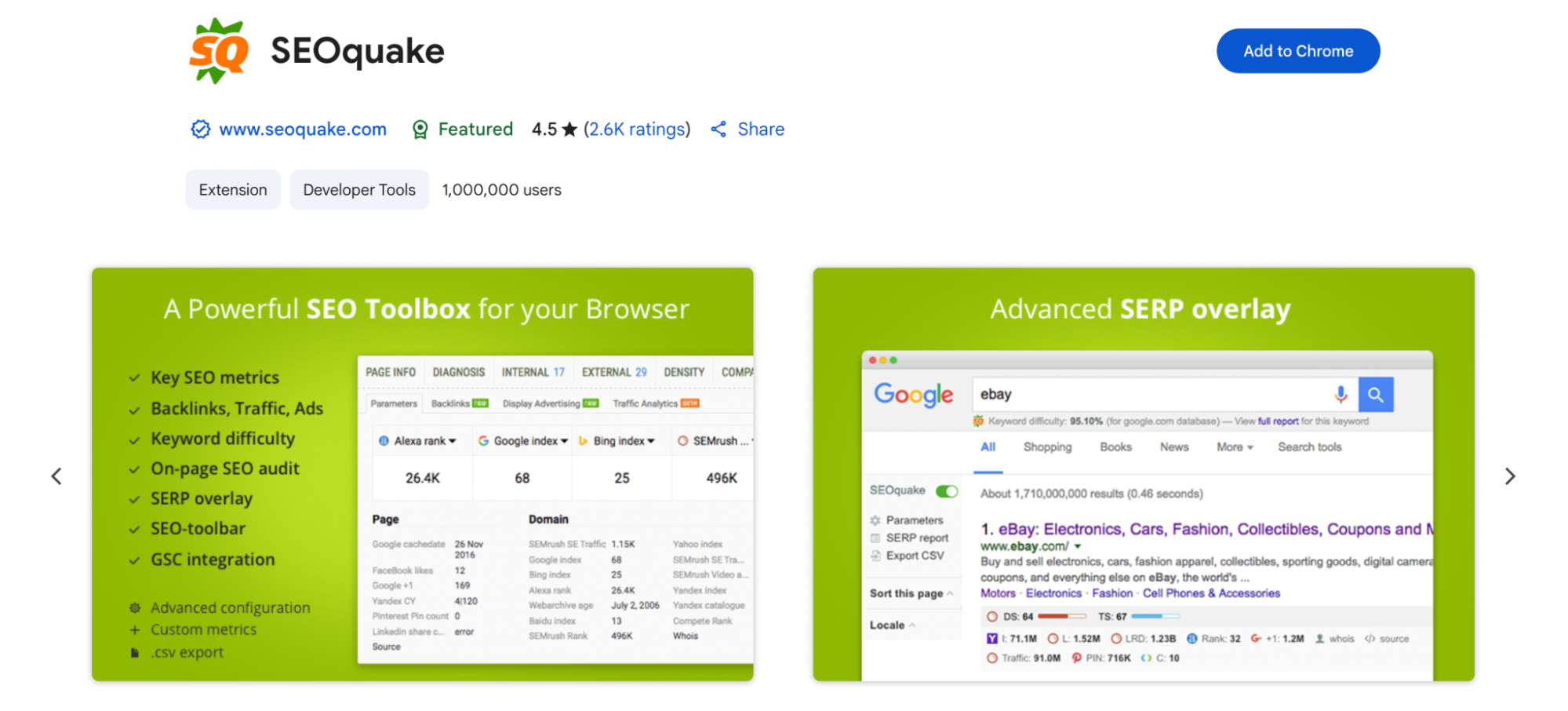
This one’s been around for a while, and good reason. Chrome SEO Quake gives you a quick snapshot of any webpage with metrics like keyword density report, internal/external link breakdowns, and even a SERP overlay showing keywords like domain authority, backlinks, and indexing status—right inside Google search results.
Best for: Fast, surface-level insights and SERP analysis without leaving your browser tab.
Ubersuggest
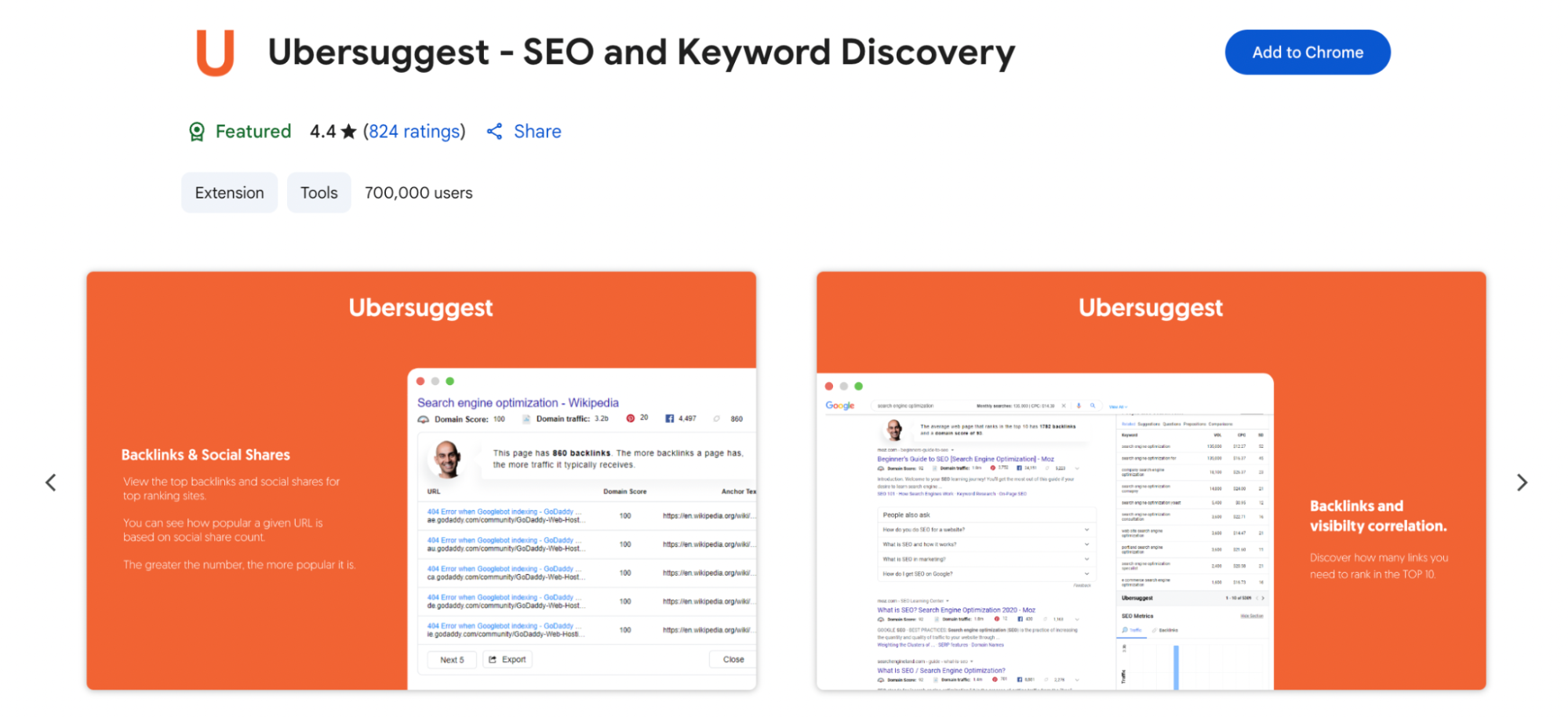
Neil Patel’s Ubersuggest extension is excellent for a more visual, beginner-friendly experience. It shows keyword suggestions, monthly traffic estimates, domain overviews, and backlink data directly on Google, YouTube, and Amazon. It’s like having a mini SEO dashboard pop up every time you search.
Best for: Quick keyword research and traffic intel across multiple platforms.
Mangools SEO Extension
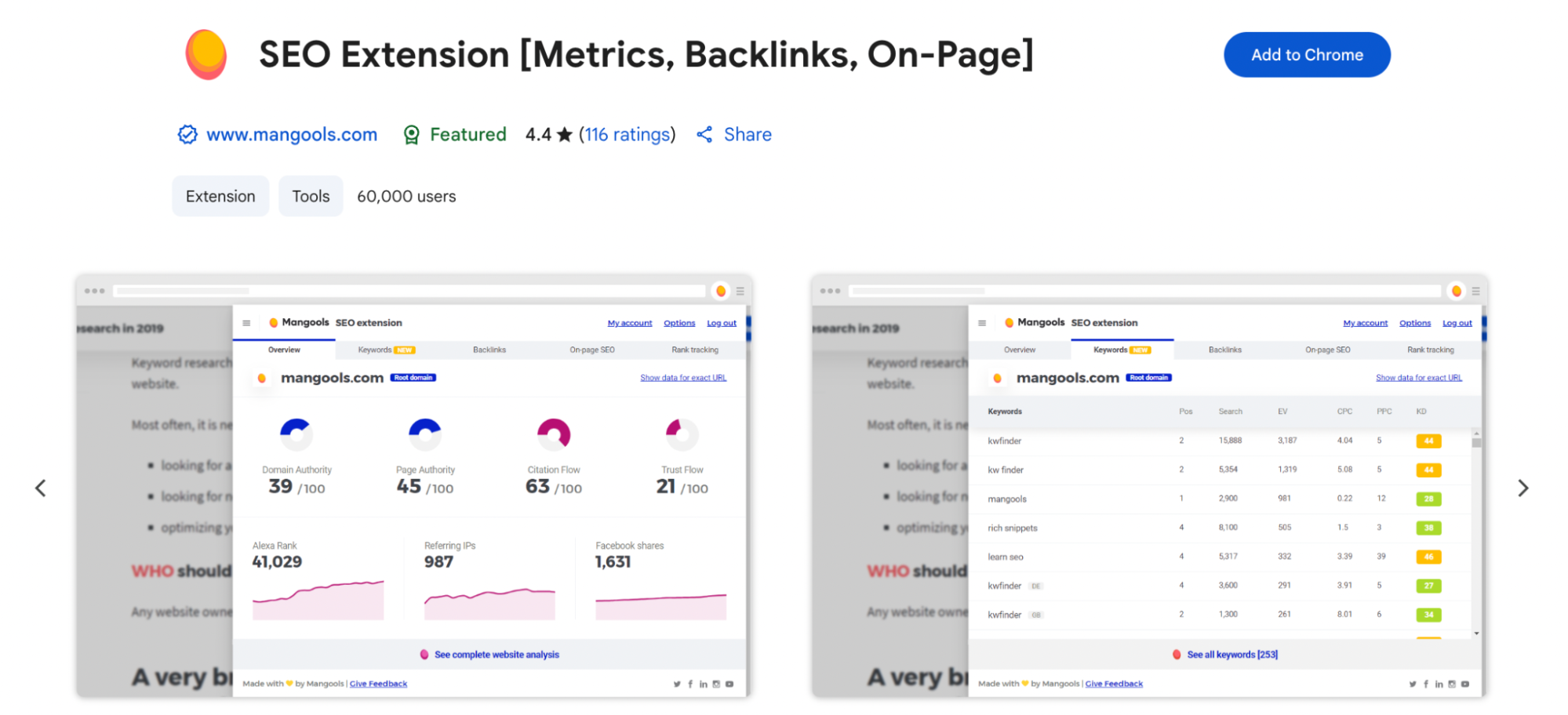
If you already use tools like KWFinder and SERPChecker, this extension integrates nicely with them. You can also check Domain Authority (DA) and Page Authority (PA) along with backlinks and ranking data with one click only. One cool feature is that you can right-click on any page element and do context-based SEO checking—that’s definitely a time saver.
Best for: On-the-go checks that connect with a larger SEO toolkit.
B. Keyword Research Extensions
Let’s be honest—keyword research is the heart of every SEO strategy. And if you want to find the right terms without jumping into a full-blown tool each time, these Chrome extensions can do the heavy lifting right from your search bar.
Keywords Everywhere
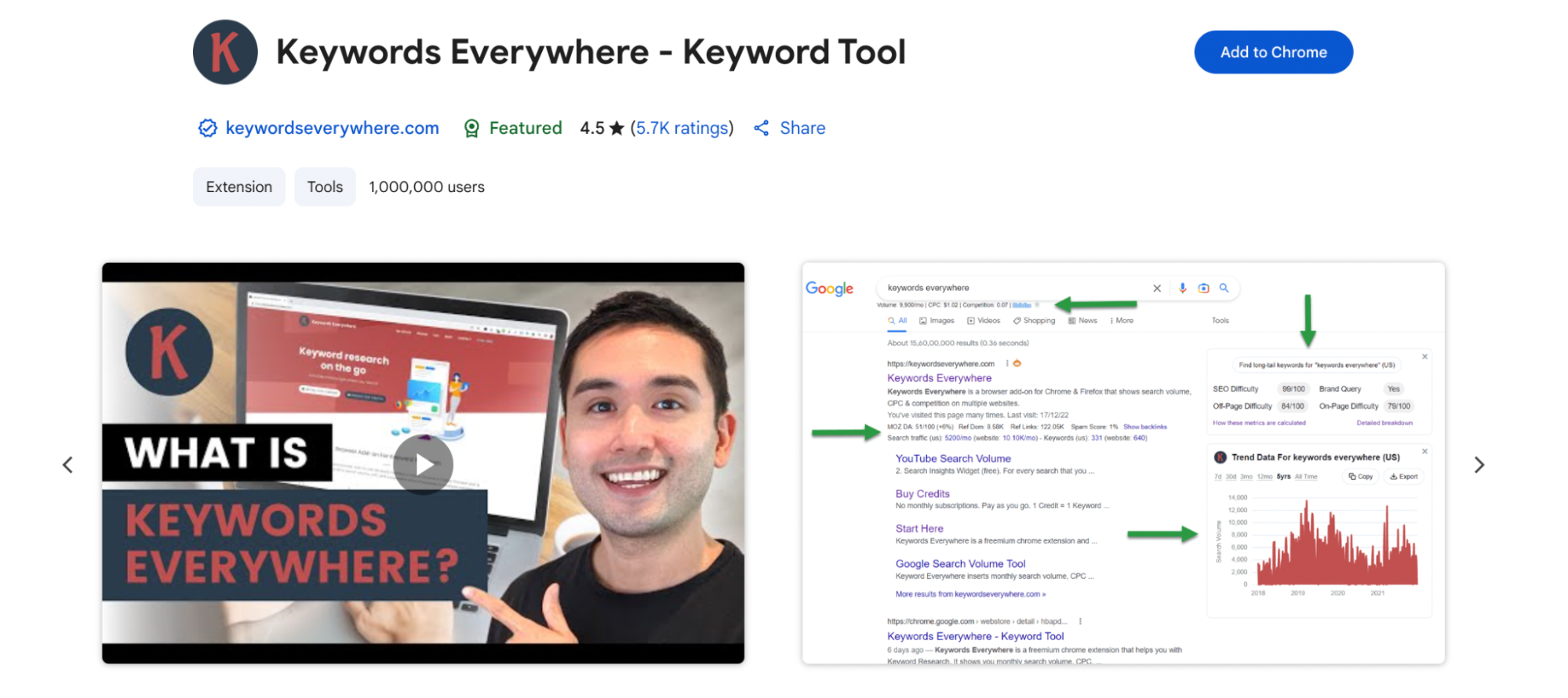
This one’s a fan favorite—and for good reason. Keywords Everywhere adds keyword volume, CPC, and competition data right into your Google search results. It even drops in trend charts, related keywords, and long-tail suggestions in the sidebar—ideal for understanding the types of keywords in SEO and building stronger targeting strategies especially when considering advanced semantic methods like LSI and NLP.
Best for: Data-packed Search Engine Result Pages, browsing and discovering long-tail keyword gold.
Keyword Surfer
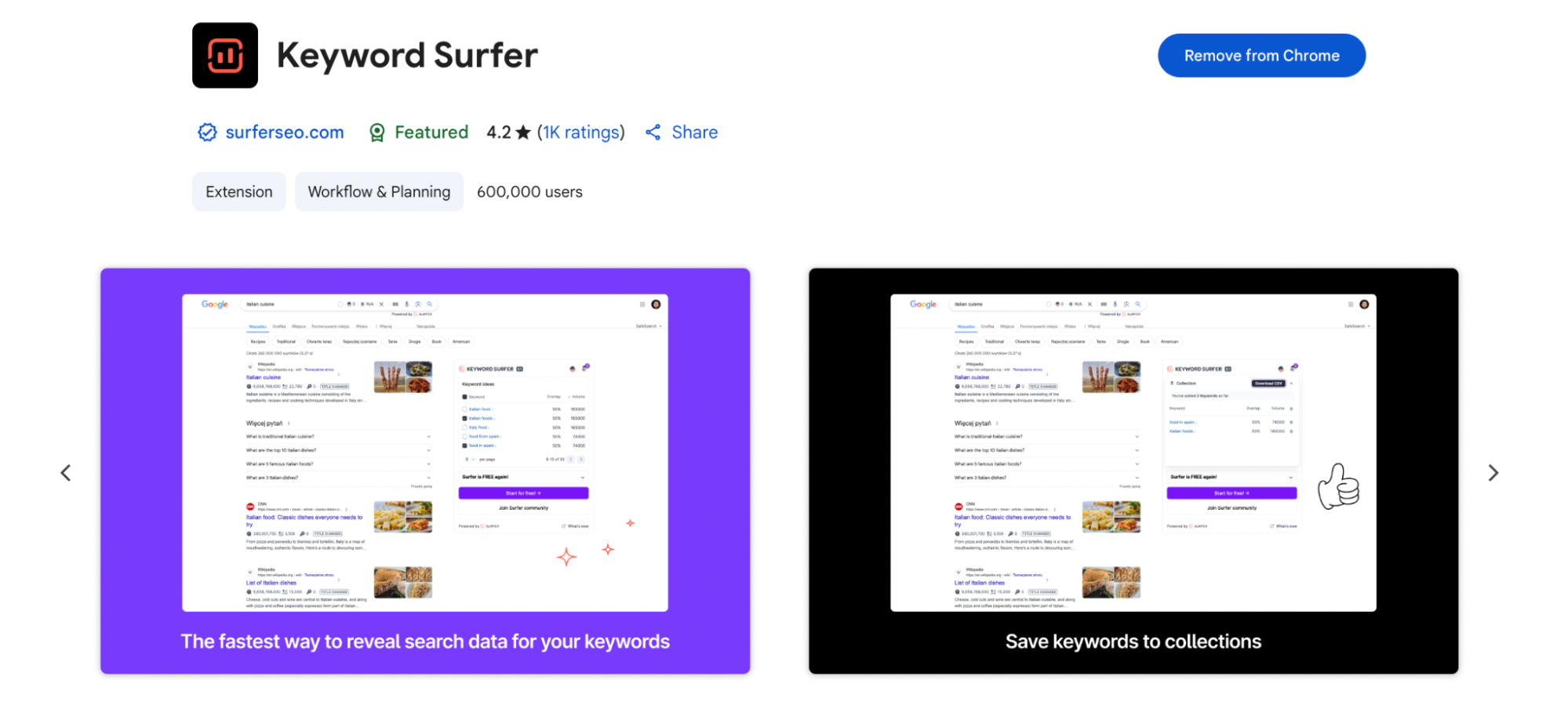
If you’re more of a visual thinker, Keyword Surfer might be your vibe. It shows monthly search volumes next to each result, gives you related keyword ideas, and even lets you collect and save best keywords in a swipeable panel. Bonus: It suggests content structure and headline ideas, too.
Best for: On-the-spot keyword ideas and lightweight content planning.
Glimpse
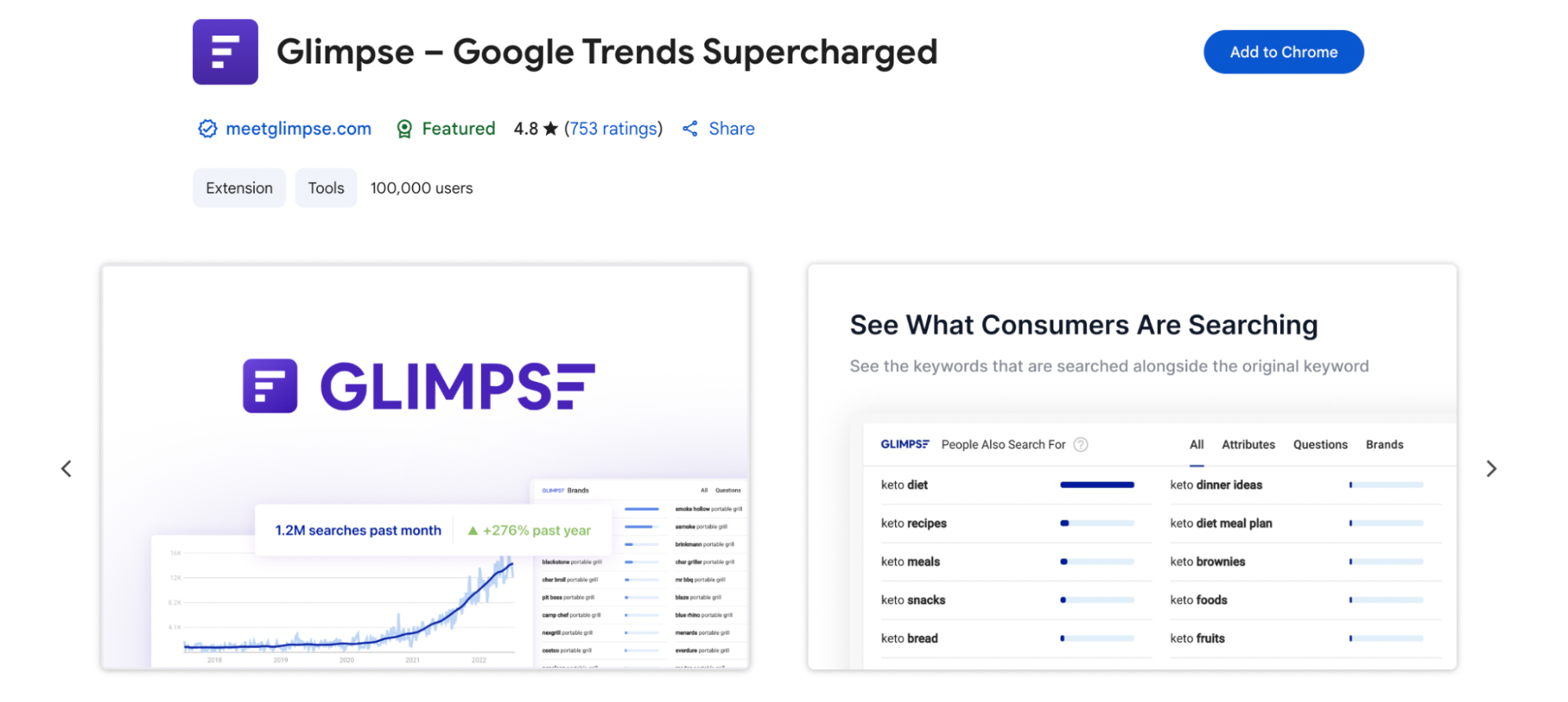
Ever wish Google Trends were a little… smarter? Glimpse upgrades it with actual search volume data, breakout trend alerts, and the ability to spot exponential growth before it goes mainstream. It’s great for catching rising topics early—perfect for trend-driven content.
Best for: Spotting trends early and adding a data layer to Google Trends.
ContentShake AI (by Semrush)
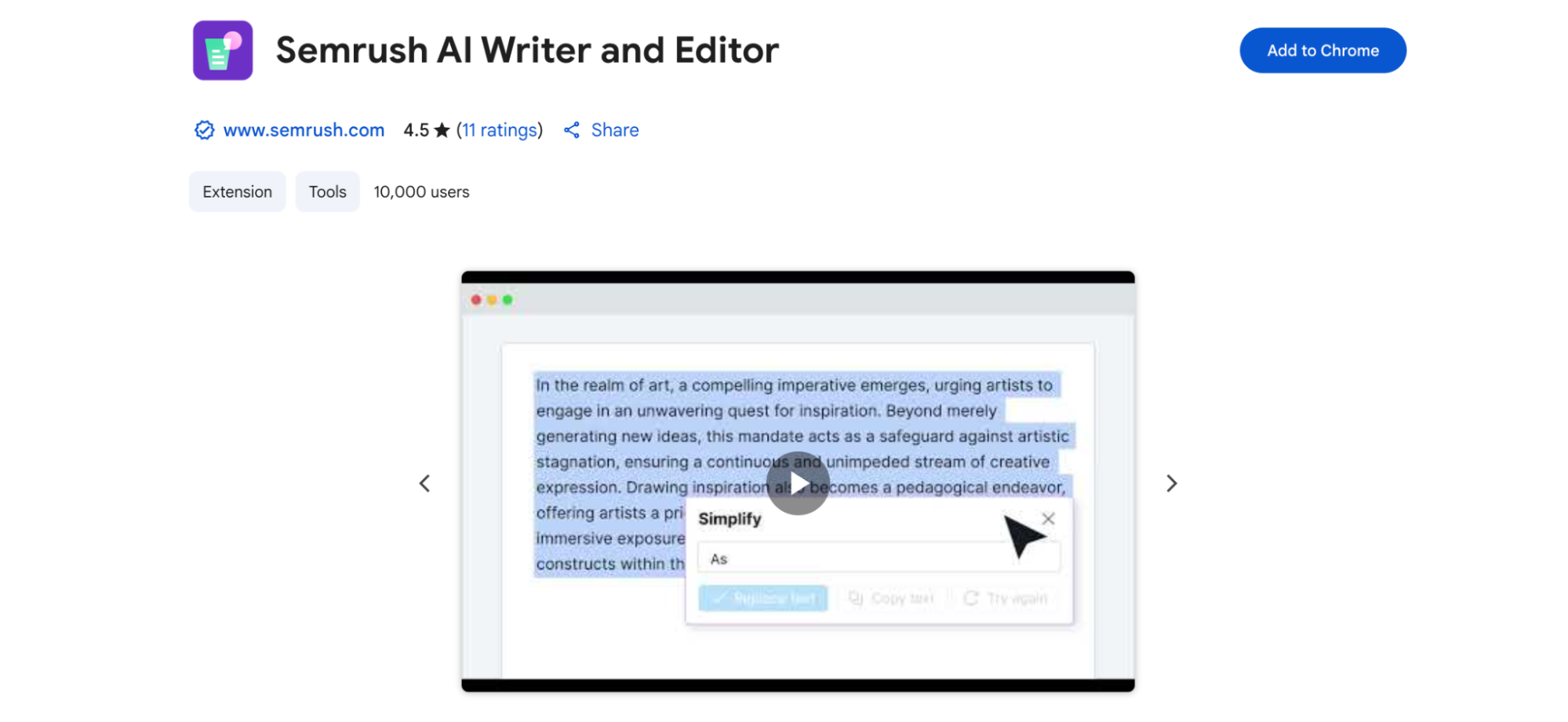
This one’s not just about keywords—it’s about turning them into actual content. ContentShake AI helps you write and rewrite text, adjust tone, summarize articles, and even build content outlines based on keyword intent. Extensions like this can also complement paid strategies like small-budget Google Ads campaigns to balance organic and paid performance.
It’s like having an AI writing assistant built with SEO in mind—especially helpful for scaling your SaaS SEO strategy or repurposing visuals for cross-platform engagement, including Instagram alternatives suited for visual content creators.
Best for: Creating content with keywords baked in—especially helpful for blog writing, outlines, or refreshes.
Want to go deeper with your keyword strategy? Learn how LSI and NLP change the SEO game.
C. On-Page & Content SEO Extensions
When it comes to optimizing what’s already on your site, these Chrome extensions are like having an extra set of eyes. They help you catch the details—meta tags, heading structures, internal links—that can quietly impact your rankings more than you think.
Detailed SEO Extension
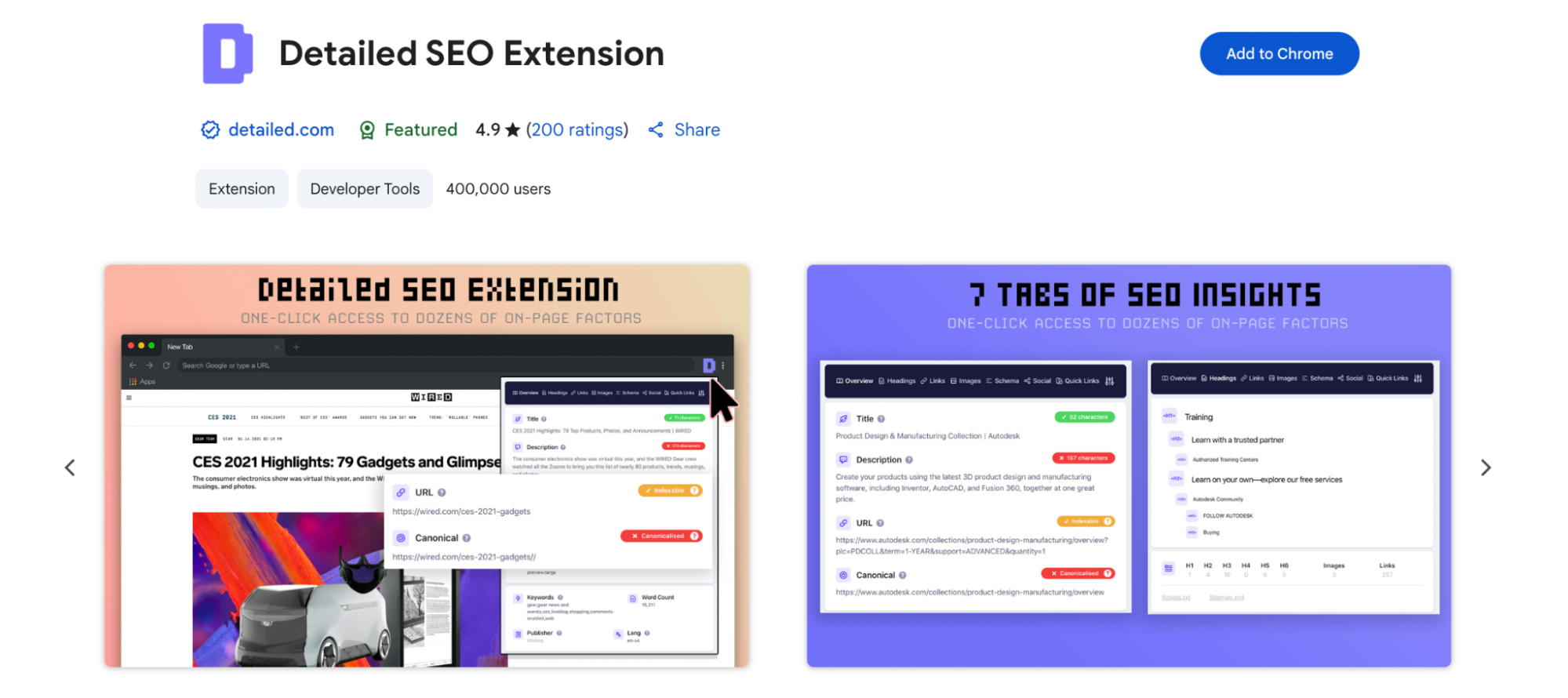
This one’s a must-have for on-page audits. With a single click, you can see meta titles and descriptions, heading hierarchy, schema markup, canonical tags, robots settings—you name it. It’s clean, fast, and gives you just the info you need (without the fluff).
Best for: Quick on-page health checks and structure reviews of key SEO metrics.
SEO Minion
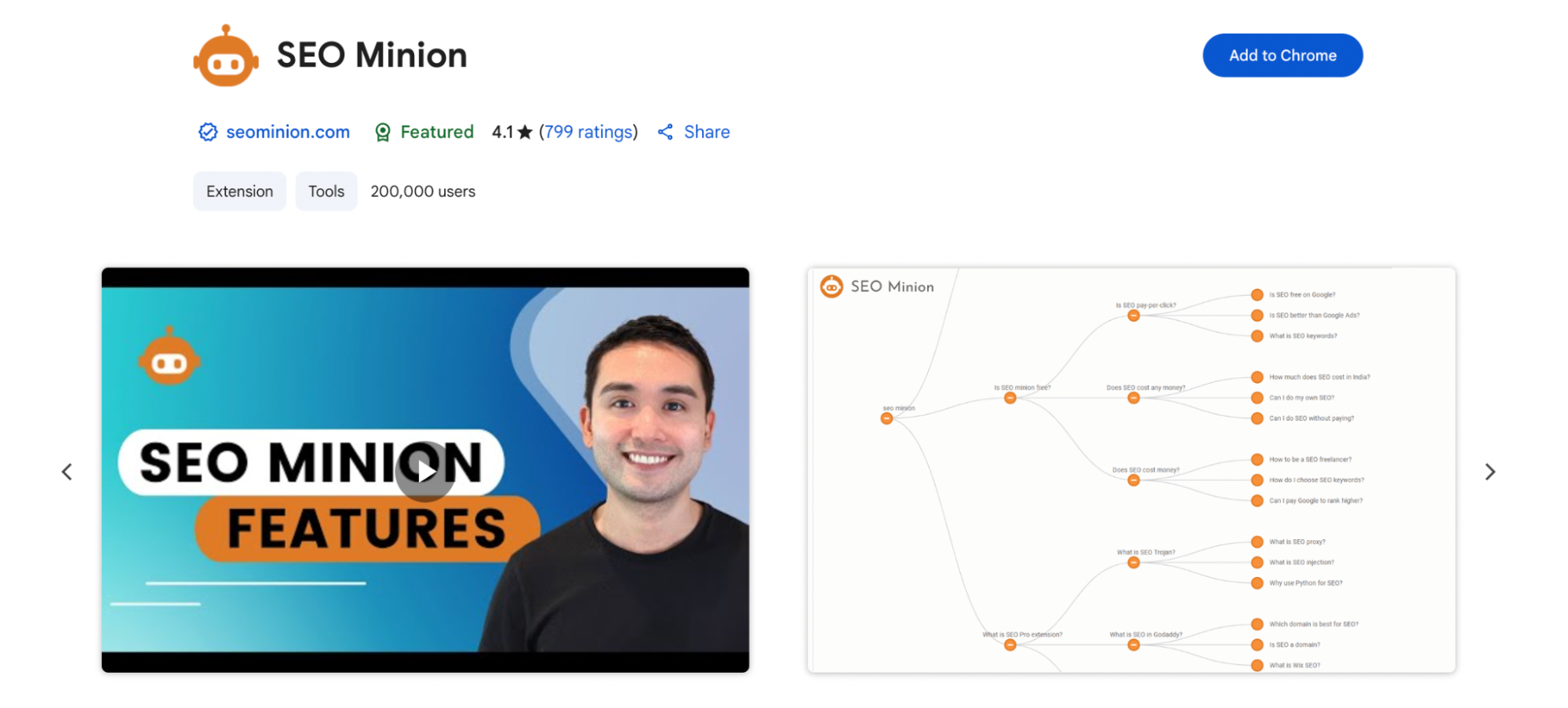
Think of SEO Minion as your Swiss Army knife for on-page work. It lets you preview how your page looks in SERPs, check for broken page links, analyze ALT text on images, and even download People Also Ask (PAA) trees for content research. Super handy when you’re in a content creation or optimization sprint.
Best for: Spot-checking pages for common SEO gaps—especially broken links and missing ALT text.
SEOTesting Extension
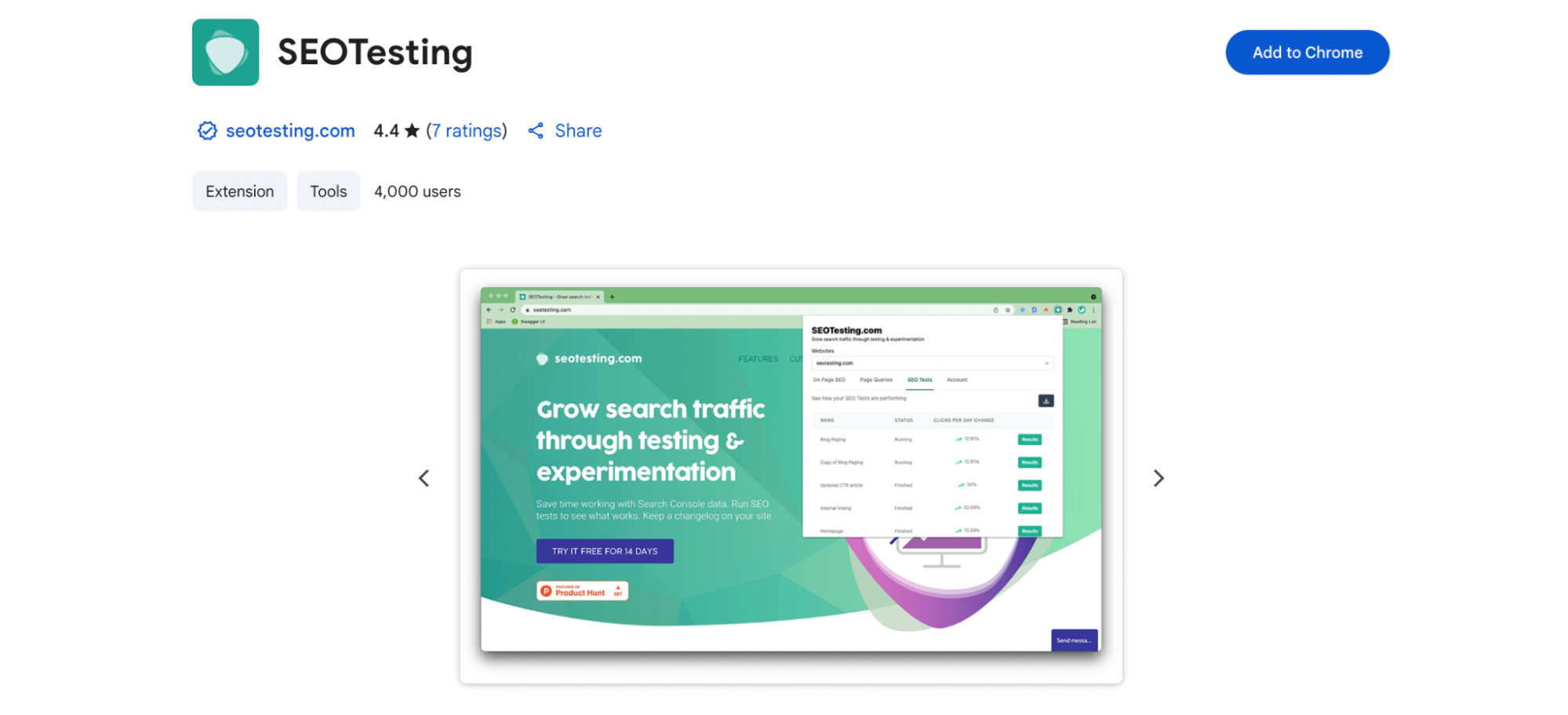
This one’s especially powerful if you’re already using Google Search Console. It overlays GSC data on your live pages, highlights heading tags, and flags images without ALT attributes. Even better—it helps you track SEO tests and changes, so you can see what’s actually working.
Best for: Data-backed content changes and A/B testing of what you publish using your favorite SEO audit tool.
Curious how Google Ads fits into your SEO strategy? Check out how to run a successful Google Ads campaign on a small budget.
D. Technical SEO & Rendering Tools
Let’s face it—technical SEO can be intimidating. But with the right Chrome extensions, it doesn’t have to be. These tools make it easier to understand how your site loads, what Google sees, and where your performance needs a boost.
View Rendered Source
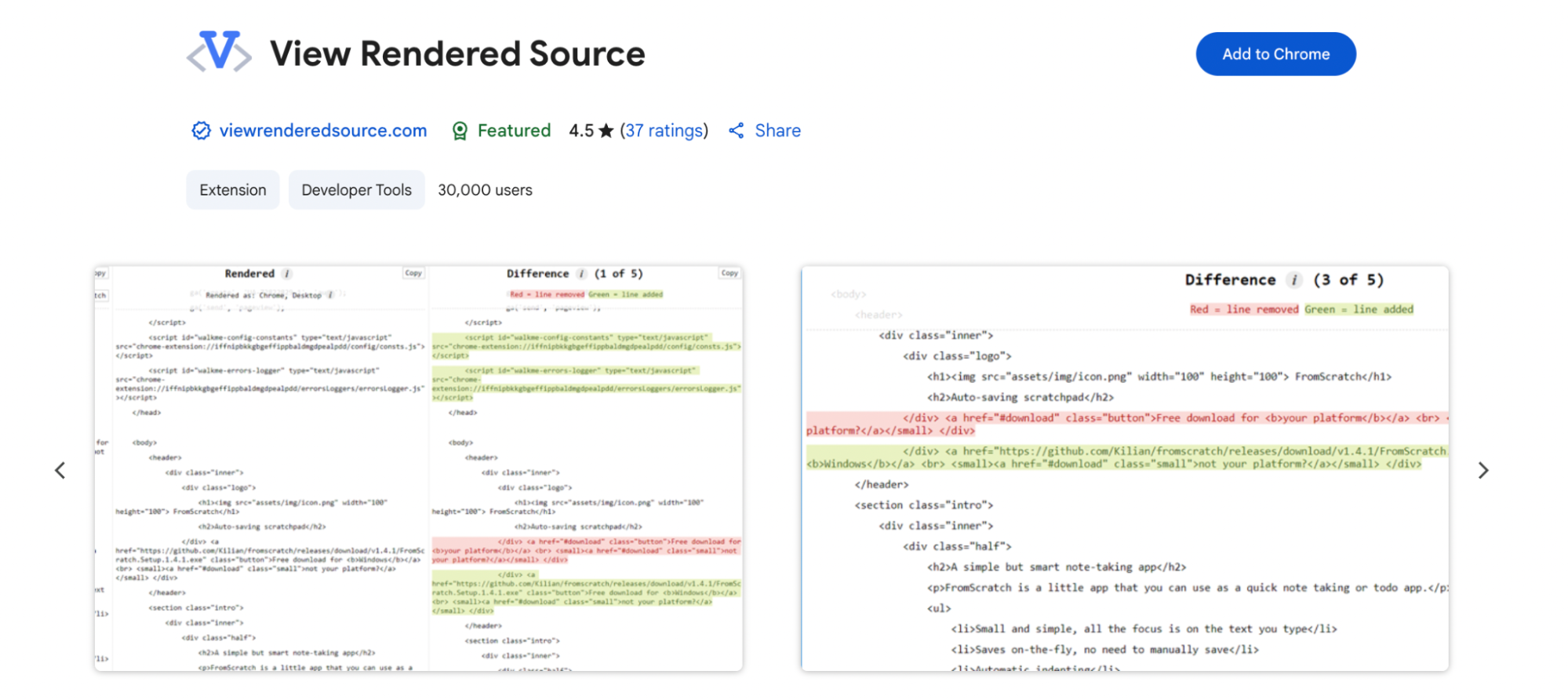
This tool is super helpful when you want to see how your content actually looks to major search engines. It lets you compare the raw HTML (what your server sends) with the rendered DOM (what the browser shows after JavaScript does its thing). If you’re working with JavaScript-heavy pages, this extension is a lifesaver.
Best for: Diagnosing JavaScript rendering issues and understanding what Googlebot can see.
SEO Render Insight Tool
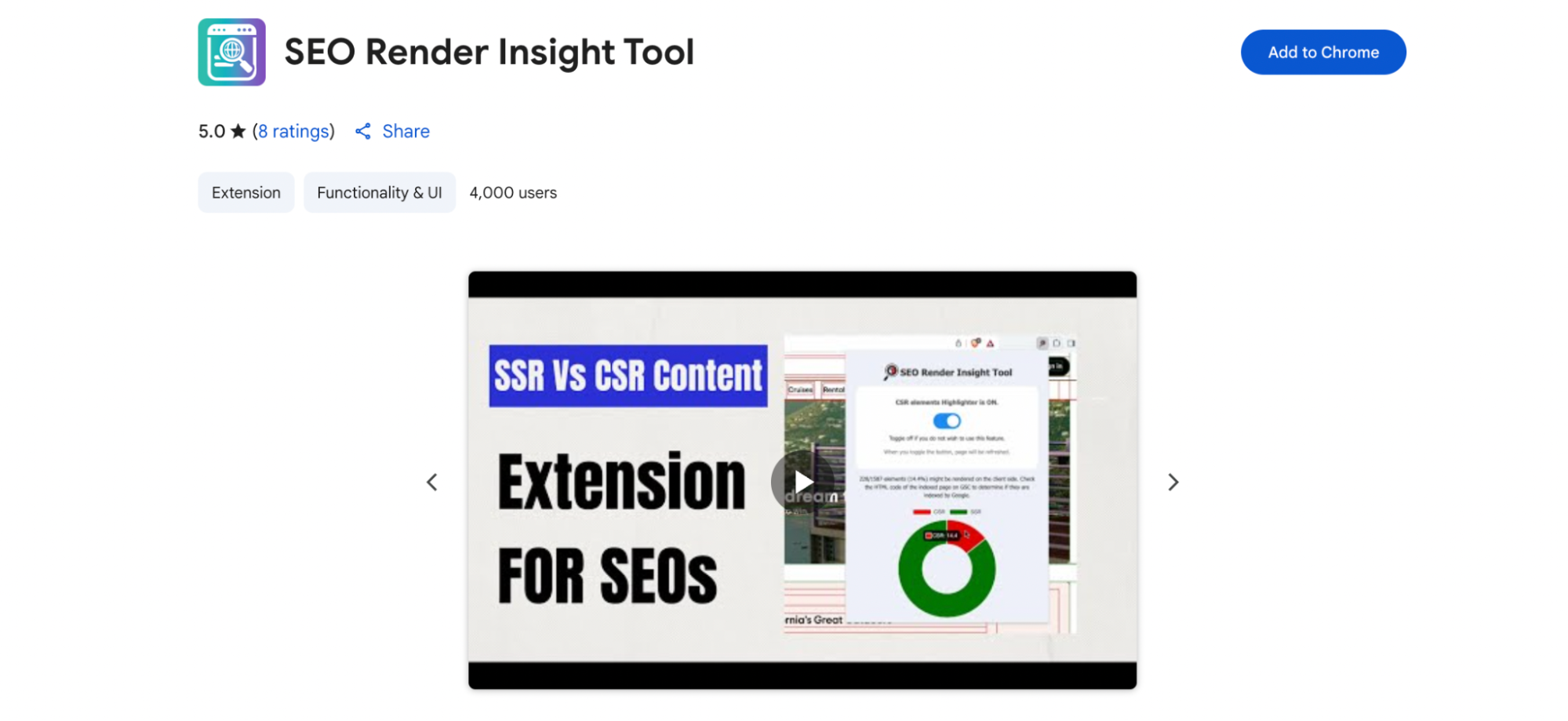
This is a visual tool that helps you compare client-side vs. server-side rendering at a glance. It color-codes your content blocks so you can quickly tell which parts of the page are rendered on the server and which rely on JavaScript. This is super handy for SEOs working with modern frameworks like React or Vue.
Best for: Identifying render-blocking elements and visualizing how content loads.
Checkbot
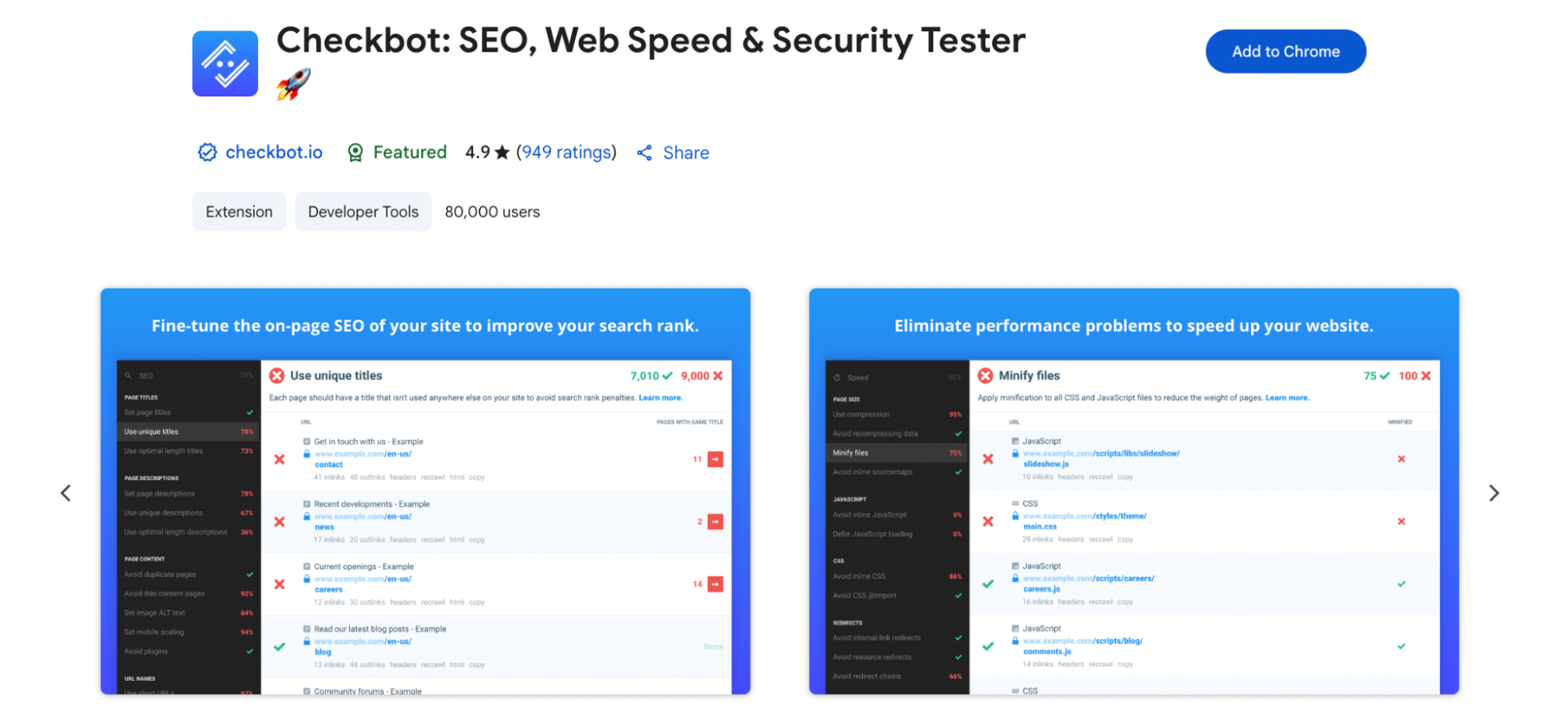
Need a full-site audit? Checkbot does more than just scan a single page—it checks your entire website for SEO, speed, and security issues. Broken links, duplicate titles, slow-loading pages—it flags them all in one go.
Best for: Comprehensive site audits when you want the bigger picture.
Google Lighthouse
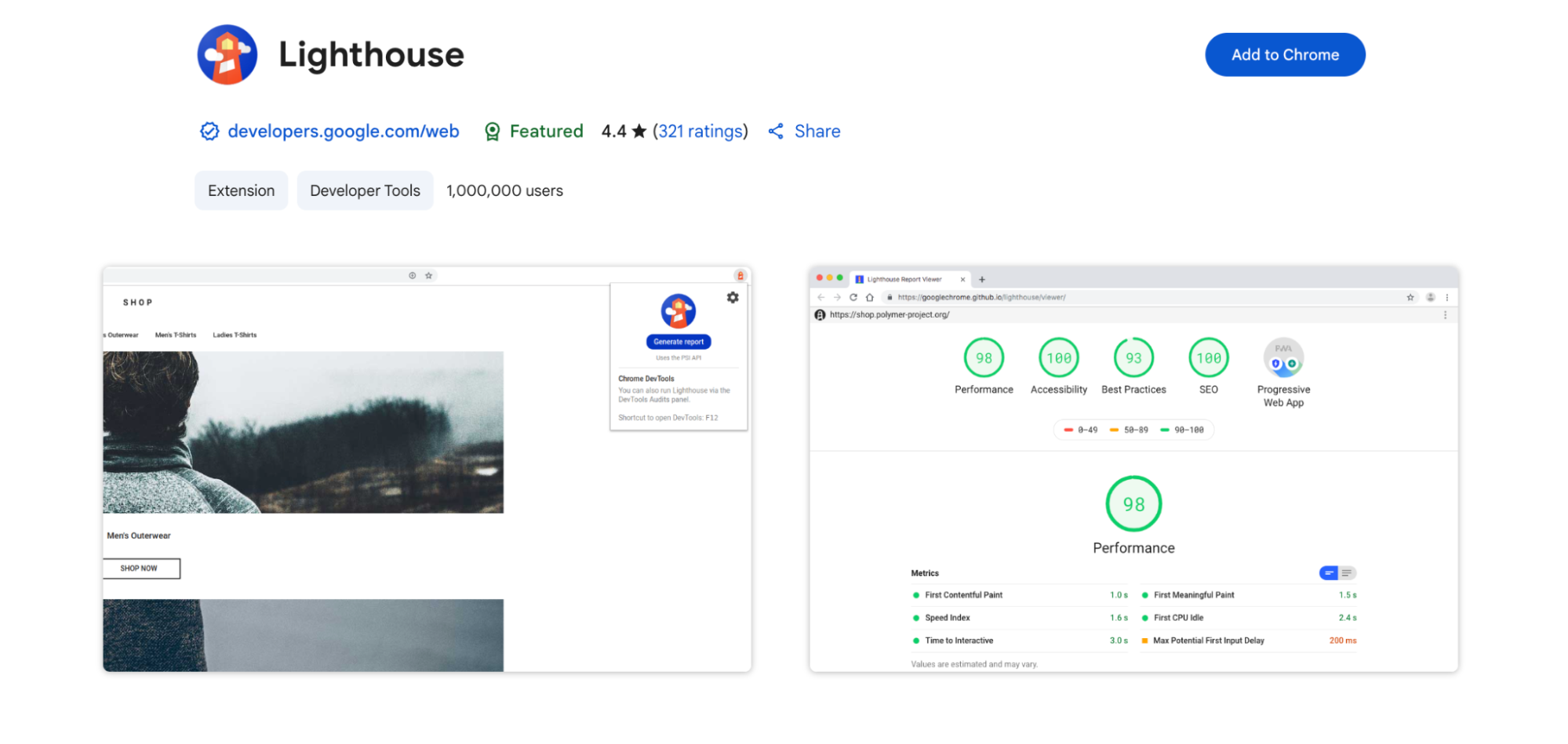
If you haven’t tried Lighthouse yet, you’re missing out. It’s built into Chrome DevTools and audits your page against performance, accessibility, best practices, and SEO—helpful when adapting to evolving SEO trends in 2024.
Best for: Page-by-page technical audits with trusted metrics from Google itself.
Web Vitals (by Chrome Labs)

For real-time tracking of your Core Web Vitals, this extension is pure gold. It displays metrics like LCP, FID, and CLS right in your browser as you interact with a page. You’ll instantly know if something’s off—no need to wait for Search Console to update.
Best for: Live testing and catching performance issues before they become ranking problems.
E. Link & Redirect Management
Managing links and redirects might not be the flashiest part of SEO, but it’s one of the most important. Broken links, messy redirect chains, and noindexed pages can quietly chip away at your rankings. These Google Chrome extensions help you stay on top of it all, without digging through source code.
Raccoon SEO Link Checker

Don’t let the name fool you—this tool is sharp. Raccoon SEO enables you to analyze all the internal and external links on a page, check for noindex tags, and export the data straight to Google Sheets. It’s quick, lightweight, and surprisingly powerful for link-focused audits.
Best for: Exporting link data fast and scanning for nofollow/noindex tags.
Redirect Path (by Ayima)
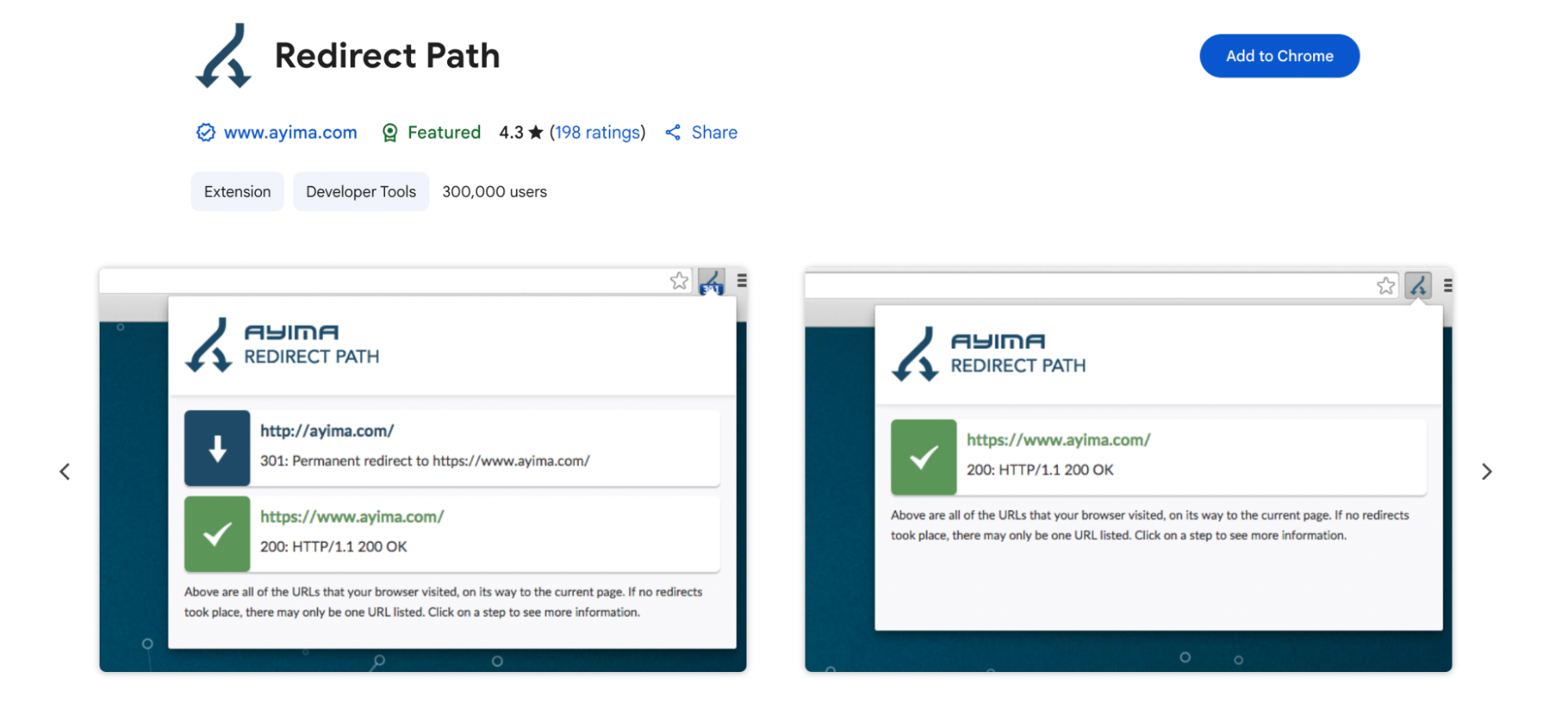
This extension is a favorite among technical SEOs. It reveals the HTTP status code of each page (200, 301, 302, 404) and shows the entire redirect path, so you’ll know right away if a page is taking an unexpected detour. It’s simple, visual, and super reliable.
Best for: Spotting redirect chains and status code errors at a glance.
Link Redirect Trace
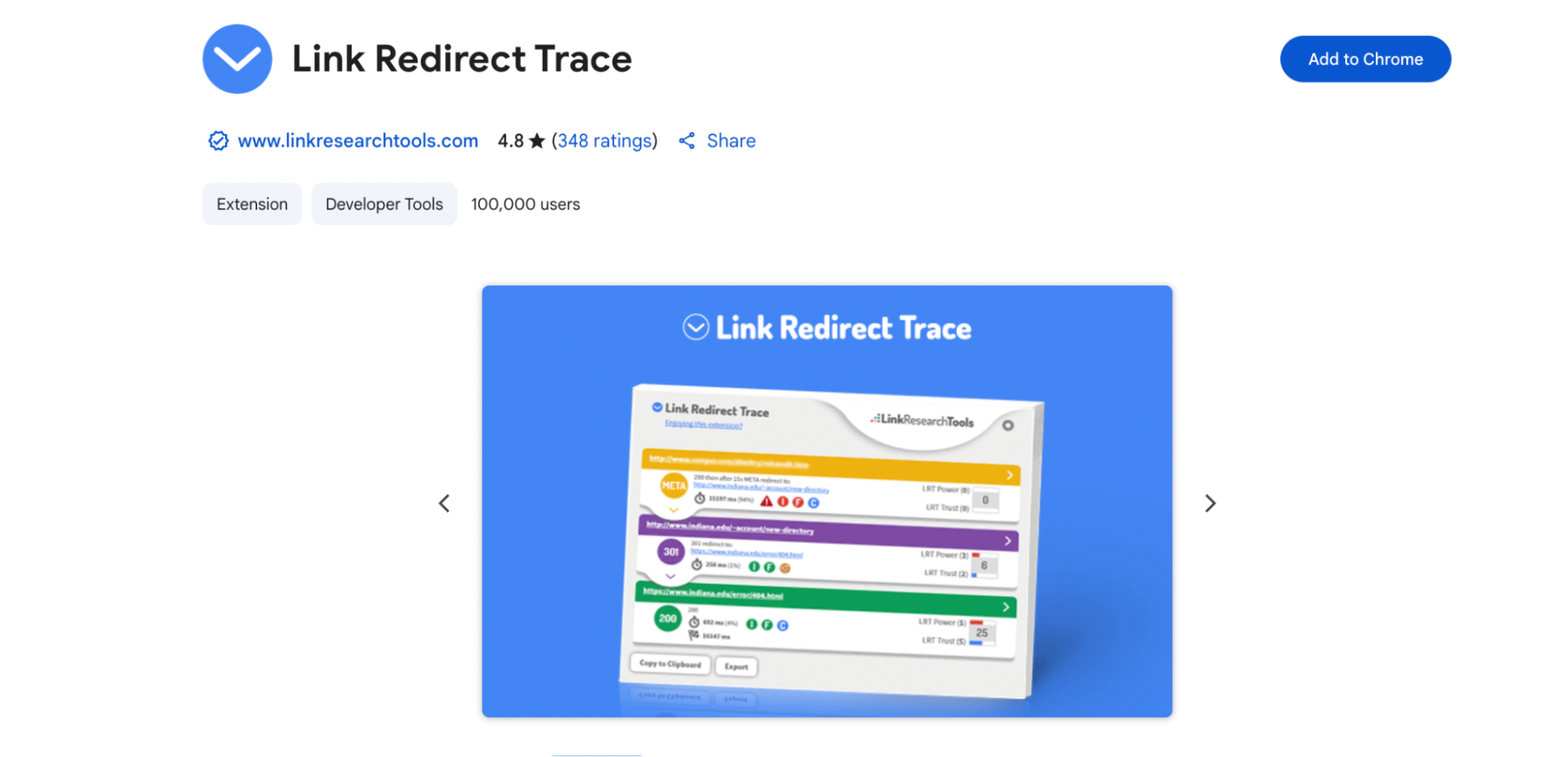
Want to examine your redirects more thoroughly? This tool traces every step—hop by hop—and provides extra context, such as canonical URLs, robot tags, and potential issues. It even suggests how to fix them, which makes your job much easier.
Best for: Full redirect diagnostics and optimization tips.
Link Grabber
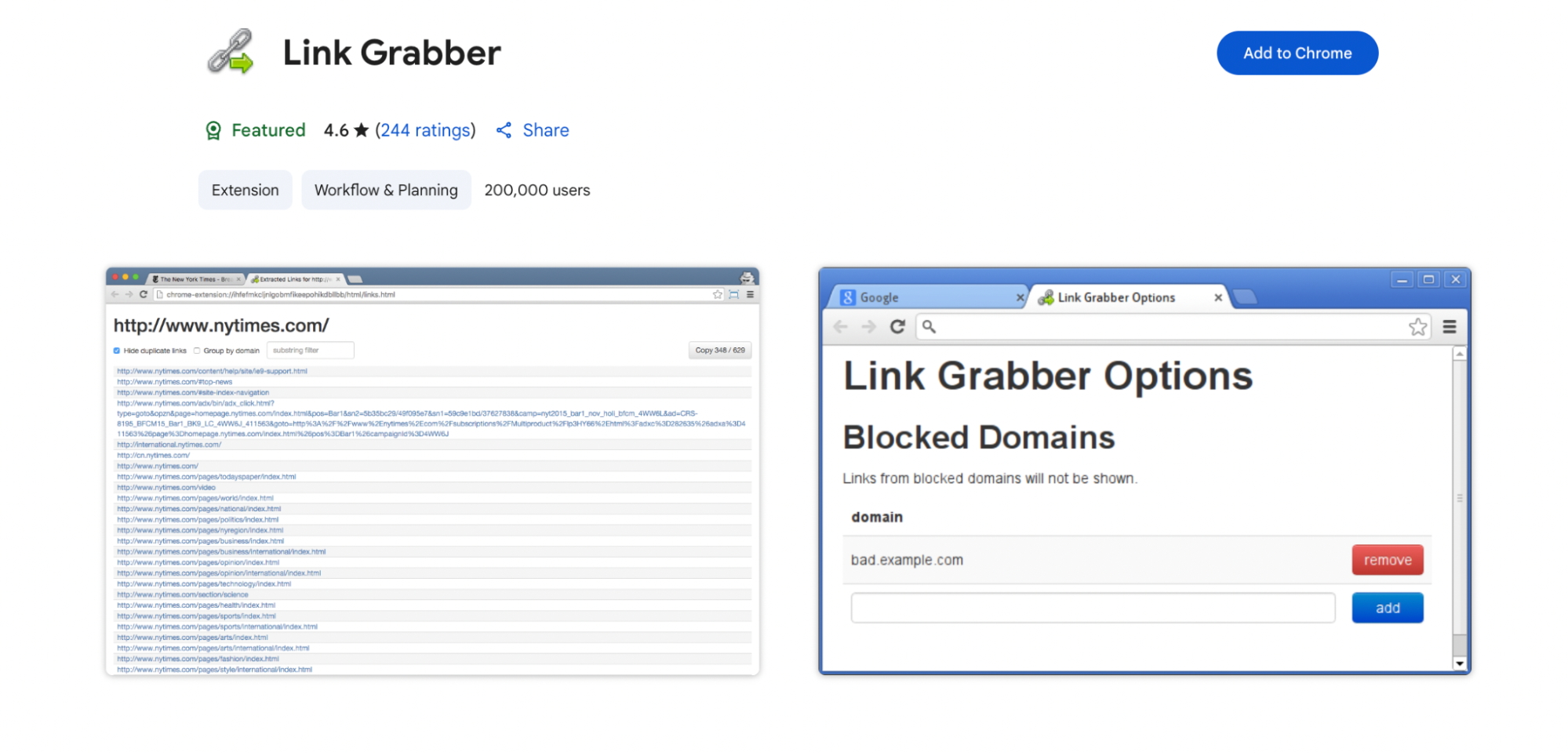
Sometimes you just want to see every link on a page, all in one place. Link Grabber does precisely that. It extracts all the links (including hidden or dynamically loaded ones) and groups them neatly. You can then analyze or export them for further review.
Best for: Fast link collection when mapping out a page or checking for hidden opportunities.
F. Competitor Analysis Extensions
That’s why one of the most effective strategies to improve your SEO is to simply glance over the fence and see what your strongest competitors are doing.
MozBar
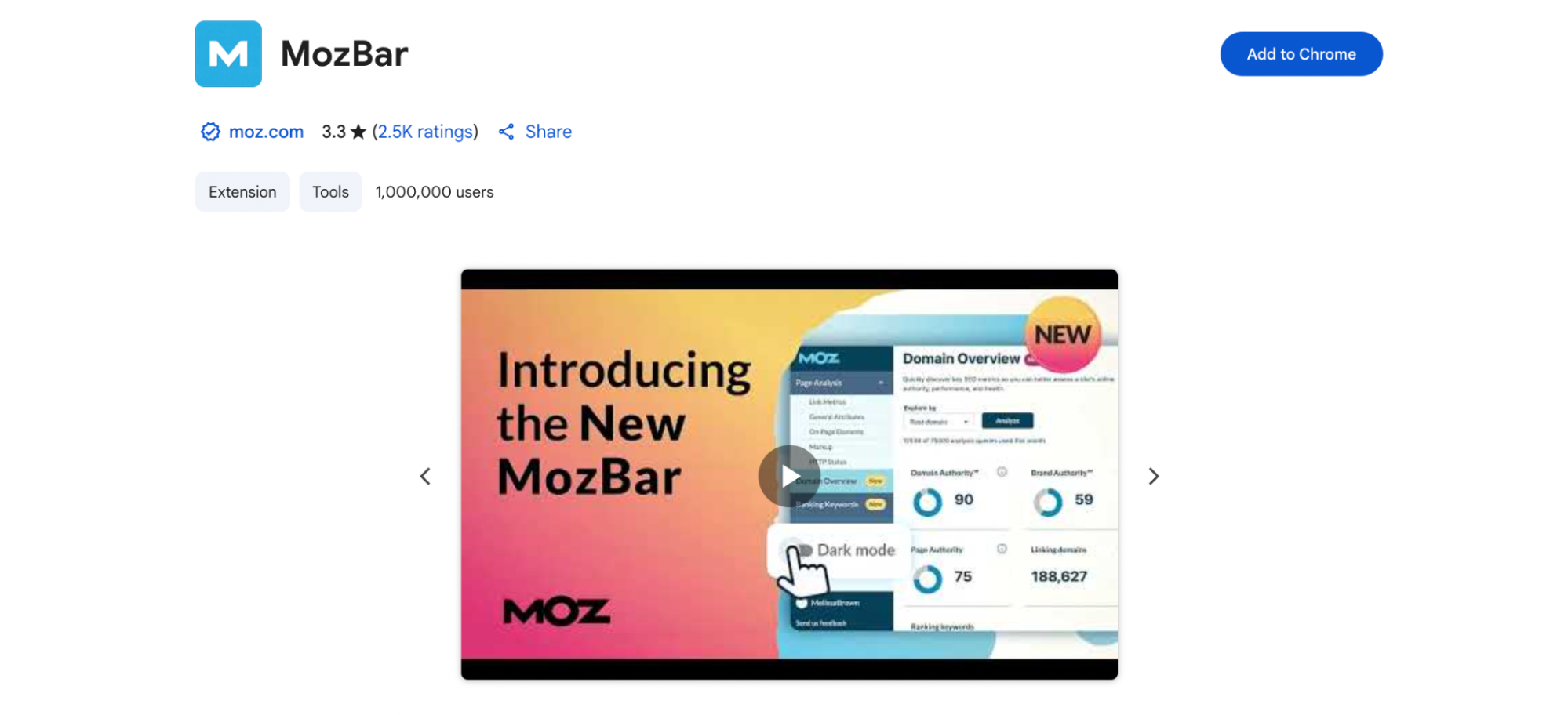
This classic is a go-to for checking Domain Authority (DA) and Page Authority (PA) right inside the SERP or on any page. MozBar also shows link metrics, highlights dofollow and nofollow links, and even lets you export SERP data to a CSV file. One underrated feature? Its ability to extract on-page schema details.
Best for: Fast authority checks and link profile snapshots directly from search results.
SimilarWeb
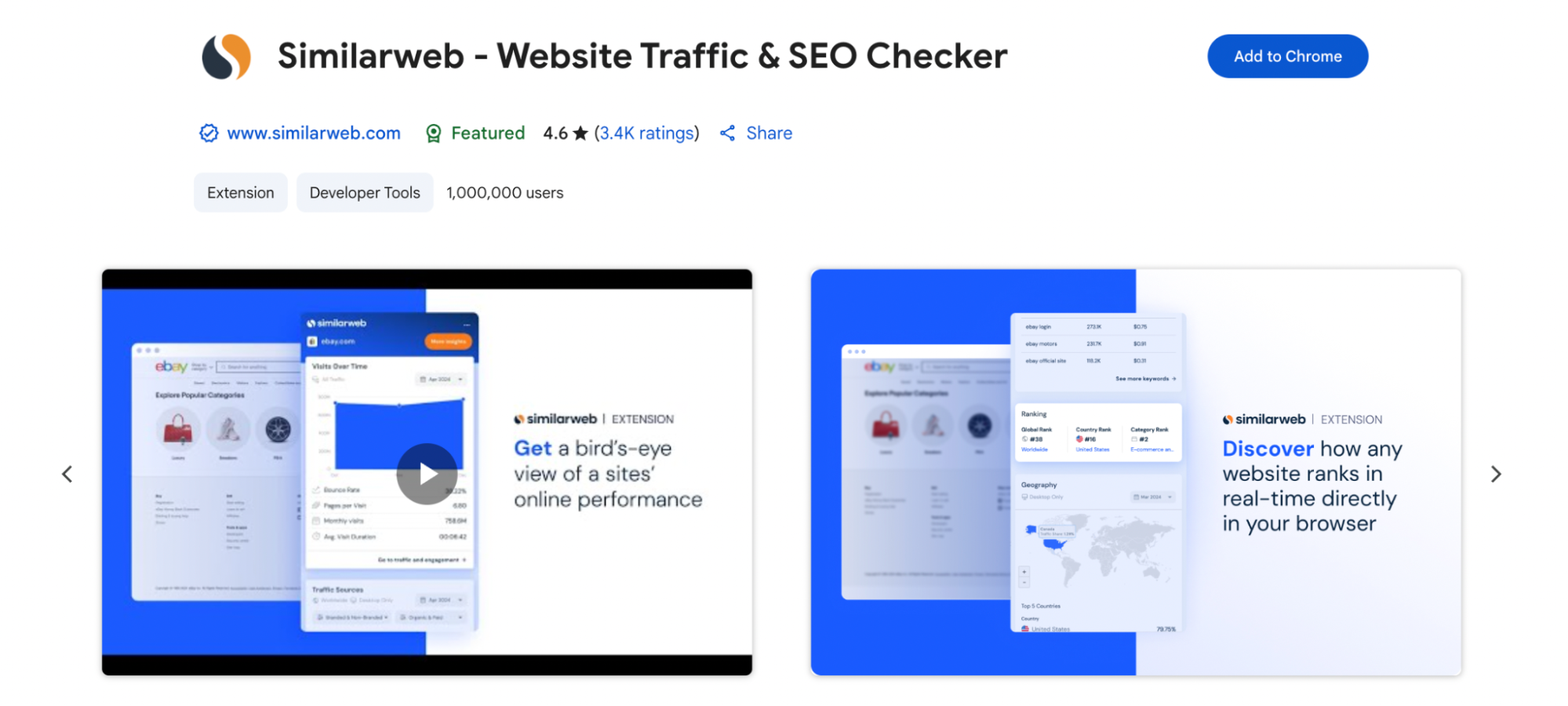
If you’re curious about where a competitor’s traffic comes from, how big their audience is, or which channels drive the most visits, SimilarWeb lays it all out in a visual dashboard. You’ll have data on traffic sources, the geography of users, and even the interests of audiences.
Best for: Digging into traffic insights and marketing channel comparisons.
SimilarSites
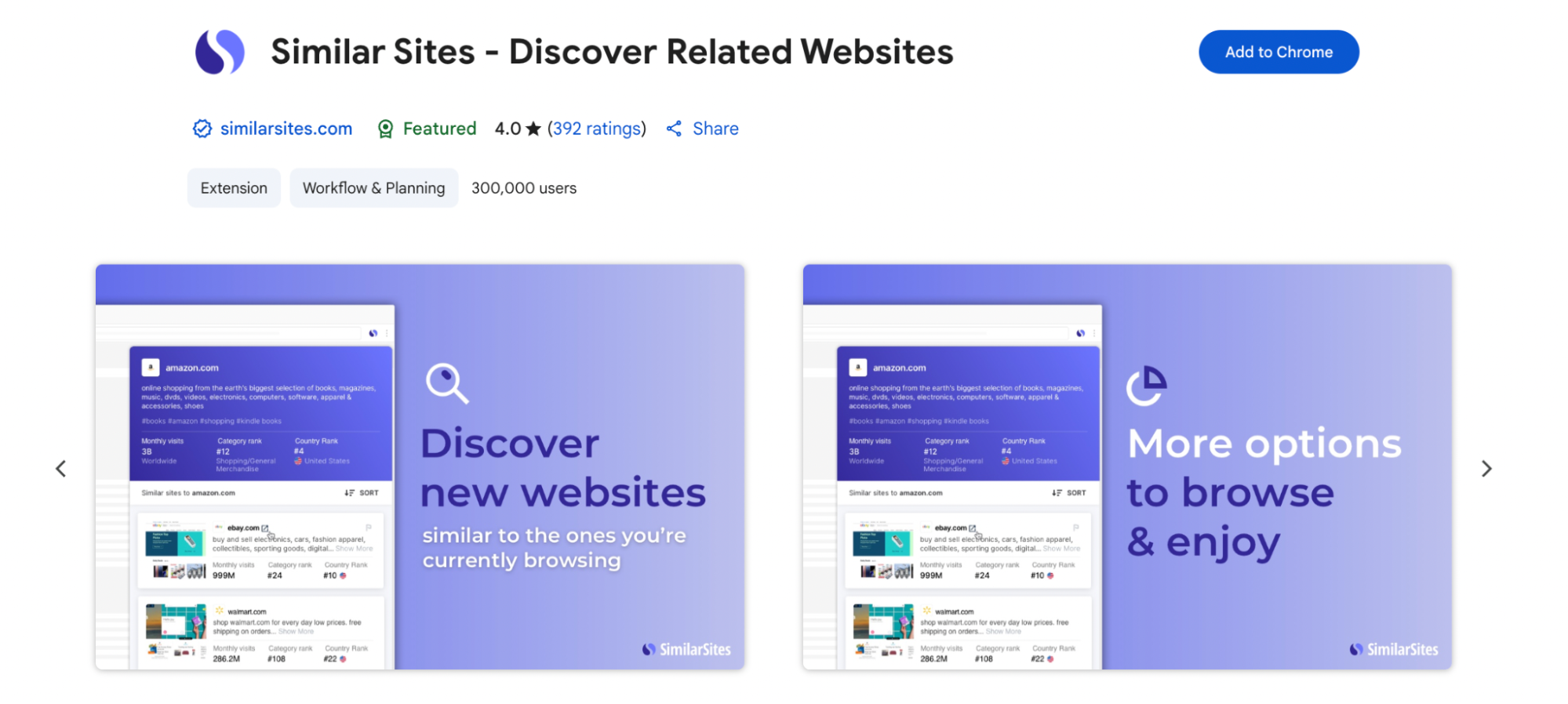
Looking to uncover niche competitors or expand your research? SimilarSites recommends websites with similar content and audience profiles, and gives you traffic estimates for each. It is really useful for finding backlink opportunities or to expand your market research.
Best for: Finding competitor sites you didn’t even know existed.
Need smarter outreach tools? Discover how Dripify stacks up for LinkedIn automation in our full review.
G. Outreach & Link Building Tools
Let’s be real—building quality backlinks takes more than great content. It takes solid research, the right contacts, and a streamlined outreach process. These Chrome extensions make building much less tedious (and way more successful).
Hunter
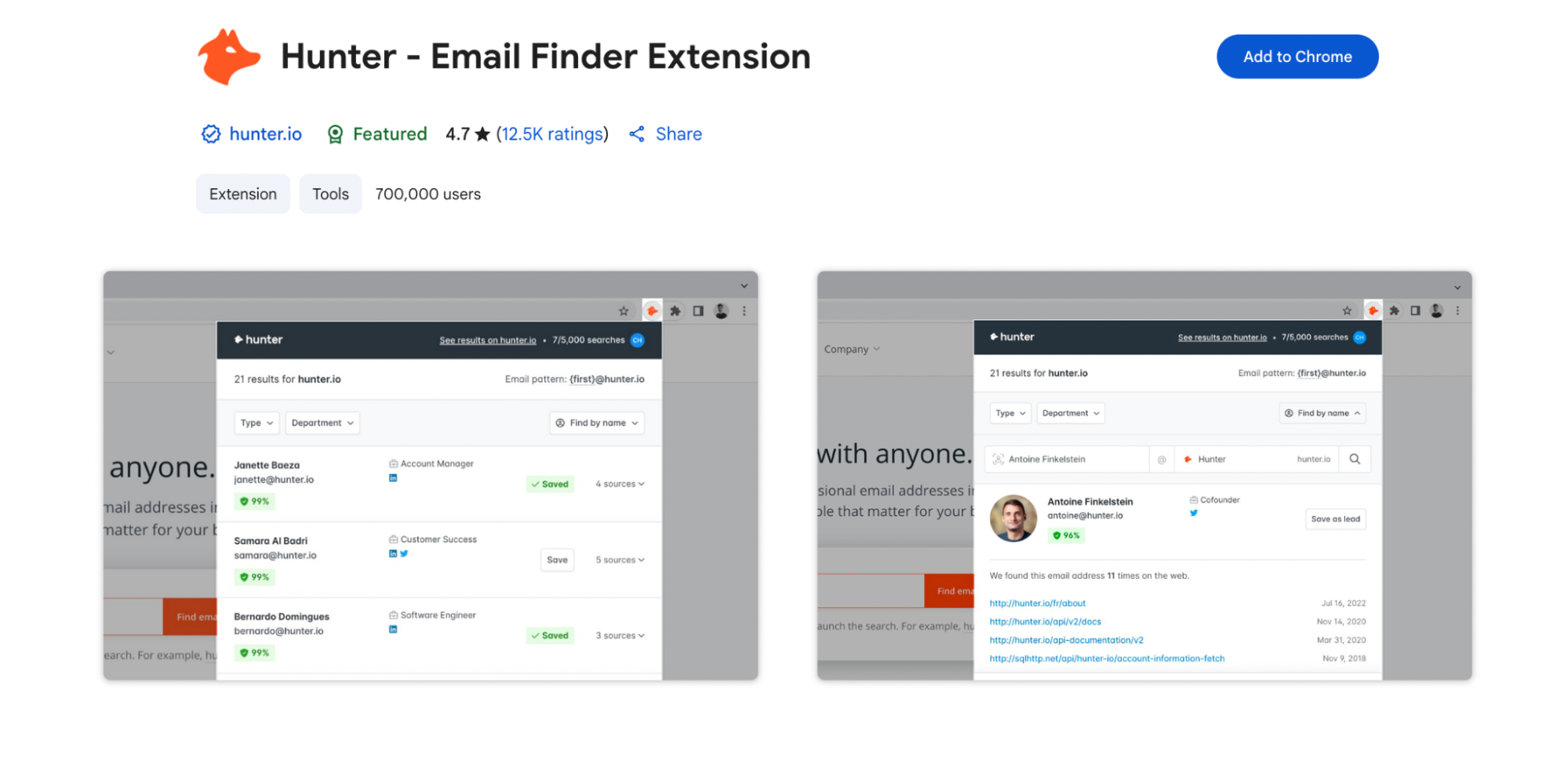
If you’ve ever clicked through 10 “Contact Us” pages trying to find the right email, Hunter will feel like magic. Just open a website, and it surfaces verified email addresses along with a confidence score. You can also send emails directly from the dashboard or connect it with your favorite CRM. Total time-saver.
Best for: Quickly finding outreach emails and organizing contact info without breaking your flow.
Buzzmarker (BuzzStream)
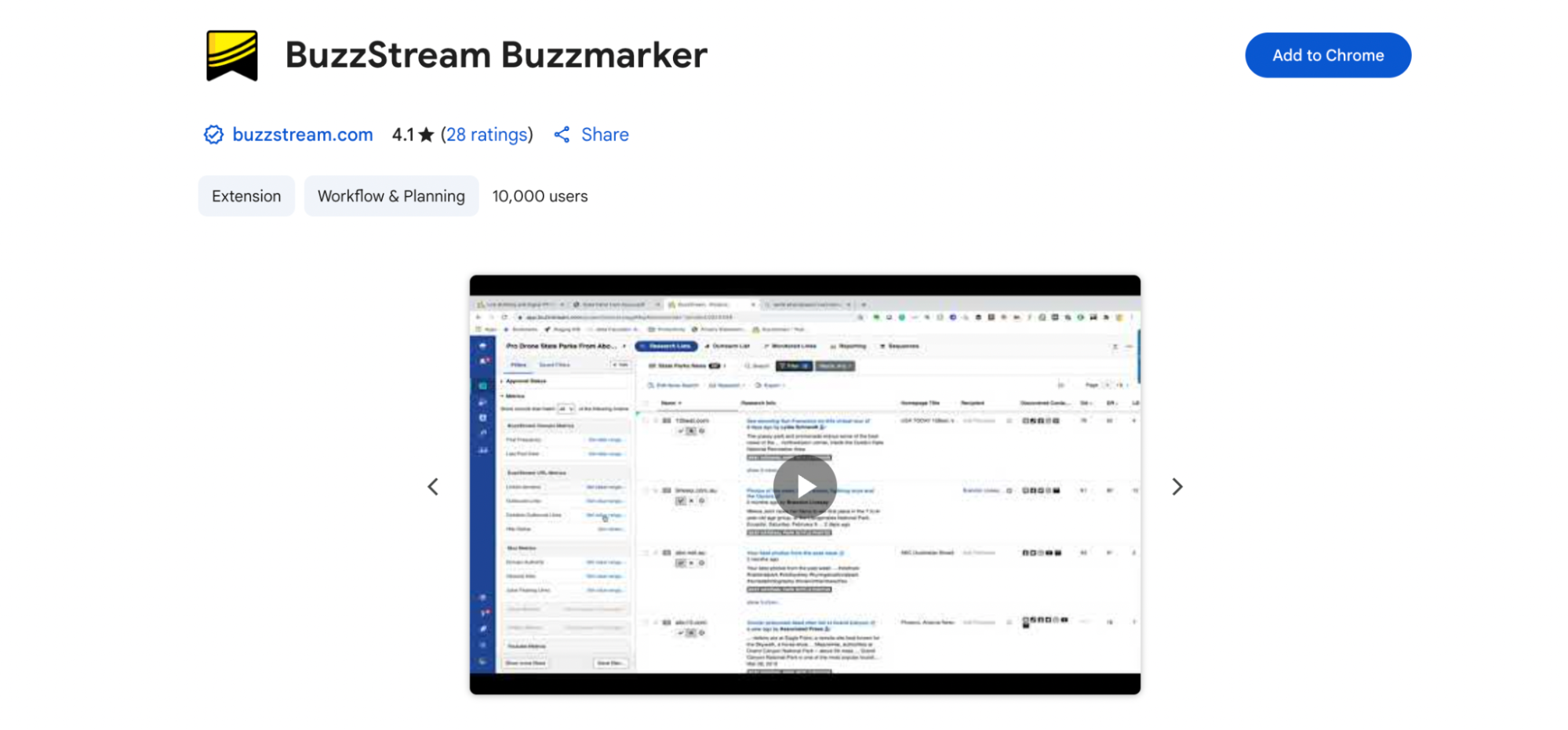
Buzzmarker is part of the BuzzStream outreach suite, and it’s a must-have if you’re serious about link building. You can tag prospects, scrape contact info, leave notes, and even start outreach directly from the SERP. It’s beneficial when you’re building lists for guest posting, digital PR, or influencer outreach.
Best for: Streamlining your entire outreach workflow from discovery to first email, without spreadsheets. This is especially helpful if you’re comparing automation tools—platforms like Dripify offer another layer of efficiency for LinkedIn outreach, as we covered in our review.
H. Schema and Structured Data Tools
Structured data may not be sexy, but it is a big help when it comes to informing search engines about the content on your site and letting you appear in rich results. If you want to target featured snippets, review stars, or FAQ dropdowns in SERPs, then you need these schema tools in your Chrome toolkit.
Schema Builder (Schema.dev)
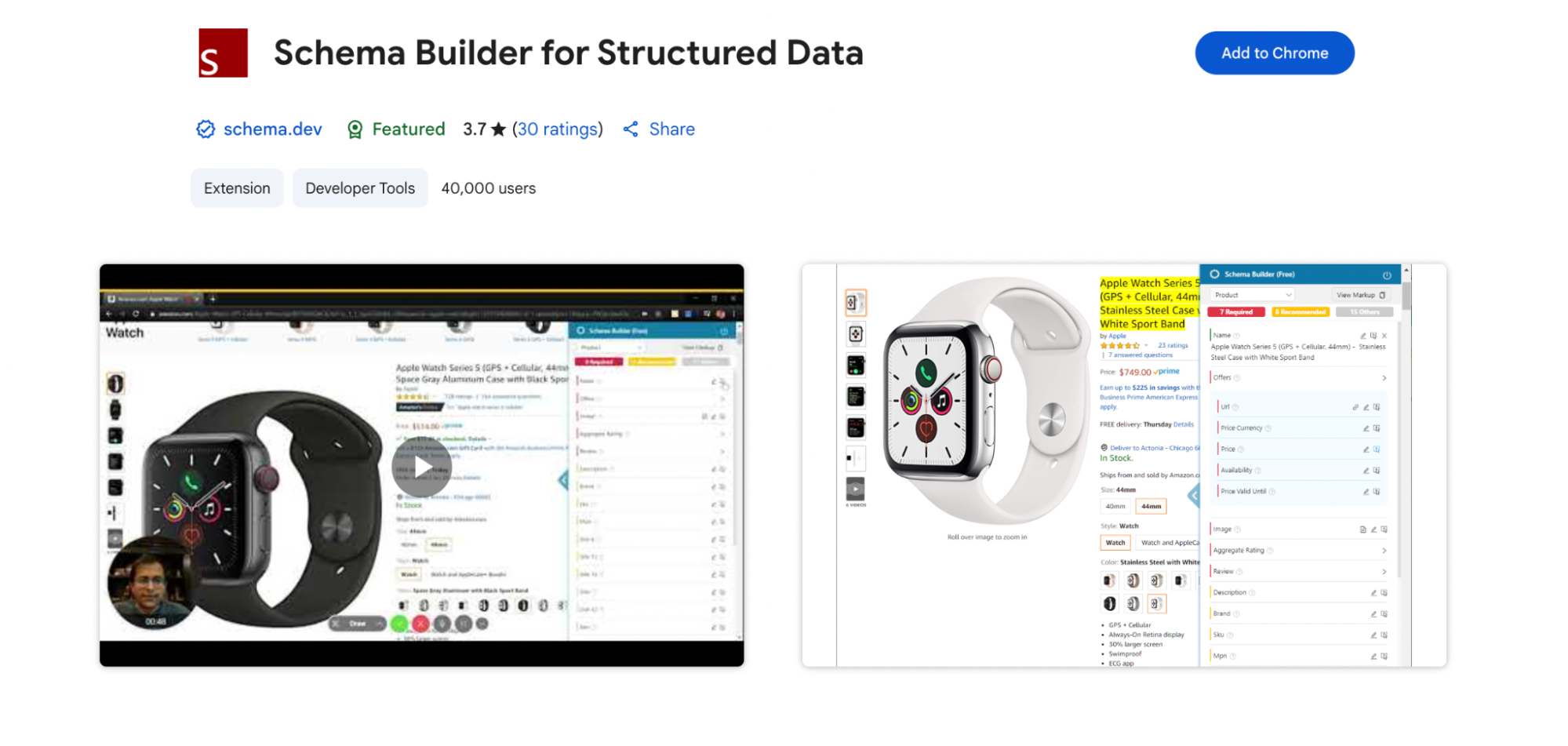
This extension lets you create, test, and validate schema markup right from your browser. Whether you’re working with Article, Product, FAQ, or LocalBusiness schema, Schema.dev makes it easy to build structured data that actually works—and complies with Google’s latest guidelines.
Best for: Hands-on schema creation and testing without touching live code first.
Meta SEO Inspector
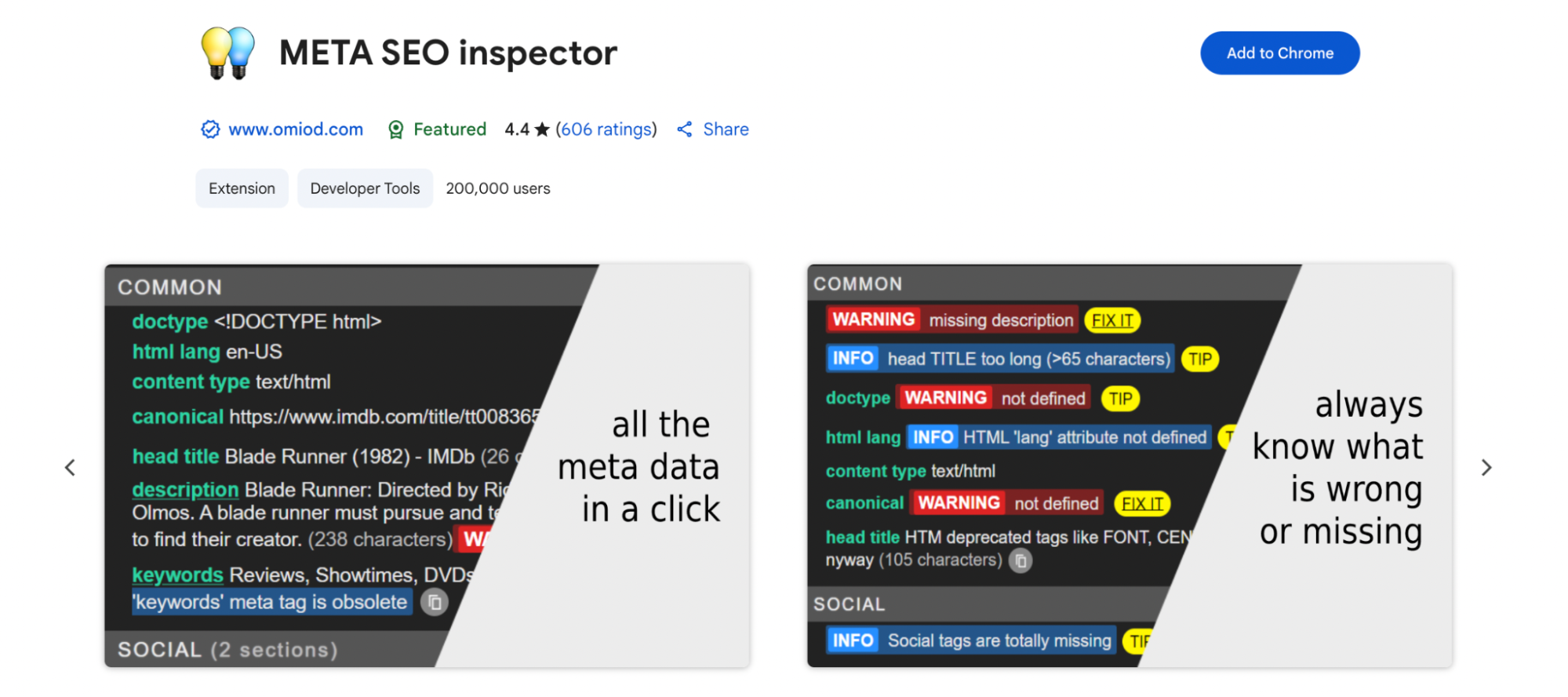
If you love digging into the technical layers of a page, Meta SEO Inspector is your kind of tool. It provides a deep scan of all your meta tags—titles, descriptions, Open Graph, Twitter Cards, schema markup—and alerts you if something’s missing or incorrectly formatted. Plus, you can export your findings for quick reporting.
Best for: Comprehensive meta tag inspections and structured data validation on any page.
Ready to elevate your brand visibility? Here’s how sponsored content can skyrocket your name.
I. Rank Tracking and SERP Simulation
Knowing how your pages appear (and perform) in search results is key to staying competitive. Whether you’re checking rankings across different locations or comparing search performance over time, these Chrome extensions give you a potent edge, without opening a dozen tools.
SEO Search Simulator by NightWatch
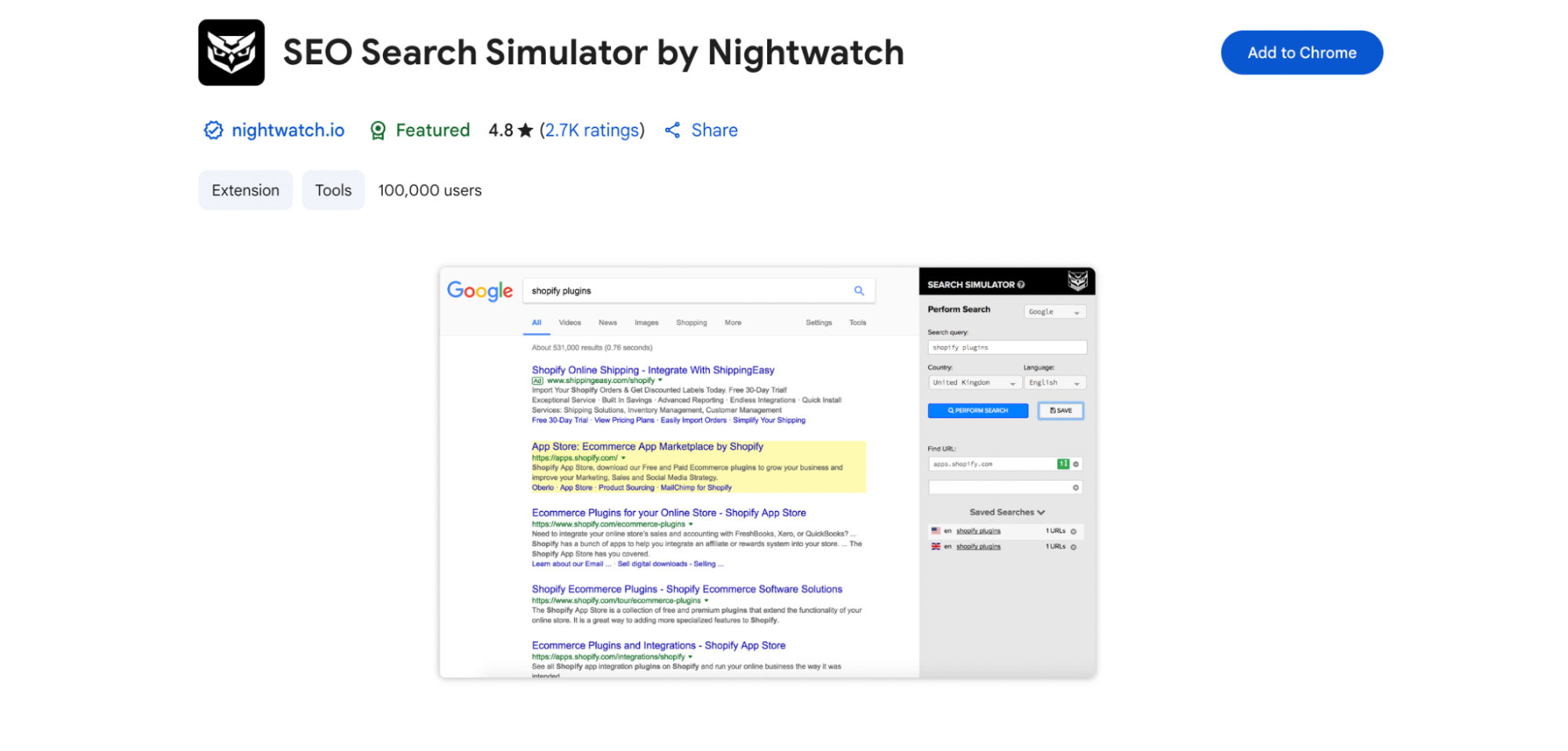
This one’s a gem for anyone doing local or international SEO. It lets you simulate Google searches from any location or device, so you can see exactly what your audience sees. No more unreliable incognito mode searches. Just choose your target city, keyword, and boom—live SERP results.
Best for: Checking localized rankings and simulating real-world search behavior.
Google Search Console Enhanced Analytics
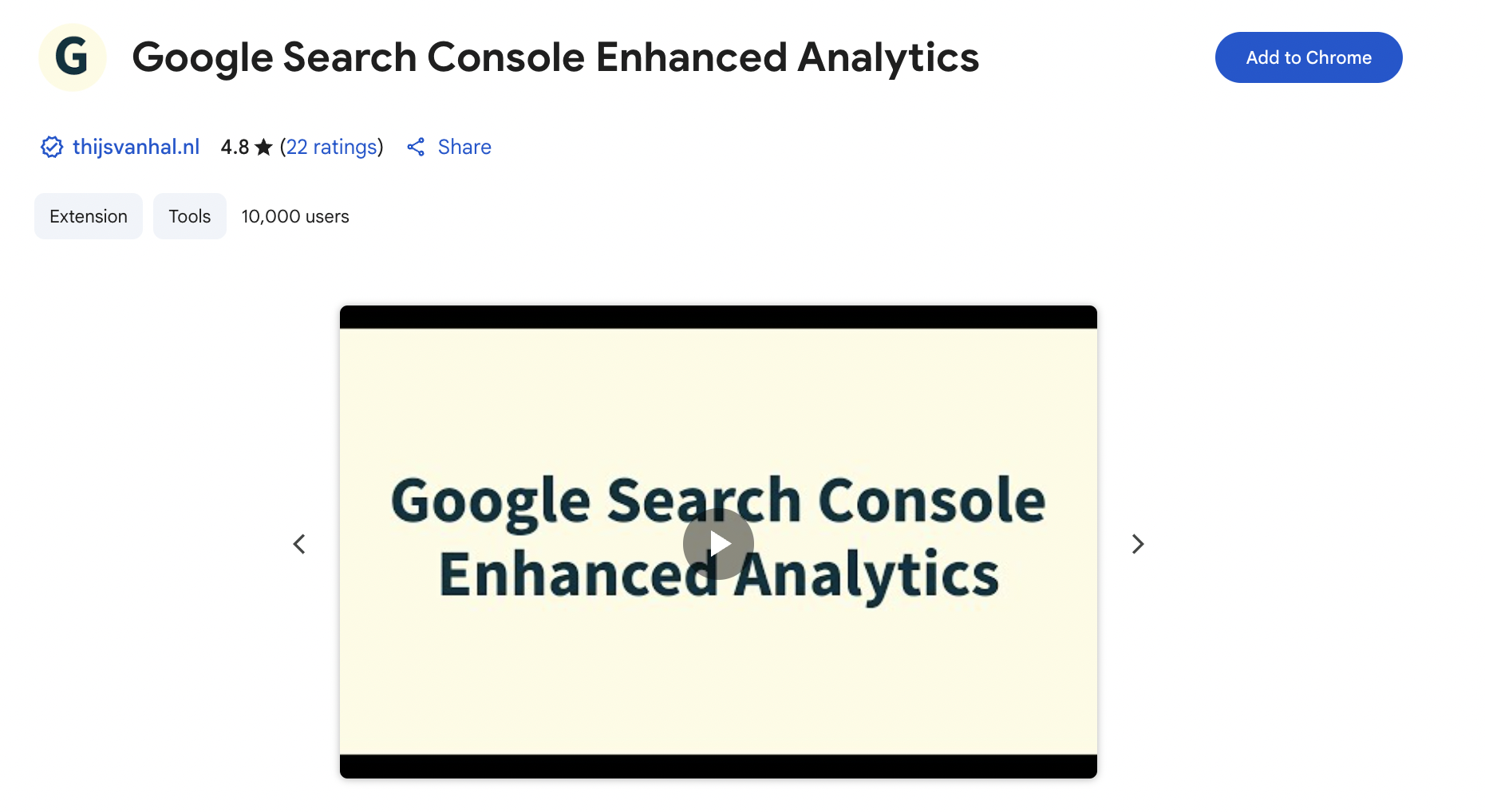
If you already use GSC (and you should), this extension adds some serious firepower. It overlays enhanced performance data directly in your browser, so you can compare clicks, CTR, and impressions across date ranges—without diving into the GSC interface. Bonus: it’s exportable, which makes reporting a breeze.
Best for: In-browser CTR and keyword performance analysis with fast comparisons and reporting.
Best Paid vs. Free SEO Extension
Not every great tool has to come with a hefty price tag. In fact, some of the best SEO Chrome extensions are entirely free and still pack a punch. That said, if you’re ready to invest a little, a few freemium tools offer compelling upgrades that are worth every penny.
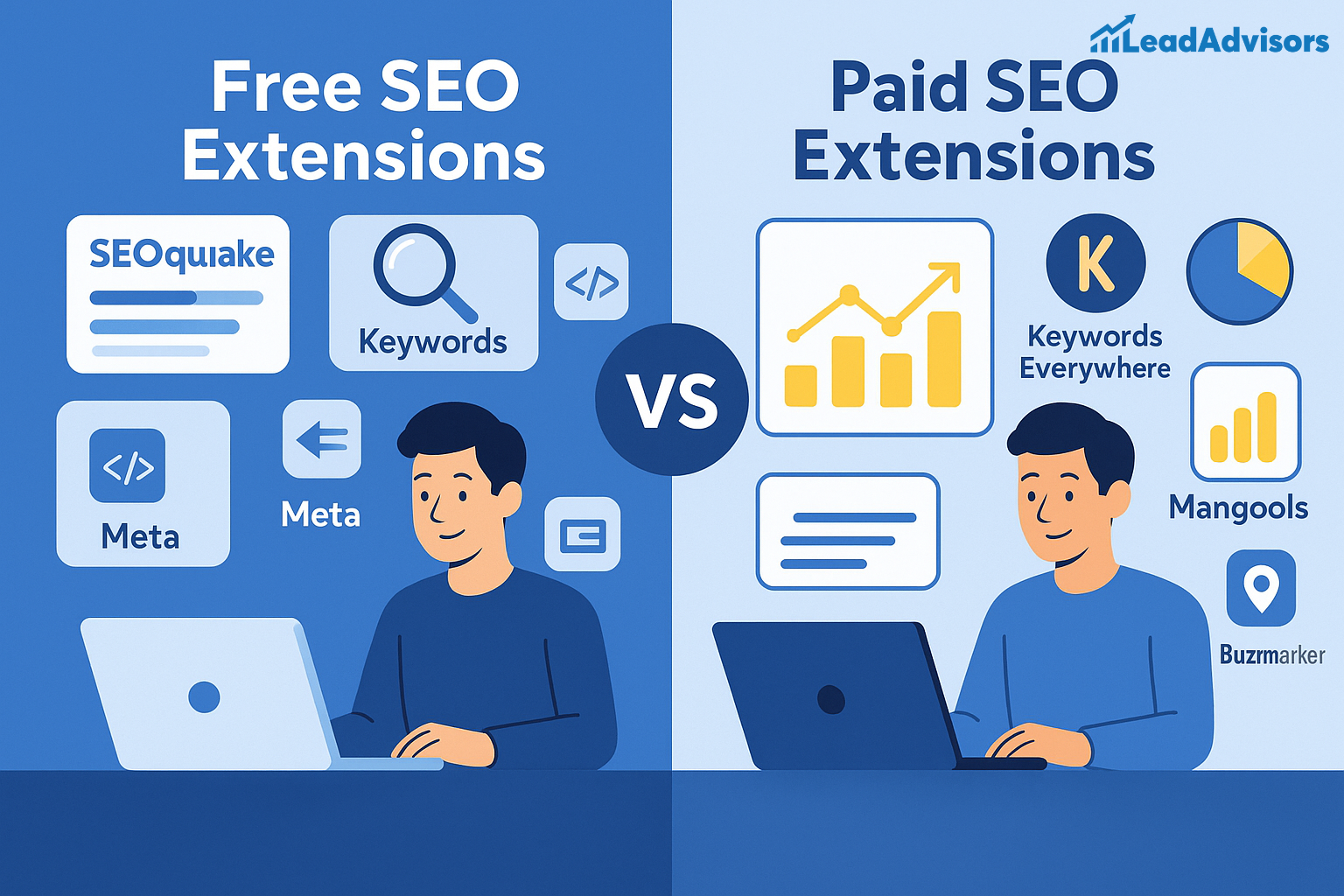
Best Free Chrome Extensions You’ll Actually Use
If you’re bootstrapping or just getting started, here are a few free tools that give you a ton of value without asking for your credit card:
- SEOquake – Full-page audits, Search Engine Result Pages overlay, and keyword density checks, all for free.
- Detailed SEO Extension – Zero-cost on-page analysis, schema markup, and tag checks.
- Keyword Surfer – SERP keyword suggestions and content metrics—no account needed.
- Meta SEO Inspector – Free technical meta and schema inspections.
- Redirect Path – Clean HTTP status tracking and redirect diagnostics at no cost.
Freemium Extensions Worth Upgrading
When you’re ready to scale or need more profound seo insights, these tools offer free versions with the option to upgrade, and the added features are often worth it.
- Keywords Everywhere – Free for basic SERP overlays; paid version (~$10 for 100,000 credits) unlocks trend data, CPC, competition, and historical volumes.
- Ubersuggest – offers a limited free view, but the paid version (starting around $29/month) provides more keyword suggestions, competitor analysis, and daily rank tracking.
- Mangools Extension—This extension works with the Mangools suite (starting at $29/month) and is great if you’re already a subscriber.
- Buzzmarker – Requires a BuzzStream subscription (from $24/month) but streamlines large-scale outreach.
Quick Comparison Table
| Extension | Free Features | Paid Features Unlocked | Worth Upgrading? |
| SEOquake | SERP & page audits | N/A (Free tool) | Already solid |
| Keywords Everywhere | Volume & CPC in SERPs | Trend data, competition, and historical keywords | Yes, if scaling |
| Ubersuggest | Basic keyword & traffic data | Complete reports, export options, and rank tracking | For deeper insights |
| Buzzmarker | Contact scraping, tagging | Complete outreach workflow via BuzzStream | For link builders |
| SimilarWeb | Basic traffic overview | Full traffic channels, engagement, demographics | If doing research |
Free tools are great for getting started, but if SEO is a core part of your workflow (or business), upgrading to the paid version of the right extension can save you hours—and give you a serious edge.
Expert Tips to Maximize Chrome Extension ROI
SEO Chrome extensions can make your workflow smoother, faster, and more insightful—but only if you use them wisely. Too often, we install a dozen tools, only to use a few and slow down our entire browser. Here’s how to get real ROI from your extensions without being overwhelmed.
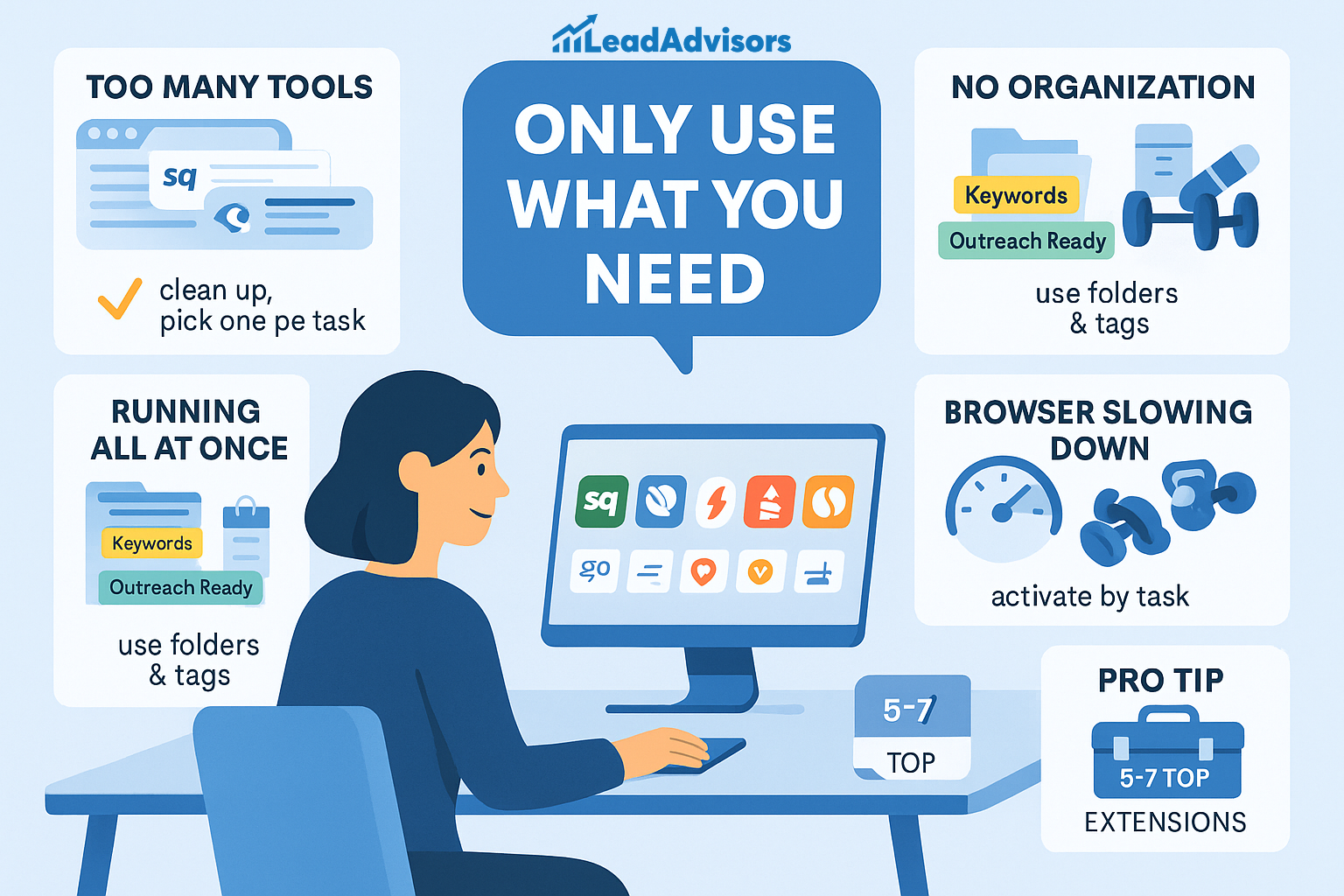
Problem: You’re Using Too Many Extensions That Overlap
Tip: Choose one high-performing extension per SEO task—whether it’s keyword research, on-page auditing, backlink analysis, or long-term SEO maintenance.
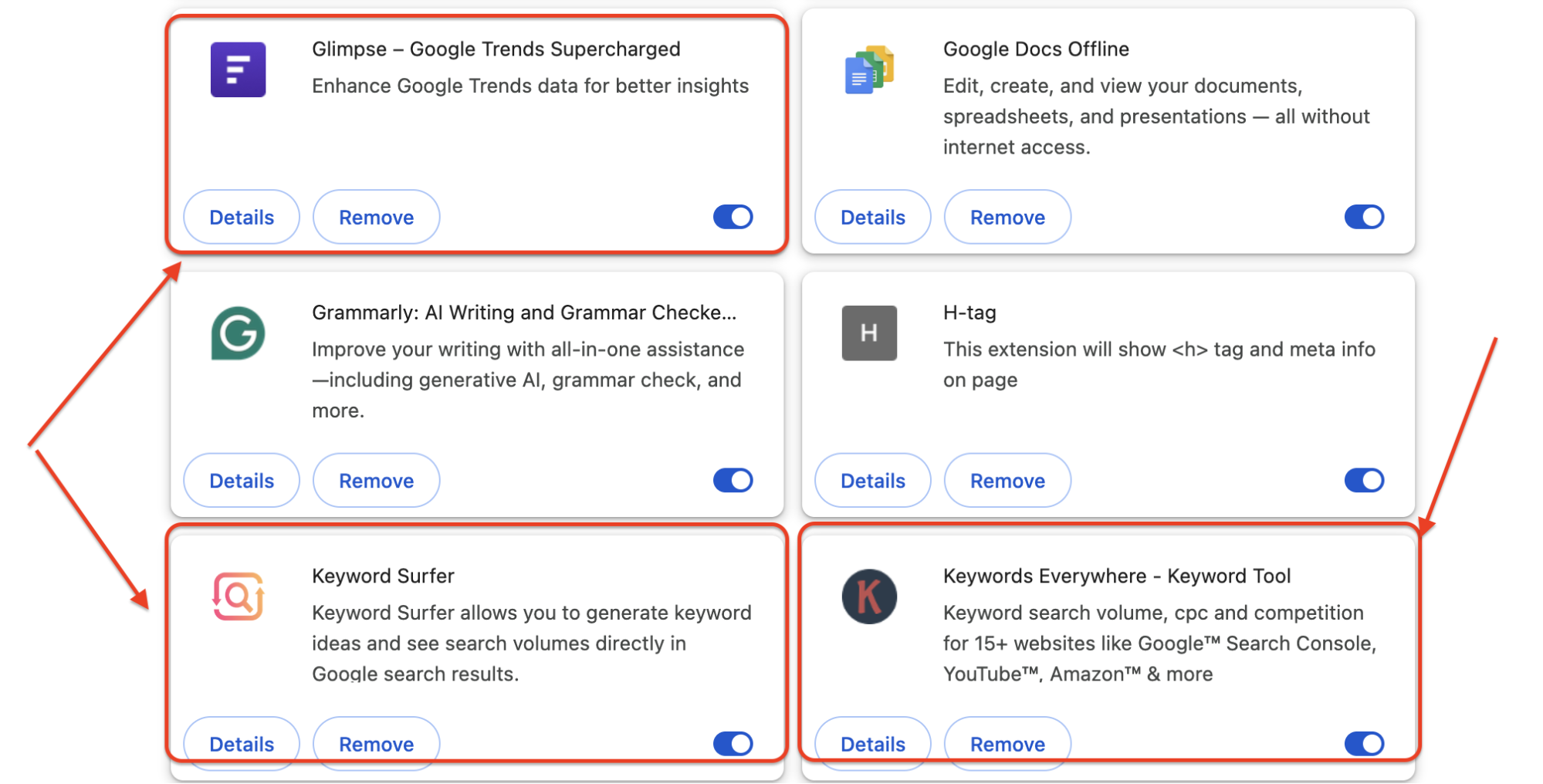
Why It Matters: Many extensions serve similar functions. For example, SEOquake, Detailed SEO, and Meta SEO Inspector all analyze page structure, tags, and metadata. Instead of toggling between them and comparing slightly different numbers, pick the one that fits your workflow best and stick with it.
Pro Tip: Do a quick audit of your installed extensions and ask: “When was the last time I actually used this?” If the answer is “I’m not sure,” it’s probably time to remove it.
Problem: You Start From Scratch Every Time
Tip: Use extensions that offer collections, tagging, or report-saving features to organize your findings and revisit them easily.
Why It Matters: Keyword research isn’t a one-and-done job. If you use tools like Keyword Surfer or Buzzmarker, take advantage of their “save” and “tag” features. Create keyword folders by topic, niche, or funnel stage. Tag outreach prospects based on interest level or vertical.
This habit turns your Chrome browser into a mini SEO CRM, letting you build on your past work instead of repeating it.
Real Example: Use Buzzmarker to tag potential link-building leads as “Outreach Ready” or “Needs Research” and return to that list later when you’re ready to send emails.
Problem: You’re Running All Extensions at Once, All Day
Tip: Organize your work into dedicated SEO sprints—content audits, technical reviews, outreach blocks—and only activate relevant extensions during those sprints.
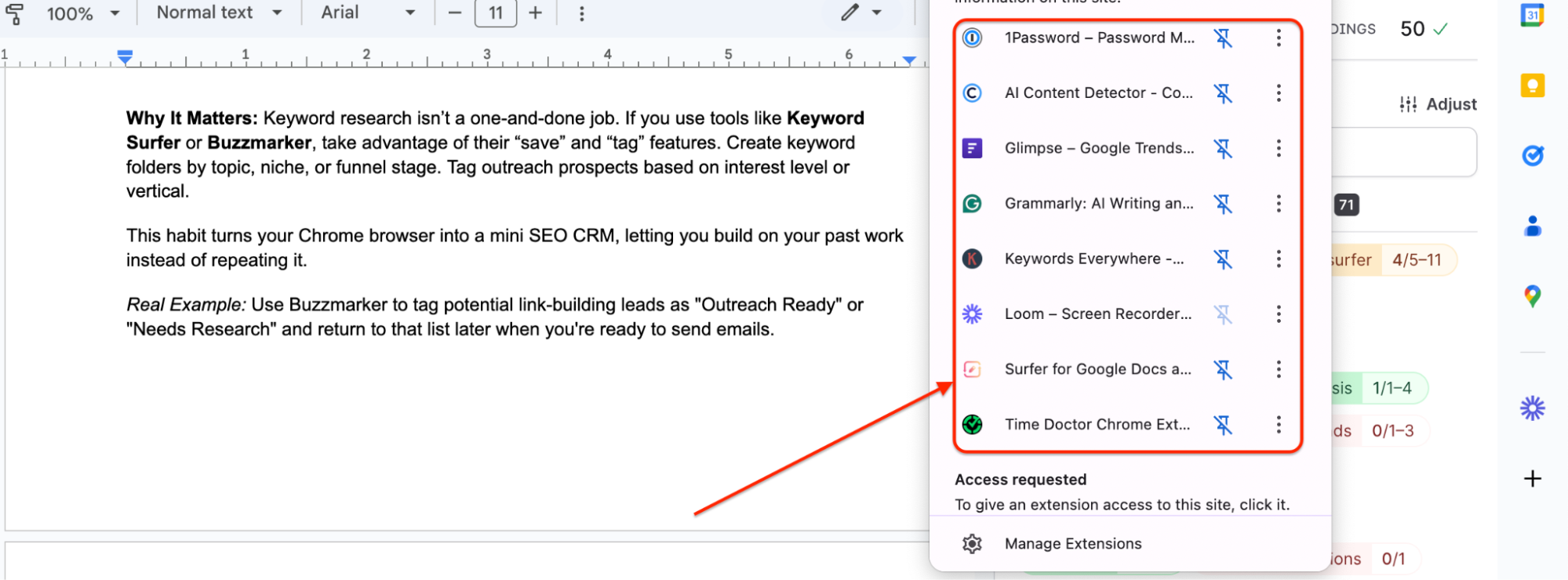
Why It Matters: Think of SEO as something like going to the gym. You don’t try to do cardio, weights, and yoga all at once. Segment your tasks for focus. Run your technical SEO tools like Lighthouse and Web Vitals during your tech sprint. Save Hunter and Buzzmarker for outreach days. Use ContentShake AI and Meta SEO Inspector when you’re updating content.
Pro Tip: Group tasks by day or project phase. Mondays are for content updates, Wednesdays are for backlink outreach, and Fridays are for technical checks.
Problem: Your Browser Is Crawling Because of Background Load
Tip: Disable or temporarily turn off heavy extensions when not in use, especially performance analyzers like Google Lighthouse, traffic analyzers like SimilarWeb, and any extensions running scripts on every page.
Why It Matters: Many Chrome extensions for seo continue running in the background, draining memory and affecting load times. This doesn’t just slow down your SEO work—it slows down everything. Your emails, Google Docs, even YouTube videos.
Quick Fix: Right-click the extension > “Manage Extensions” > Toggle off. When you need it again, it’s just one click to turn it back on.
Bonus Tip: Build a Chrome SEO Toolkit You Actually Love
Don’t just download tools because they’re trending—use the ones that make your life easier. Aim for quality over quantity, and build a stack of 5–7 extensions that truly enhance your daily SEO tasks. If you can audit, analyze, outreach, and optimize within a few clicks, you’re winning.
Conclusion
There’s no one-size-fits-all tool in SEO, but the best SEO Chrome extensions can make your job much easier and boost seo efforts when used intentionally. Whether you’re deep in keyword research, auditing a client site, or building your next outreach campaign, there’s an extension built for that task.
Let’s recap what we’ve covered:
- All-in-one tools like SEOquake and Ubersuggest for fast, high-level insights
- Keyword Research Extensions that surface long-tail gems and trending topics
- Technical SEO Tools to catch performance and rendering issues
- On-Page SEO Helpers to fine-tune your content and page structure
- Competitor Analysis Tools to understand what others are ranking for
- Link & Redirect Managers to keep your site clean and search engine friendly
- Outreach & Link Building Tools to simplify relationship-building
- Rank Trackers & SERP Simulators to see how your pages show up across locations
- Schema & Structured Data Tools for rich snippets and better search visibility
The key is to test a few, figure out what fits into your workflow, and stick to the basics. Not all the extensions are necessary — just the ones that help you work faster, smarter, and more confidently.