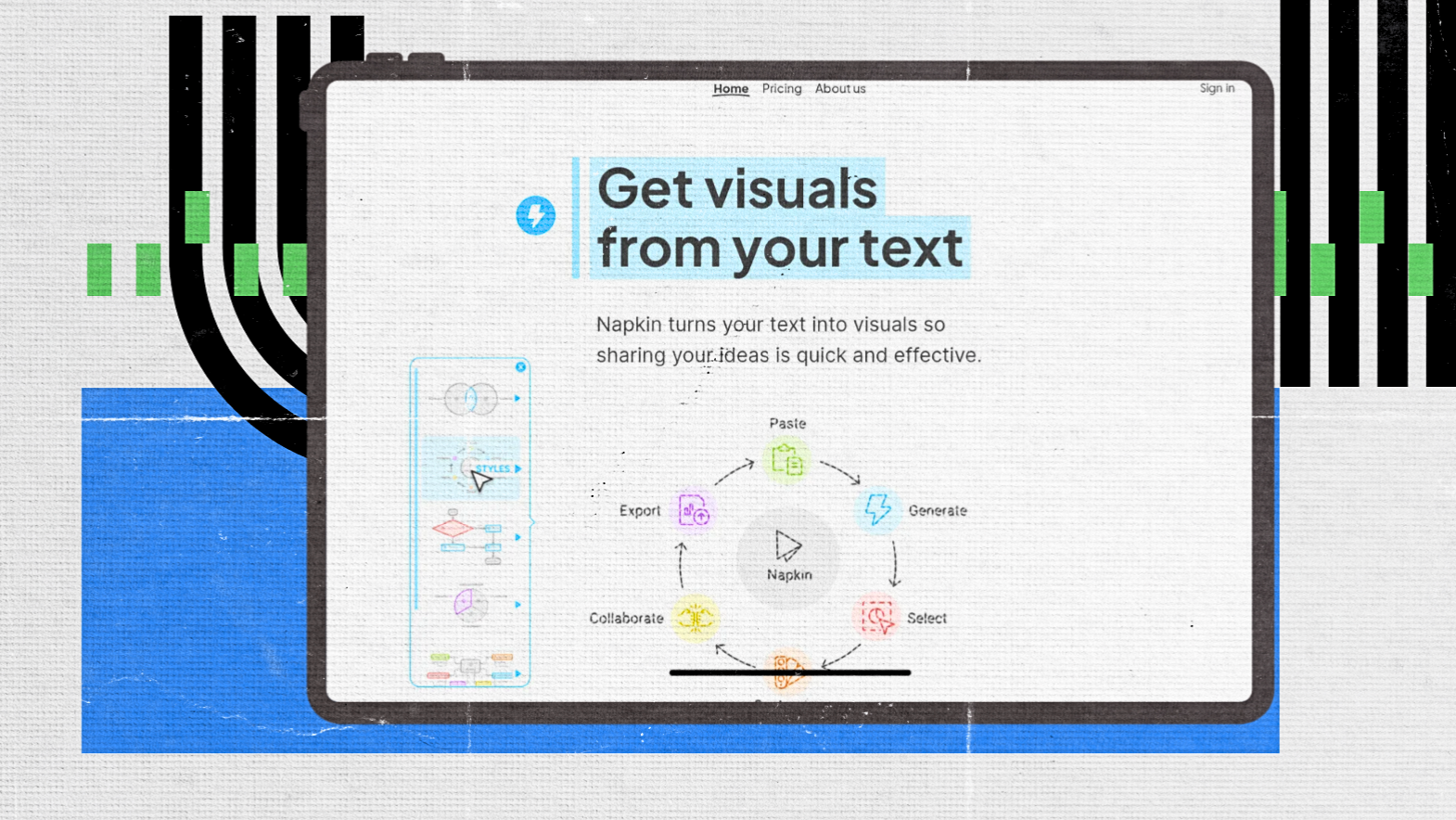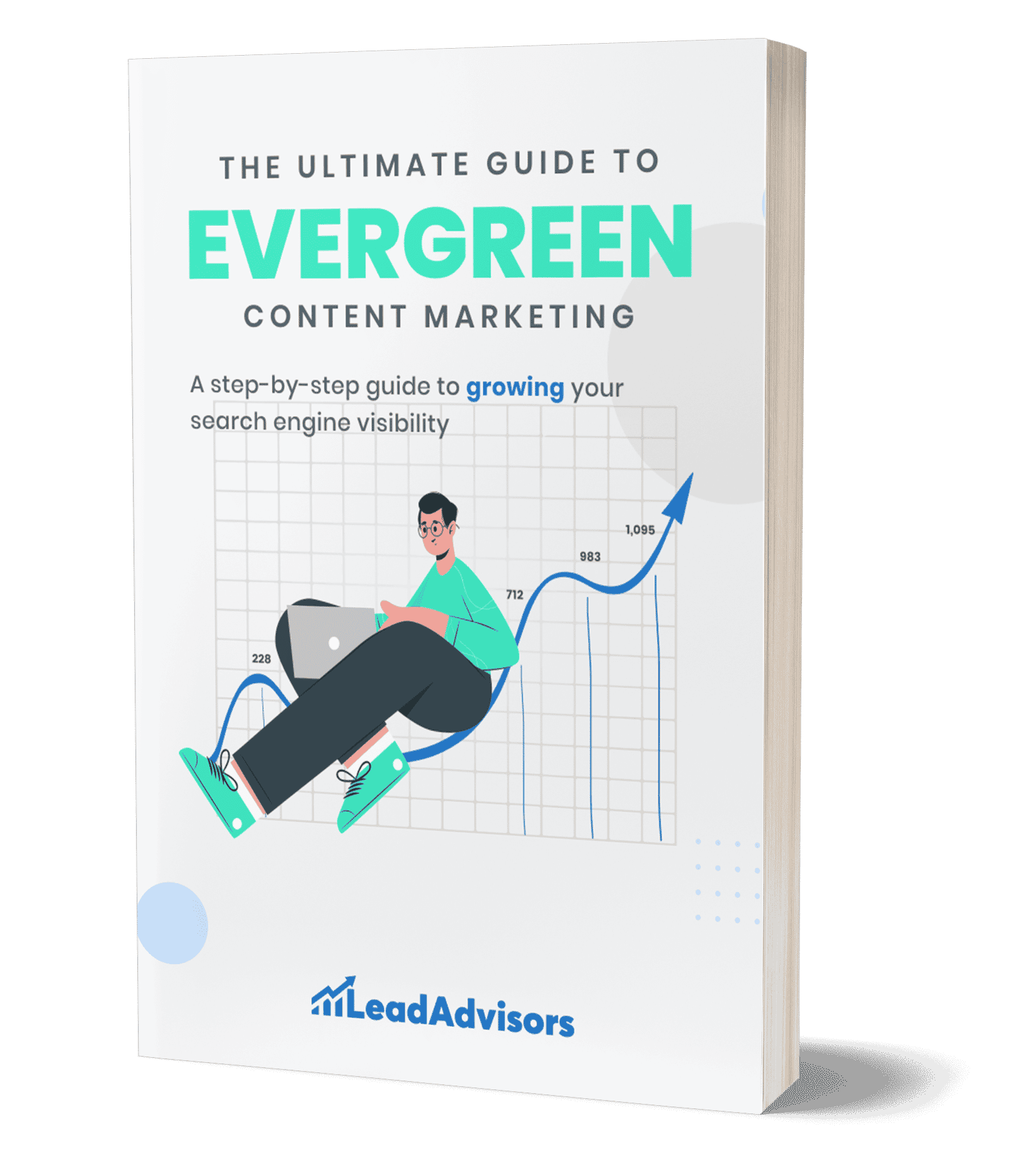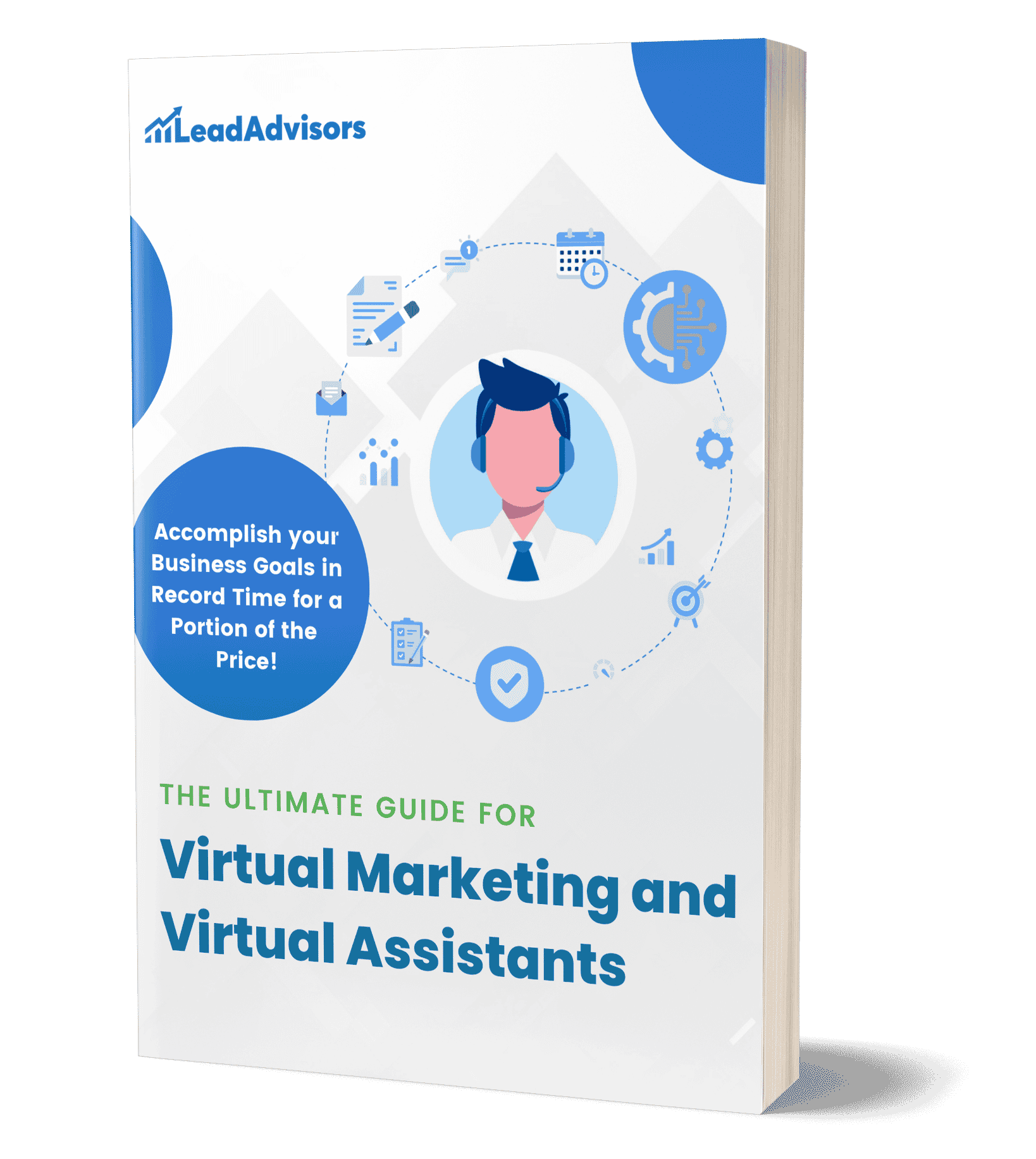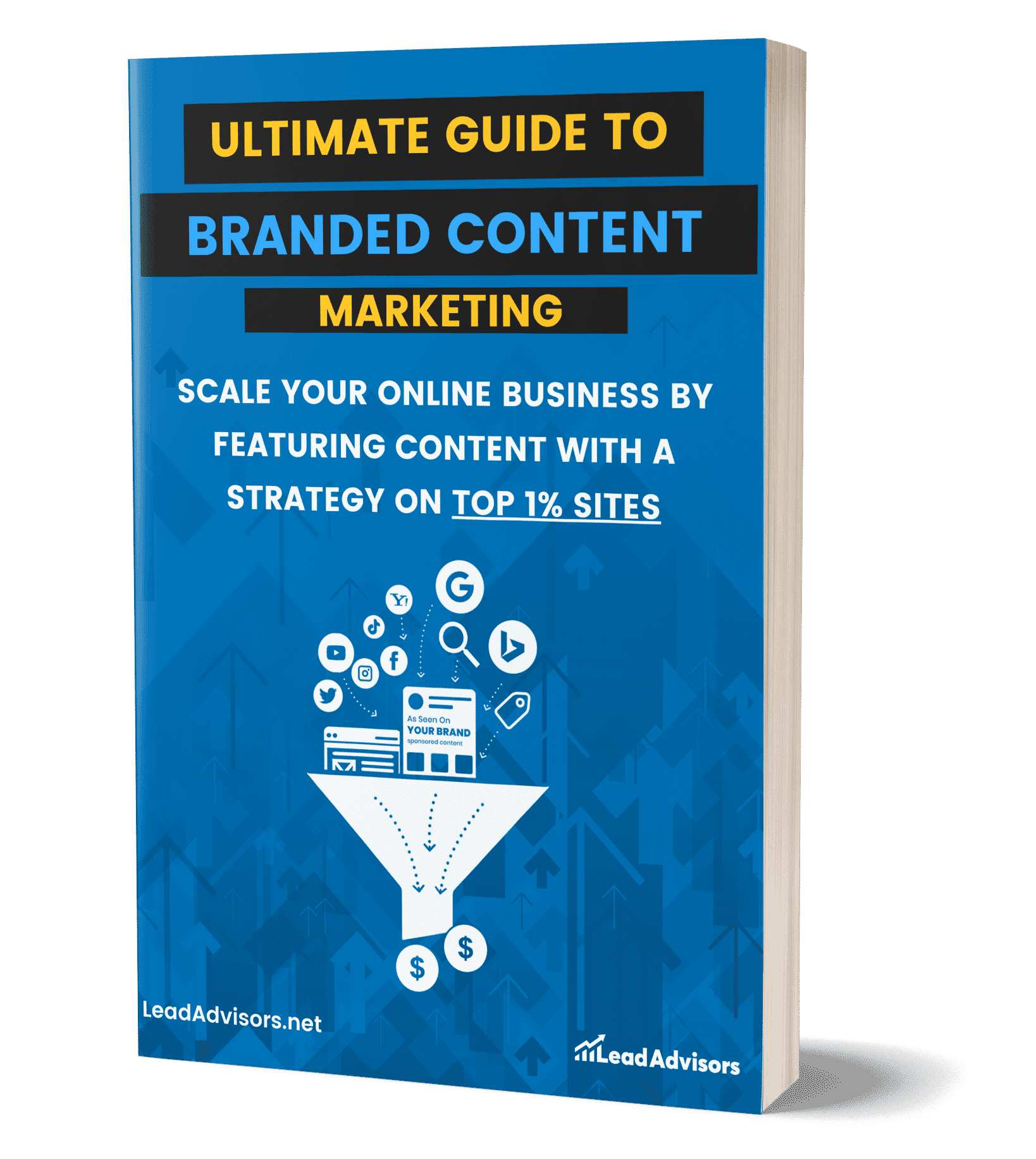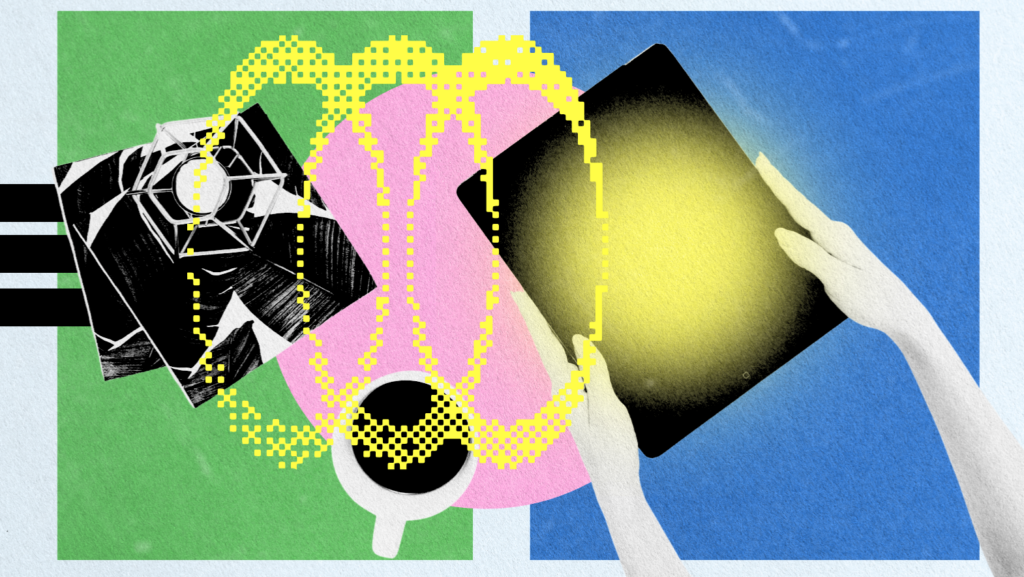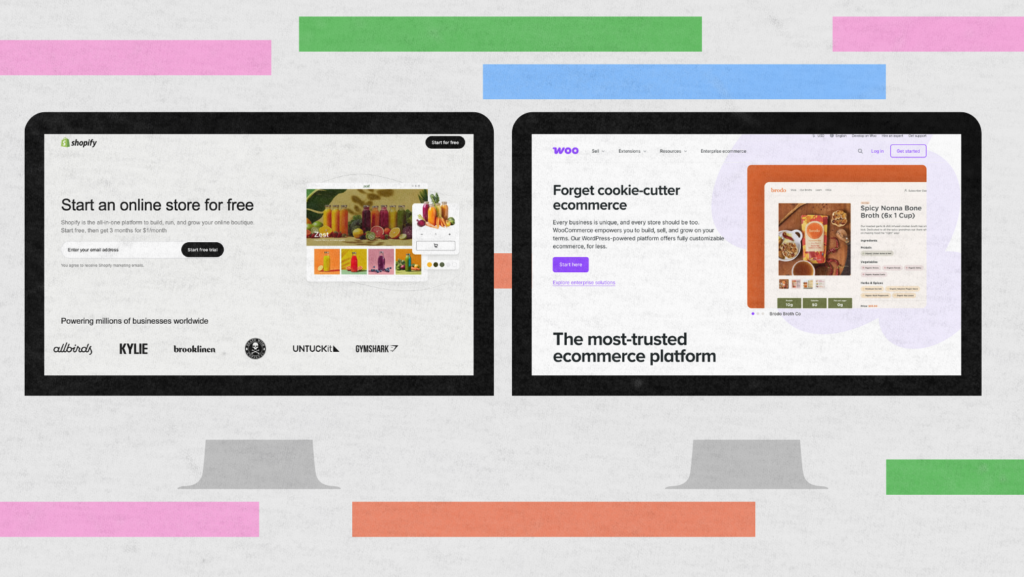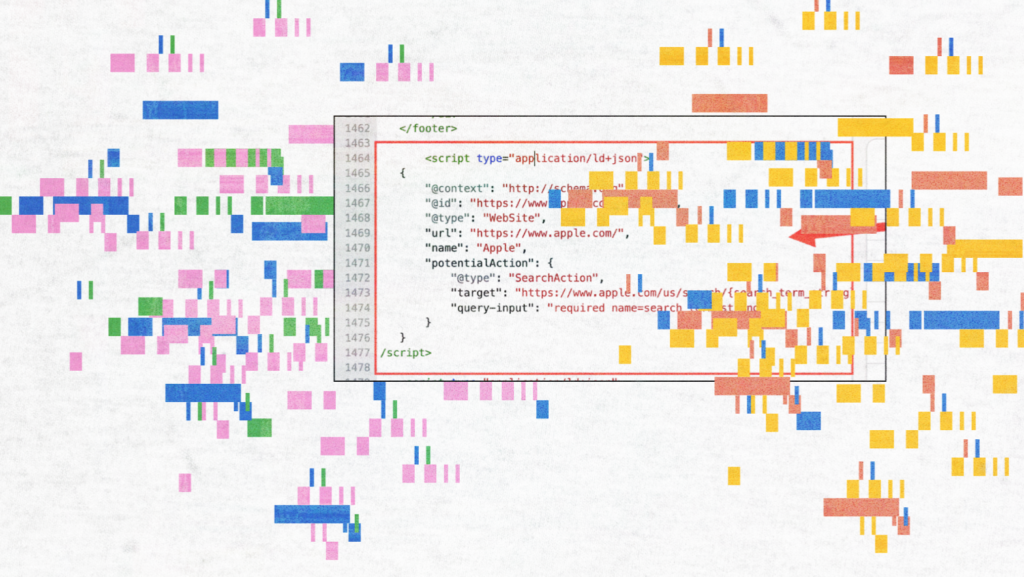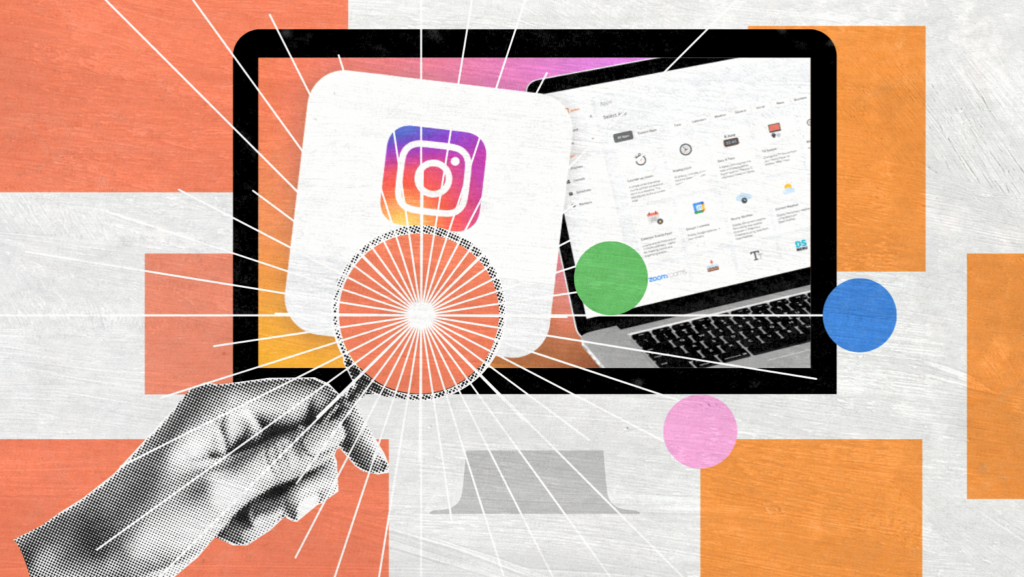If you’ve been hanging around the AI design space lately, chances are you’ve heard the buzz about Napkin AI. It’s being pitched as a kind of personal visual expert—a tool that can take your notes, sketches, or even complex ideas and instantly turn them into engaging visuals.
While Canva and Adobe Express focus on polished templates, Napkin AI prioritizes speed and intelligence, making it easier for non-designers to create presentations, brainstorm ideas, or even draft a whole campaign on the fly.
What makes it stand out is its promise of turning everyday thoughts into professional-quality graphics you can export visuals from and plug directly into tools like Google Slides. Think of it as the next evolution in napkin generation—where your raw thoughts don’t just stay doodles but transform into shareable assets.
In this guide, we’ll break down Napkin AI’s features, pricing, use cases, pros/cons, competitors, performance benchmarks, and future outlook.
TL;DR
Napkin AI turns text into visuals instantly, helping non-designers create professional graphics fast.
Focuses on speed, simplicity, and AI intelligence—not complex editing or heavy templates.
Ideal for marketers, educators, businesses, and creators who need quick, shareable visuals.
Offers text-to-visual generation, customization, collaboration, and smart data visualization tools.
Pricing: Free, $9 (Plus), and $22 (Pro) plans with branding, exports, and integrations at higher tiers.
Competes with Canva and Adobe Express but prioritizes efficiency over design complexity.
Pros: Affordable, fast, customizable, collaborative.
Cons: Limited integrations, no advanced animation, simpler visuals.
Goal: Make visual communication effortless—turning raw ideas into ready-to-share designs in minutes.
What is Napkin AI?
At its core, Napkin AI is an AI-powered design tool that transforms plain text into polished visuals. Instead of spending hours fiddling with design software, you can type out your idea and let the platform do the heavy lifting. Whether you want to explain complex ideas, create presentations, or simply brainstorm, Napkin AI is built to make the process fast and intuitive.
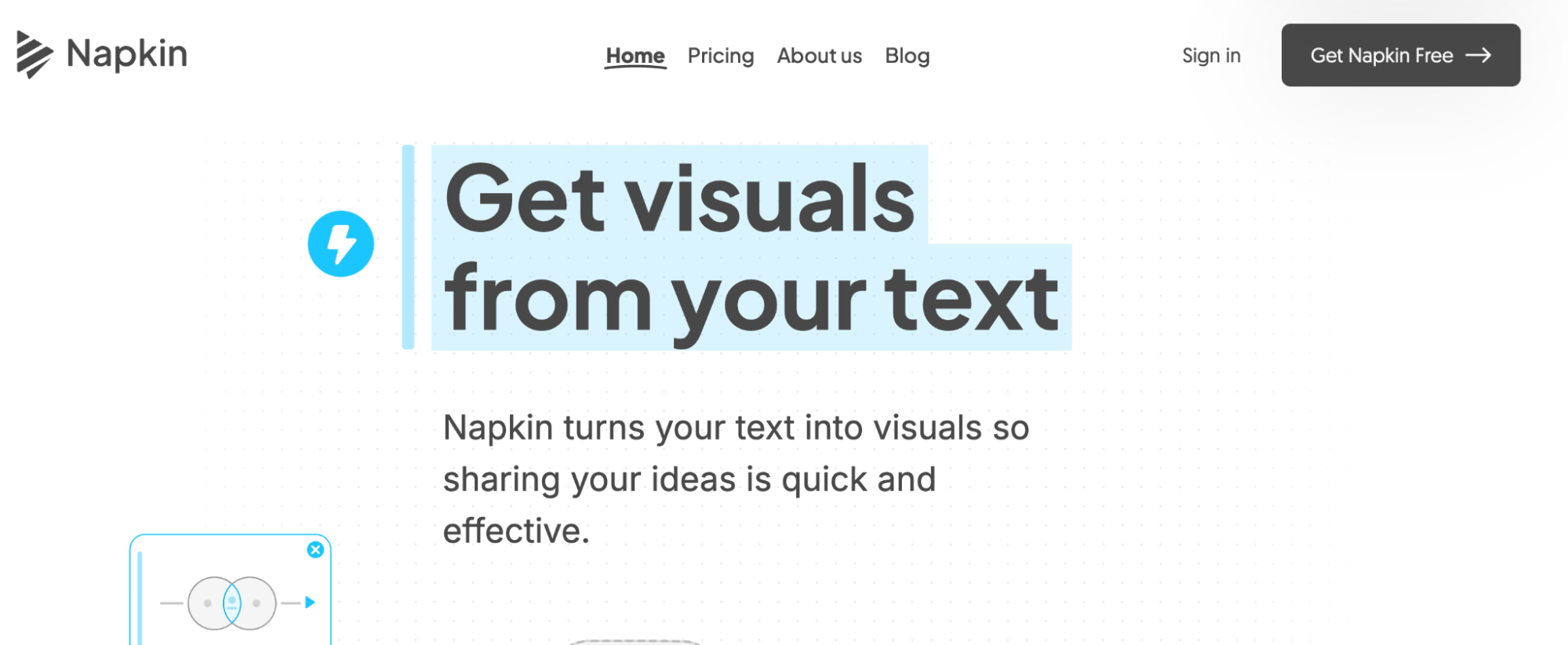
So, who’s it really for? The short answer: almost anyone who needs to communicate visually. Marketers can use it to map out campaign concepts. Educators can turn lesson notes into diagrams that click with students. Businesses can simplify reports into easy-to-share slides. And independent creators can use it to customize visuals for social media, pitches, or workshops.
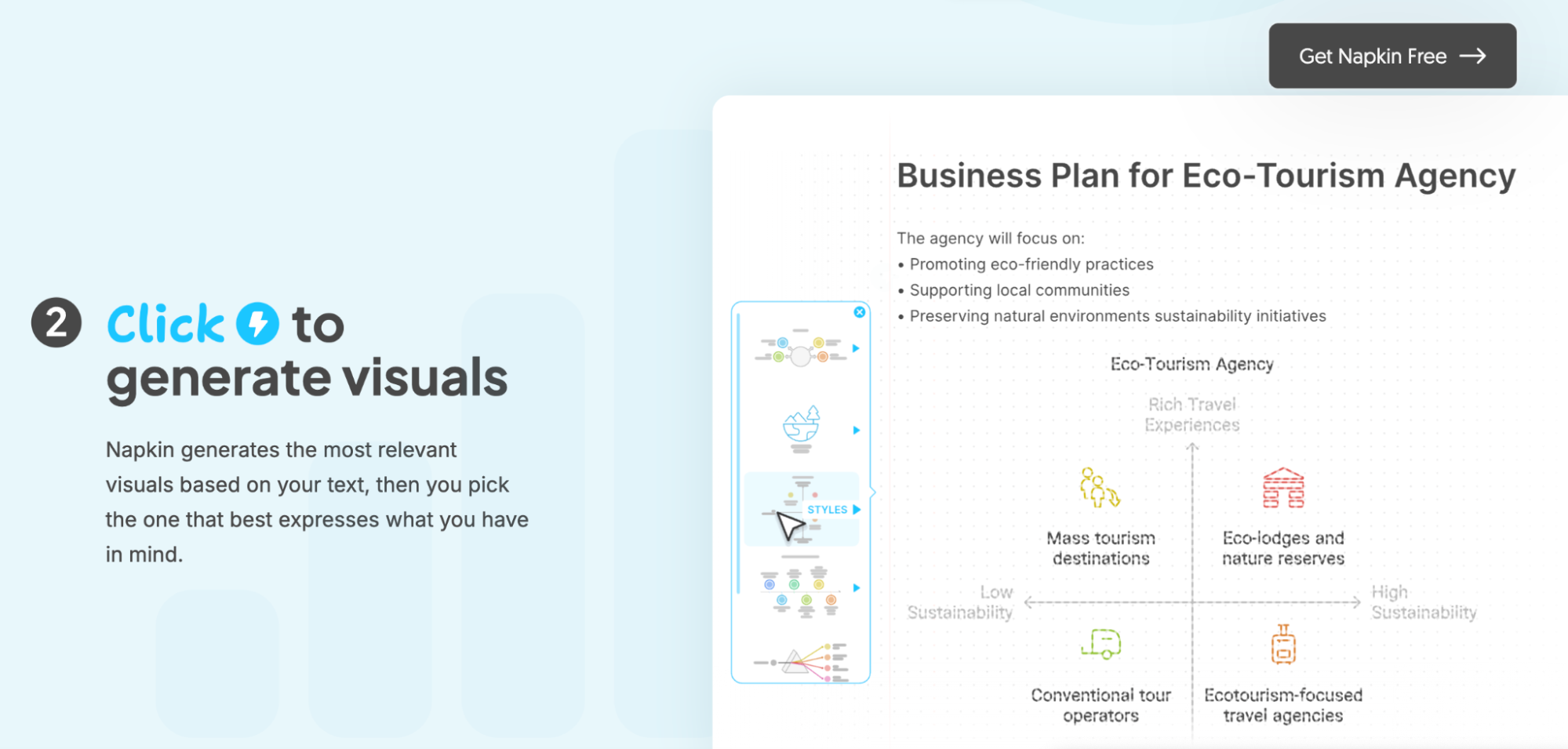
In the market, Napkin AI sits in an interesting spot. Unlike heavyweights such as Canva or Adobe Express, it’s not about endless templates or complex editing. Instead, it’s about being lightweight, affordable, and quick—your personal visual expert when you need something ready to share in minutes. Think of it as the bridge between sketching on paper and having studio-quality graphics at your fingertips.
Key Features of Napkin AI
Every good napkin ai review highlights the same thing: it’s the artificial intelligence under the hood that makes this platform stand out. Instead of spending hours on design software, you can create visuals with a few typed prompts—and that’s just the start. Here’s a closer look at the key features that make Napkin AI a serious contender in the creative space.
1 Text-to-Visual Conversion
This is the magic trick. With simple text commands, you can generate visuals ranging from flowcharts to infographics. It’s almost like having a presentation tool that instantly understands what you’re trying to explain.
2 Customization Options
Once you have your draft, you can apply custom styles—tweaking colors, fonts, and layouts to match your brand identity. You can even upload your own images to blend with Napkin AI’s output, so it doesn’t feel cookie-cutter.
3 Collaboration & Teamwork
Napkin AI isn’t just for solo creators. Teams can add comments, suggest edits, and track changes through version history. If you’ve ever co-edited a project in Google Docs, you’ll feel right at home.
4 Accessibility & Branding
Accessibility is baked in, with smart color contrast suggestions and multiple export formats. Businesses can also lock in branded templates, ensuring every deck or asset maintains consistency without designers having to reinvent the wheel each time.
5 Data Visualization
This is where Napkin AI tries to leap ahead of competitors. Beyond slides and diagrams, the platform can interpret data sets and turn them into charts or graphs. While the options aren’t as deep as dedicated analytics platforms, it’s a handy way to present numbers as eye-catching visuals without needing a separate tool.
In short, Napkin AI combines artificial intelligence with usability, delivering a smooth way to brainstorm, present, and communicate—whether you’re an individual creator or part of a team.
How Napkin AI Works: Step-by-Step Walkthrough
One of the biggest selling points of Napkin AI is how straightforward it feels. You don’t need to be a designer or spend hours on a tutorial to figure things out. The workflow is designed to take you from idea → draft → finished product in minutes. Let’s walk through the process in detail.
Step 1: Sign Up (Free Plan)
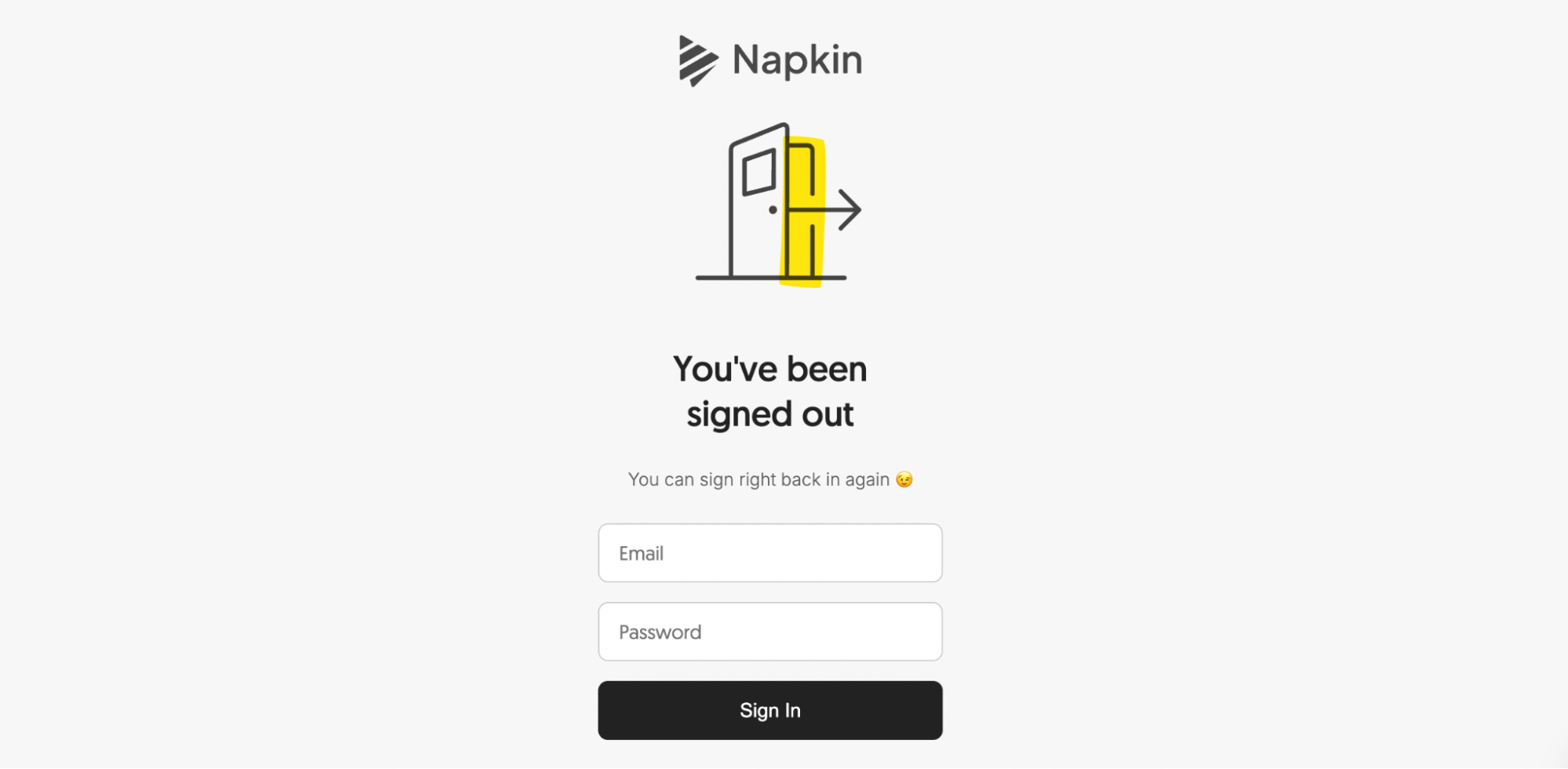
Getting started is easy. You can sign up for a free plan that gives you enough credits to experiment. Even at this level, the platform gives you access to surprisingly robust features—from smart layouts to collaborative tools—so you can test before committing to paid tiers.
Step 2: Create a Project
Once you’re in, you’ll create your first project. Think of it as a container for your work: a deck, a diagram, or even a brainstorming map. You can start from scratch or adapt a template if you’re working on something structured like a flowchart or mind maps.
Step 3: Input a Text Prompt
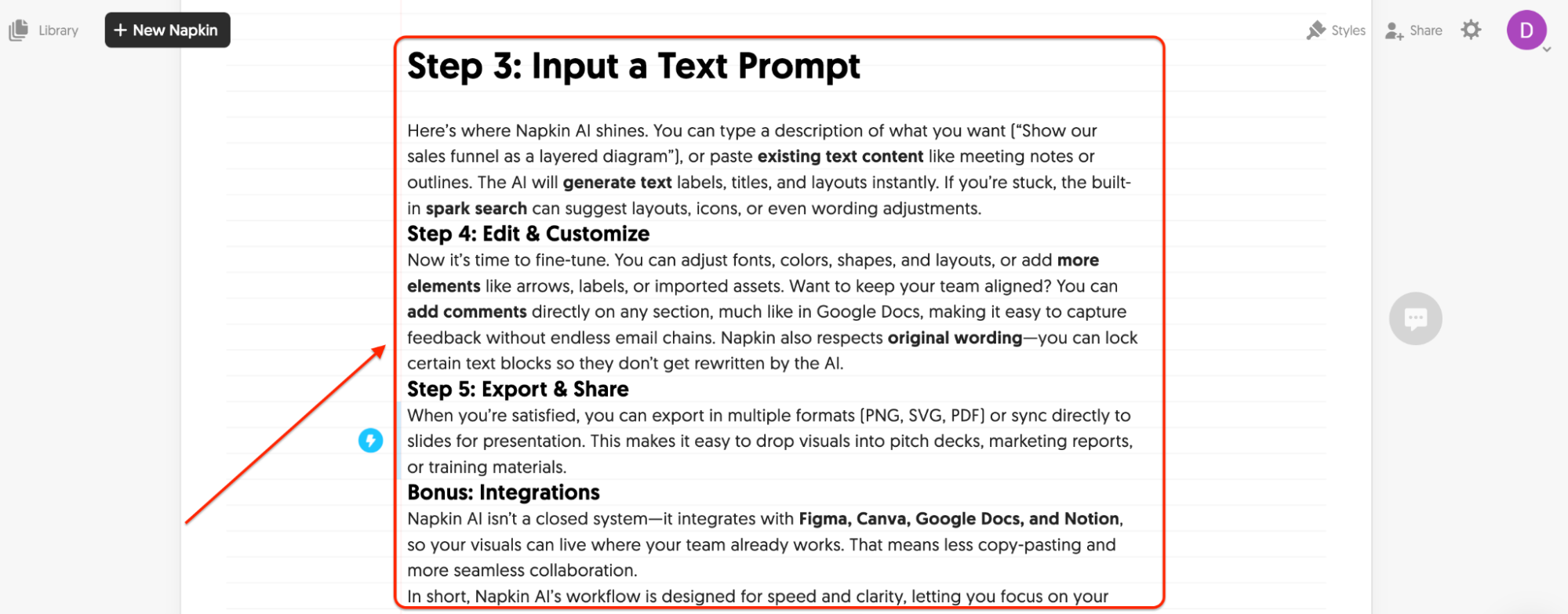
Here’s where Napkin AI shines. You can type a description of what you want (“Show our sales funnel as a layered diagram”), or paste existing text content like meeting notes or outlines. The AI will generate text labels, titles, and layouts instantly. If you’re stuck, the built-in spark search can suggest layouts, icons, or even wording adjustments.
Step 4: Edit & Customize
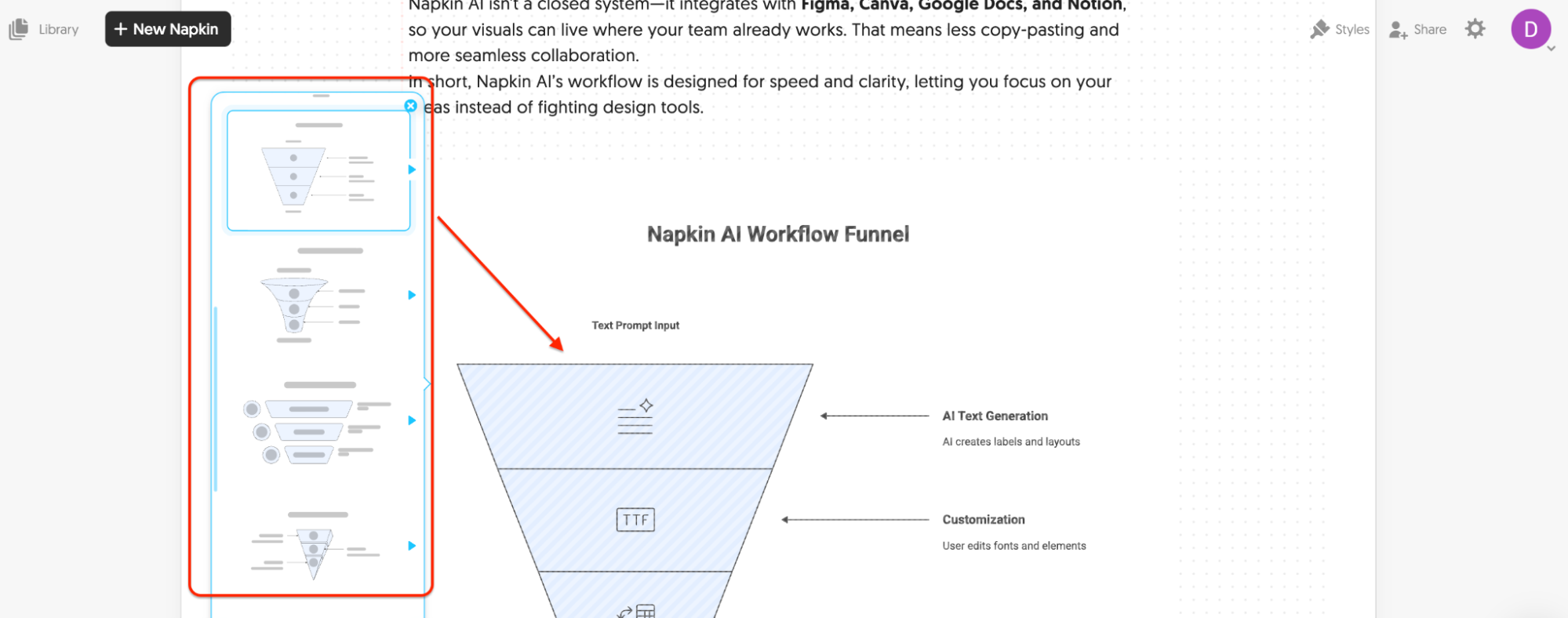
Now it’s time to fine-tune. You can adjust fonts, colors, shapes, and layouts, or add more elements like arrows, labels, or imported assets. Want to keep your team aligned? You can add comments directly on any section, much like in Google Docs, making it easy to capture feedback without endless email chains. Napkin also respects original wording—you can lock certain text blocks so they don’t get rewritten by the AI.
Step 5: Export & Share
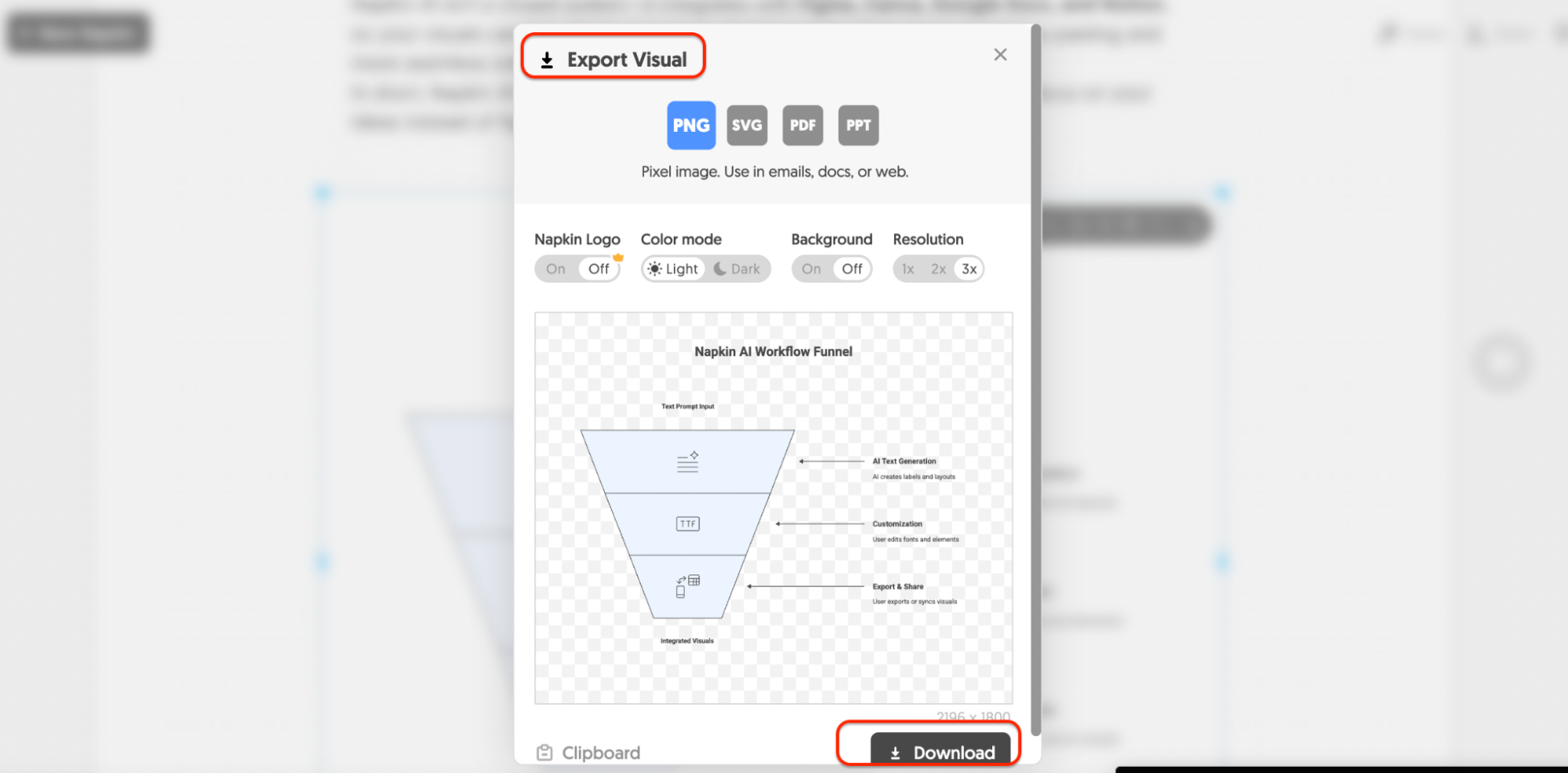
When you’re satisfied, you can export in multiple formats (PNG, SVG, PDF) or sync directly to slides for presentation. This makes it easy to drop visuals into pitch decks, marketing reports, or training materials.
Bonus: Integrations
Napkin AI isn’t a closed system—it integrates with Figma, Canva, Google Docs, and Notion, so your visuals can live where your team already works. That means less copying and pasting and more seamless collaboration.
In short, Napkin AI’s workflow is designed for speed and clarity, allowing you to focus on your ideas instead of struggling with design tools.
Use Cases Across Industries
One of the key advantages of Napkin AI is its versatility across multiple industries. Whether you’re building a sales deck or a classroom diagram, Napkin helps you move from raw ideas to polished output faster than traditional design software. Here’s how different professionals are putting it to work.
5.1 Marketing & SEO
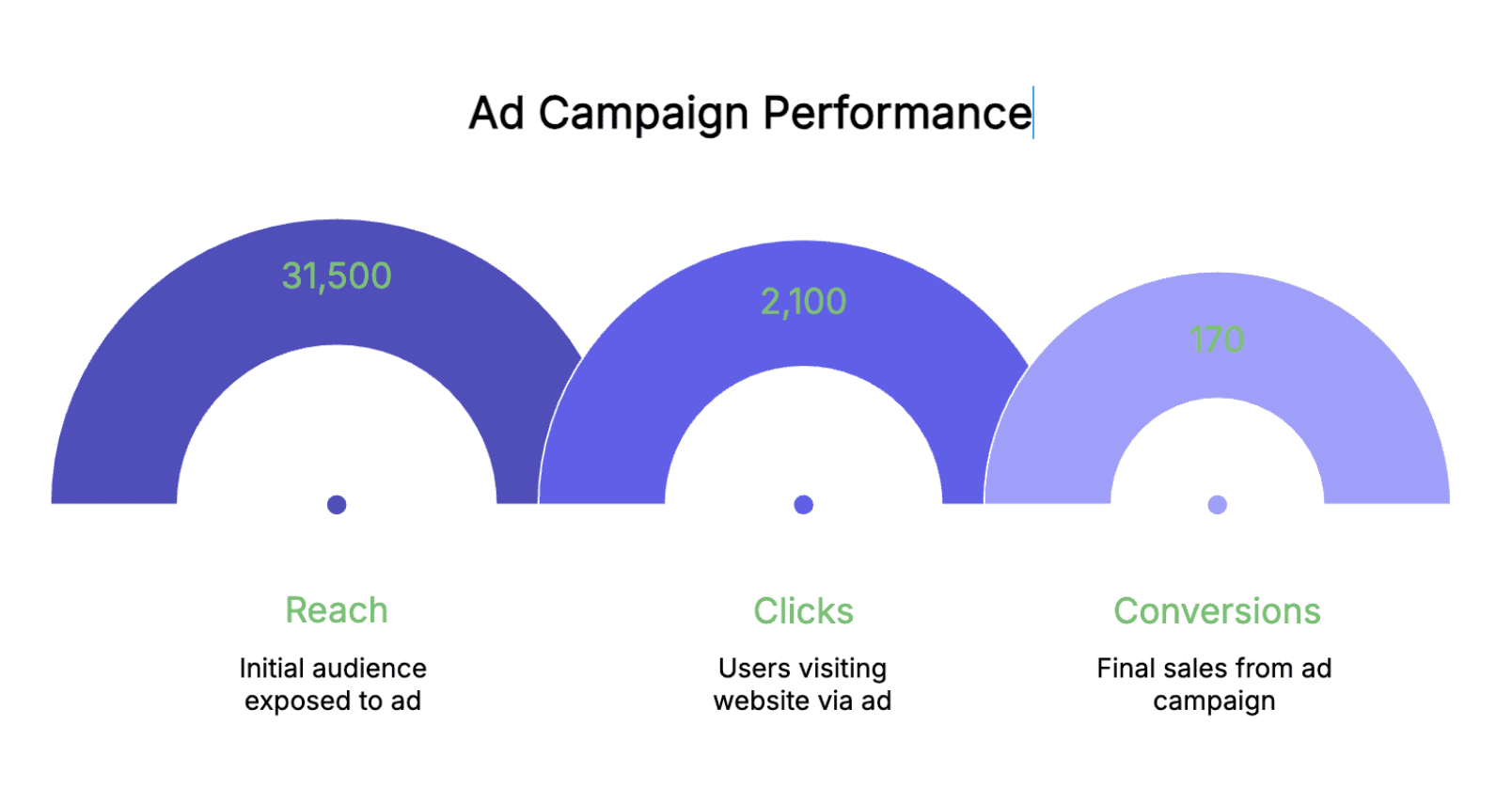
Marketers live and breathe visuals, and Napkin AI enables them to produce them quickly.
- A content team can generate blog graphics that match their brand colors, making each post more consistent.
- Social media managers utilize Napkin AI to create LinkedIn visuals that summarize reports or case studies.
- Email marketers can design simple infographics that highlight promotions or service statistics without hiring a designer.
5.2 Education & eLearning
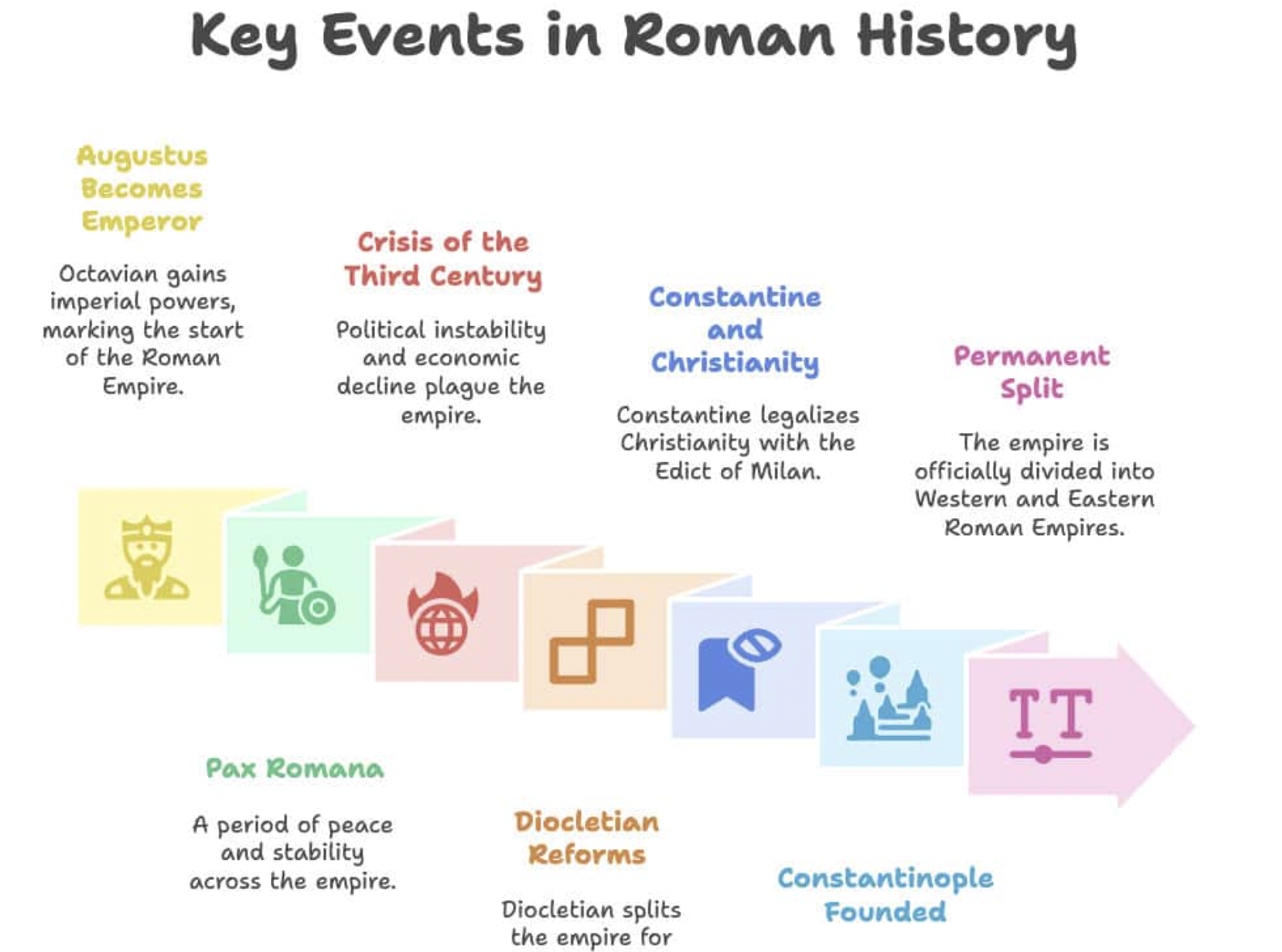
Teachers and trainers often need to break down complex ideas into digestible visuals.
- A high school teacher can build interactive flowcharts that explain ecosystems for a biology lesson.
- College professors can design lecture slides that serve as both study guides and lecture materials.
- Corporate trainers utilize the platform to create onboarding diagrams, thereby reducing the need for text-heavy manuals.
5.3 Business & Startups
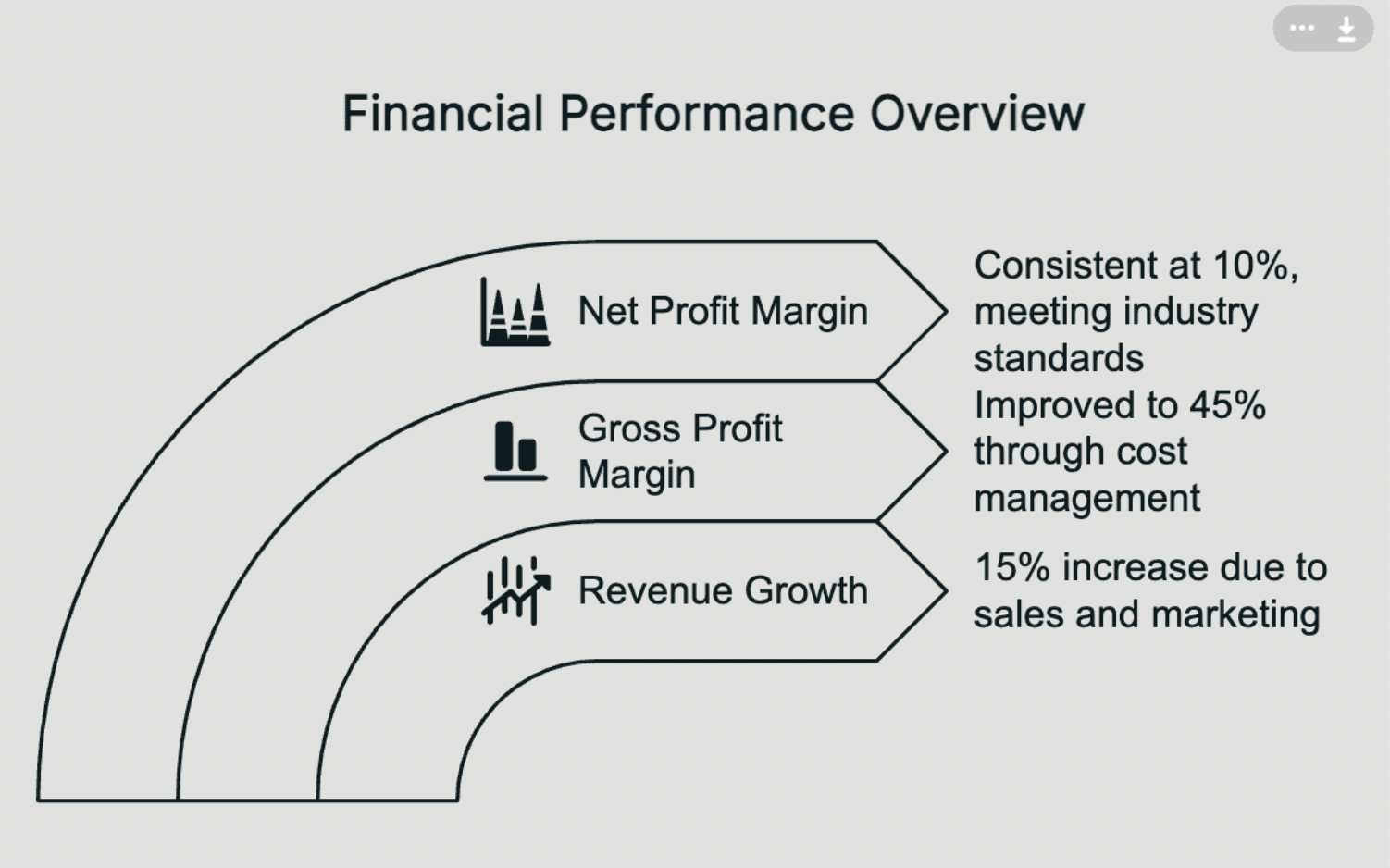
For startups, especially, speed and clarity are everything.
- Founders can quickly mock up pitch decks for investors.
- Operations managers can create workflow charts to clarify processes.
- HR teams can visualize employee growth paths or org charts.
5.4 Agencies & Freelancers
Agencies and freelancers often juggle multiple clients and need efficiency.
- Freelance designers can deliver custom styles that keep proposals on-brand without requiring a complete overhaul.
- Agencies can use Napkin AI to produce draft mockups for client review in minutes.
- A consultant can present survey results as clean, data-driven charts to add weight to their insights.
5.5 Nonprofits & Social Impact
For nonprofits, messaging is key—especially when resources are limited.
- Advocacy groups can design awareness posters that highlight statistics related to social issues.
- Fundraising teams can prepare visual updates on donation progress for campaigns.
- Community organizations can make quick, shareable graphics for volunteers to spread online.
Across all these industries, Napkin AI proves it’s more than a tool—it’s a shortcut to clear, professional, and persuasive communication.
Pricing Breakdown & Value for Money
Napkin AI keeps things straightforward with three tiers, so you can choose what matches your workflow and budget.
| Plan | Price | Features Included | Best For |
| Free Plan | $0/month | – Limited projects – Basic templates – Watermarked exports – Collaboration capped | Solo users testing the platform; quick one-off projects |
| Plus Plan | $9/month | – Unlimited projects – Wider template library – No watermarks – Export to PNG/SVG/PDF – Priority support | Solo creators and freelancers who need regular, polished output |
| Pro Plan | $22/month | – Everything in Plus – Team collaboration (comments, version history) – Brand kits & brand colors – Advanced export formats – Integration with Google Docs, Notion, Canva, Figma | Teams, agencies, and businesses managing multiple clients or campaigns |
Which Plan Fits You Best?
- Free Plan: Great if you’re just exploring or only need Napkin occasionally.
- Plus Plan: Perfect for creators, marketers, and solo freelancers who want more freedom and clean exports.
- Pro Plan: The smart choice for agencies, startups, and businesses needing collaboration, branding, and integrations at scale.
With flexible pricing, Napkin AI delivers strong value for money—especially compared to traditional design platforms with heavier monthly fees.
Performance & Benchmark Testing
When it comes to performance, Napkin AI holds its own surprisingly well against big players like Canva and Adobe Express. Let’s break it down by speed, quality, and efficiency.
Speed Test
The standout factor is generation time. In most cases, Napkin AI can turn a short text prompt into a draft diagram or infographic in under 10 seconds. That’s noticeably faster than Canva’s template-hunting approach or Adobe’s more resource-heavy tools. For brainstorming sessions or live client meetings, that speed can make the difference between keeping momentum and losing the room.
Quality
Output quality is solid. The visuals generated are high resolution, export cleanly across PNG, SVG, and PDF, and don’t balloon into oversized files. Compared to Canva, Napkin AI’s visuals sometimes lean a little simpler, but that’s intentional—it focuses on clarity over fancy embellishments. For most business, marketing, and education needs, that tradeoff works in its favor.
Efficiency
Where Napkin AI shines is editing. Because it’s designed around AI-generated starting points, you don’t spend hours tweaking layouts. You can refine shapes, colors, or brand colors with just a few clicks.
By contrast, Canva and Adobe Express often require more manual effort when you want something highly specific. For busy users—teachers building slides, marketers prepping campaigns, or startups polishing decks—Napkin’s workflow feels refreshingly lightweight.
In short, Napkin AI may not have every design bell and whistle, but for everyday tasks, it’s fast, clear, and efficient, making it a strong alternative to larger platforms.
Pros & Cons of Napkin AI
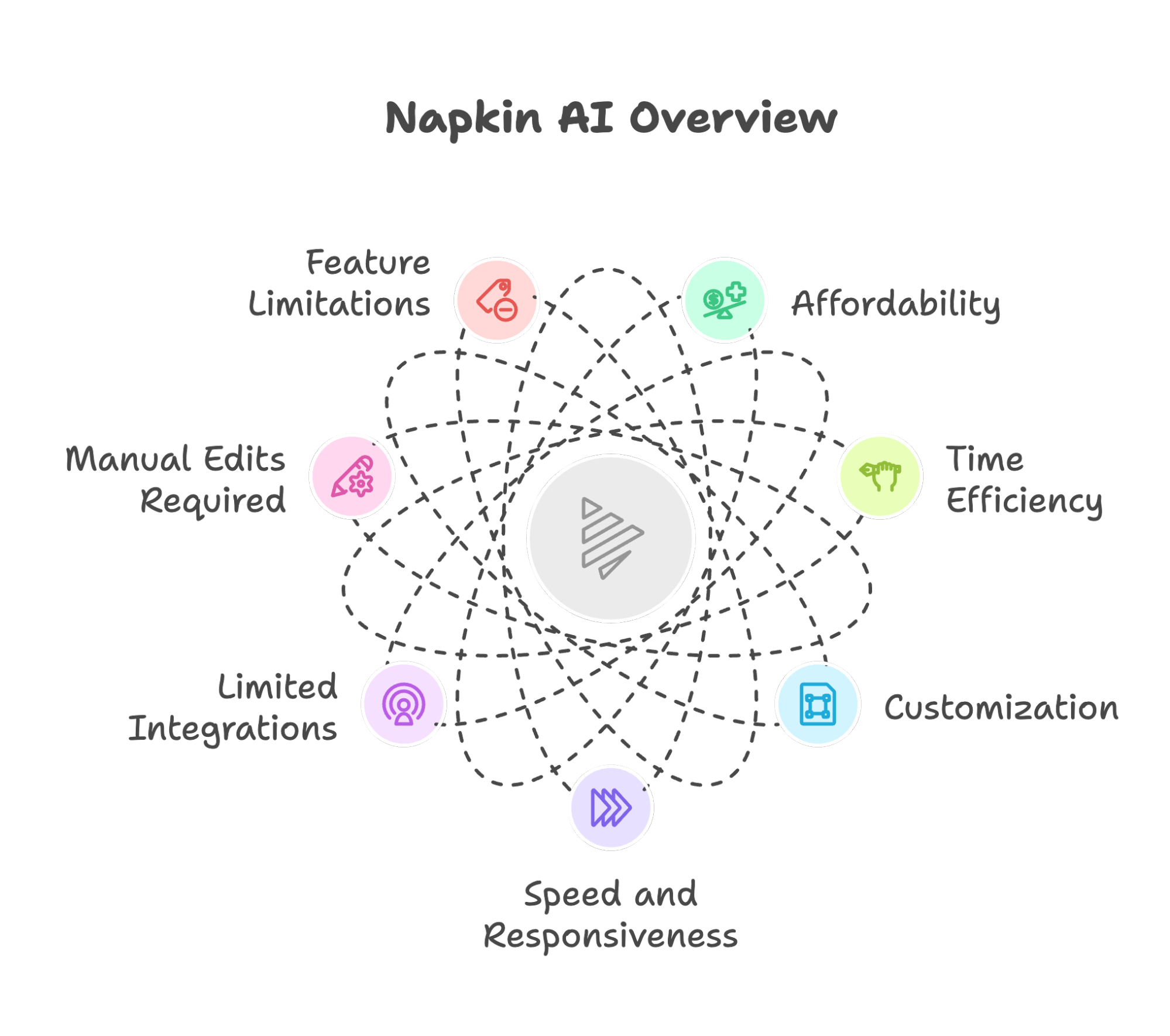
Like any tool, Napkin AI has its strengths and its tradeoffs. Here’s a balanced look so you can decide if it fits your workflow.
Pros
- Affordable entry point
With a free plan to test and paid plans starting at just $9, Napkin AI makes AI-powered design accessible to freelancers, educators, and small teams who don’t want to pay enterprise prices. - AI-first workflow saves time
Instead of sifting through templates or spending hours adjusting layouts, the platform generates a usable draft from your prompt in seconds. That means less setup, more focus on the message. - Strong customization
You can refine fonts, layouts, and brand colors, or even upload your own images. This makes the final product feel polished and unique, rather than cookie-cutter. - Lightweight and fast
Unlike traditional tools that can feel heavy, Napkin AI is quick, responsive, and built for clarity. That makes it ideal for brainstorming sessions or when you need visuals on the fly.
Cons
- Limited integrations (for now)
While it connects with Google Docs, Notion, and a few design platforms, it doesn’t yet have the depth of integrations Canva offers. - Complex visuals may require manual edits
Napkin is great for straightforward diagrams and slides, but nuanced design projects might still need polishing in a traditional editor. - Not as feature-rich as Adobe
If you need advanced animation, 3D assets, or multi-layer editing, Napkin AI won’t replace Adobe’s Creative Suite.
Ethical & Practical Considerations
While Napkin AI makes design fast and accessible, there are a few key considerations to keep in mind before fully integrating it into your workflow.
First, ownership: who truly “owns” AI-generated visuals? While Napkin AI states that users hold rights to what they create, legal frameworks are still evolving. If you’re planning to publish a website, marketing collateral, or an official document, it’s smart to double-check licensing terms.
Second, bias. AI systems learn from data, which means results might reflect limited diversity. For example, when generating avatars or icons, outputs may
Finally, safe use. There are several ways to make sure your designs remain compliant: stick to non-sensitive prompts, double-check facts, and confirm that branding aligns with your company’s Design Experience standards. Used thoughtfully, Napkin AI can be a reliable partner for commercial projects.
Future Roadmap & Outlook
Enterprise Features on the Horizon
- Plans for advanced security, centralized admin controls, and analytics dashboards.
- Aimed at making Napkin AI more appealing for large organizations and distributed teams.
Smarter AI Advancements
- Improved data visualization: direct spreadsheet-to-chart conversion.
- Better context awareness, so the tool can refine diagrams and adapt tone without heavy edits.
Deeper Integrations
- Potential expansions into Figma, Slack, and major project management tools.
- Goal: let teams use Napkin outputs without leaving their existing workflow.
Position in the 2025 Landscape
- Napkin isn’t competing head-to-head with Adobe; it’s focused on being fast, lightweight, and collaborative.
- Positioned as the go-to choice for educators, marketers, startups, and teams who need clarity and speed over heavy design complexity.
Frequently Asked Questions
What makes Napkin AI different from Canva and Adobe Express?
How much does Napkin AI cost in 2025?
Who should consider using Napkin AI?
What are the main pros and cons of Napkin AI?
Is Napkin AI worth it in 2025?
Verdict: Is It Worth It?
Napkin AI is a smart, lightweight tool that excels at transforming messy ideas into clean, shareable visuals. Its strengths are clear: affordability, speed, and an AI-first workflow that saves time. It also supports custom styles, integrations, and collaboration—features that make it attractive to educators, startups, and marketers.
That said, the weaknesses are worth noting. For highly complex designs, Napkin AI might not match Adobe’s advanced suite. Its integrations are still growing, and some outputs may need polishing.
So, who is it best for? Students who need quick diagrams, educators simplifying lessons, casual creators building decks, and small businesses polishing pitches. Who might look elsewhere? Professional designers or large agencies that rely on advanced editing, animation, or long-term scalable content strategies.
Bottom line: Napkin AI isn’t a full replacement for heavy design platforms—but it’s an excellent shortcut for turning text into clear visuals, fast.