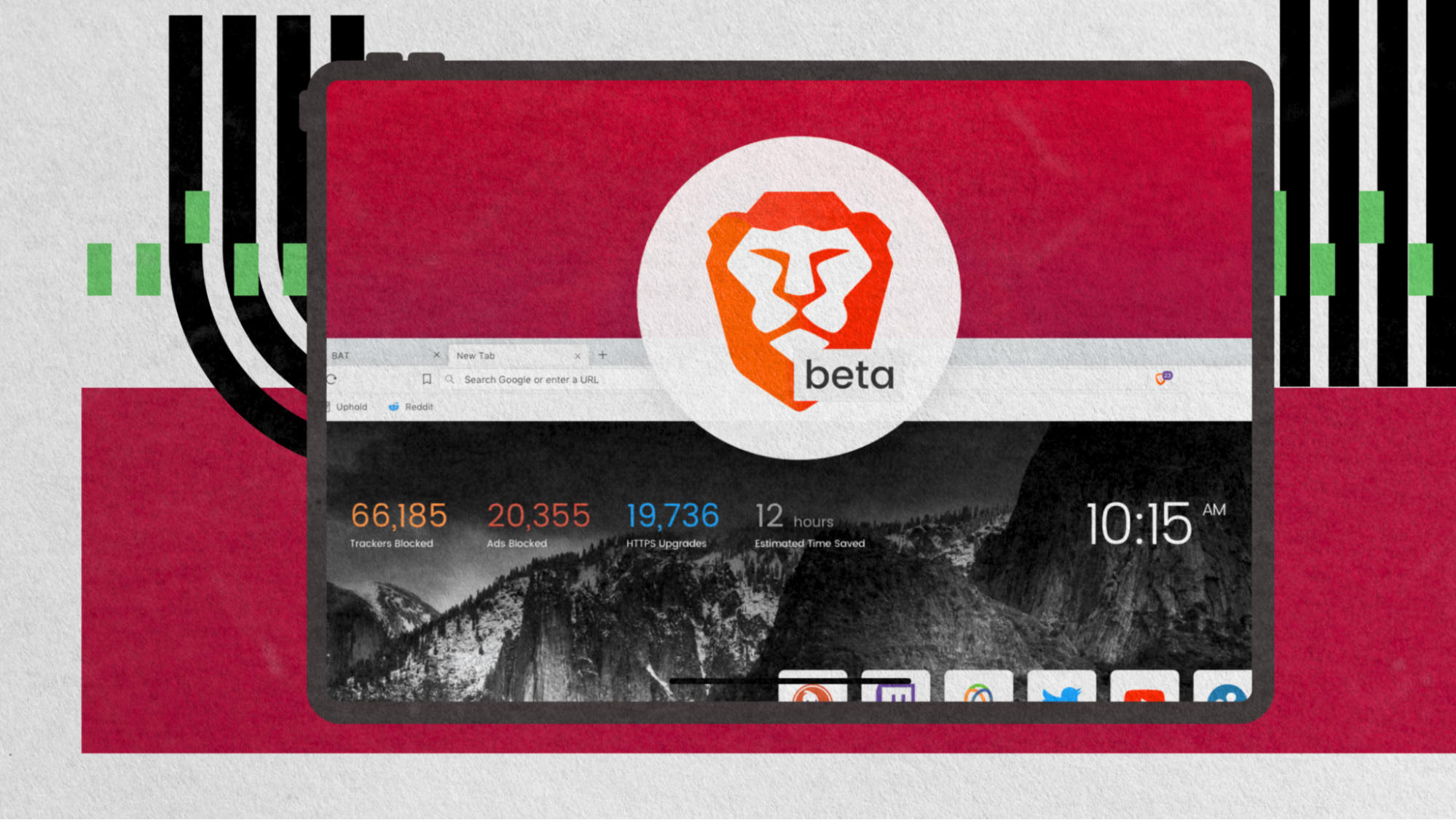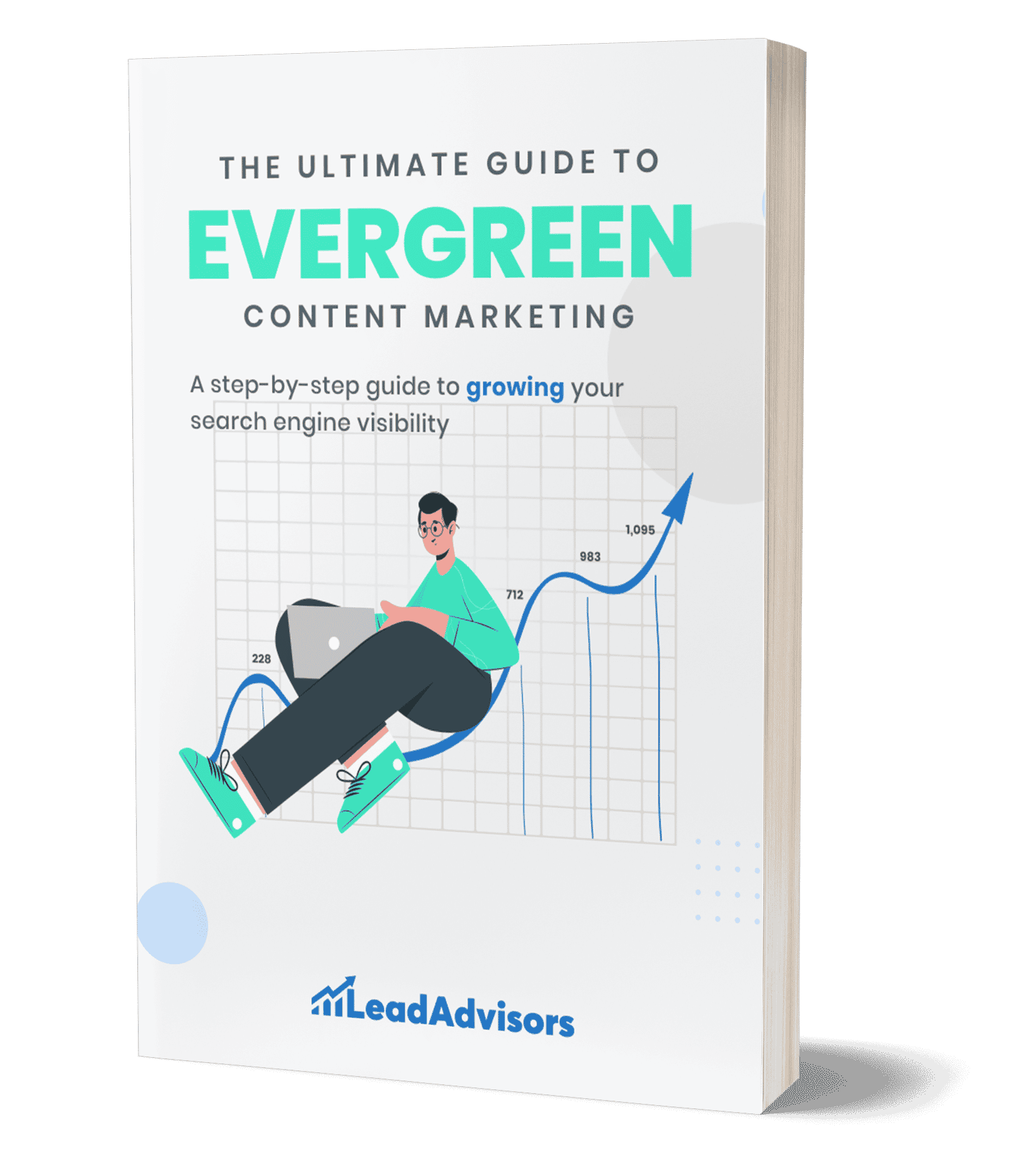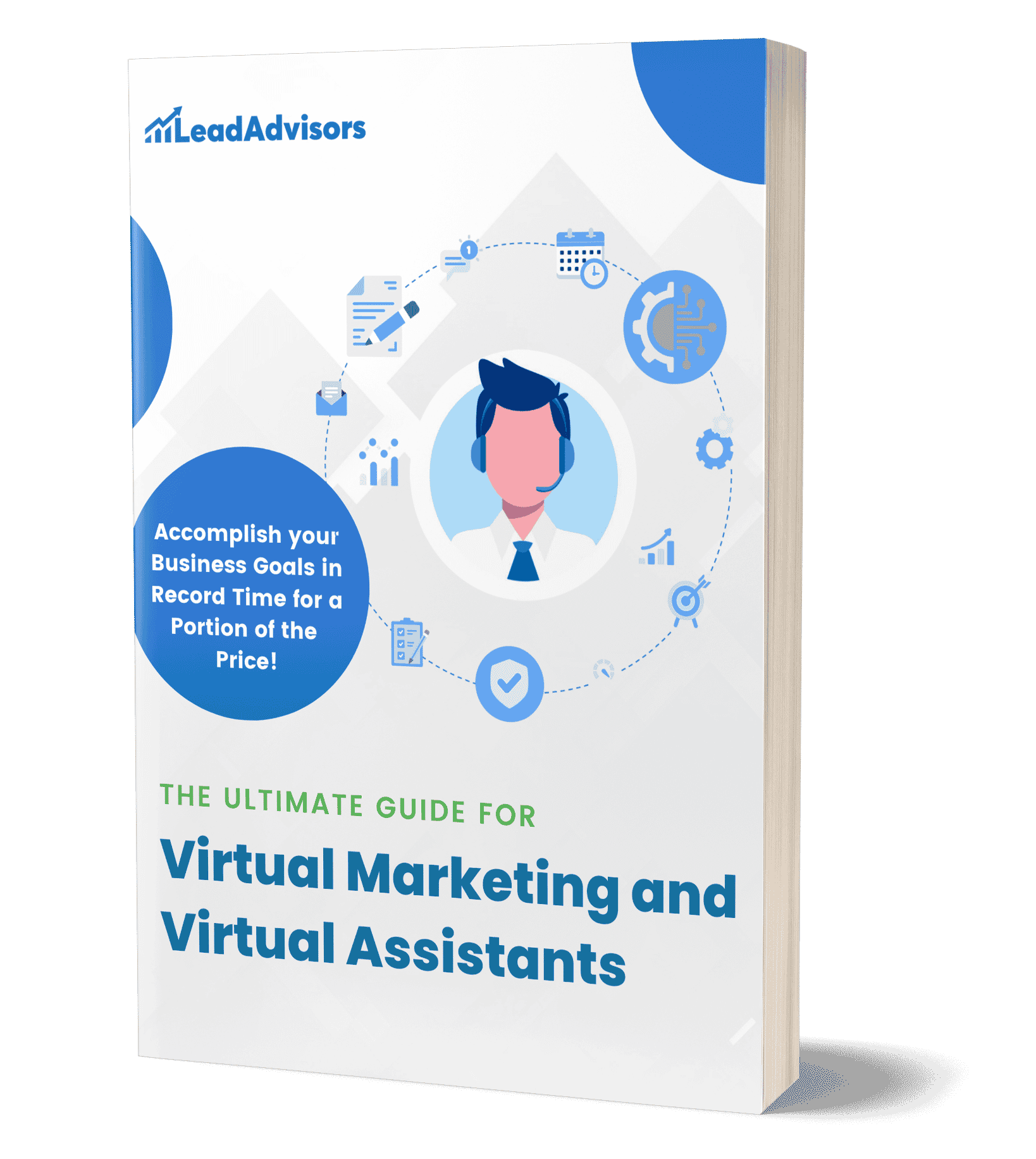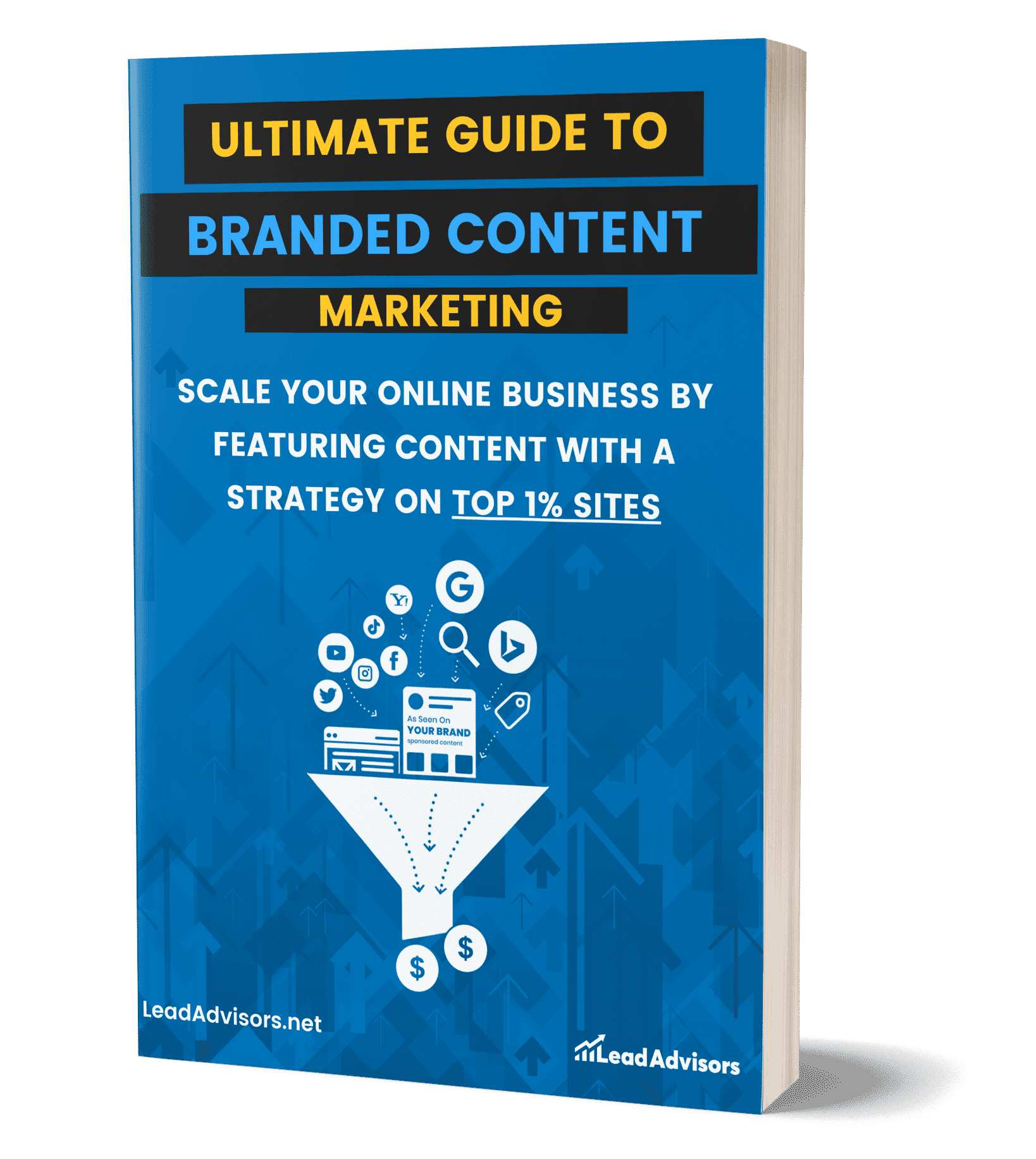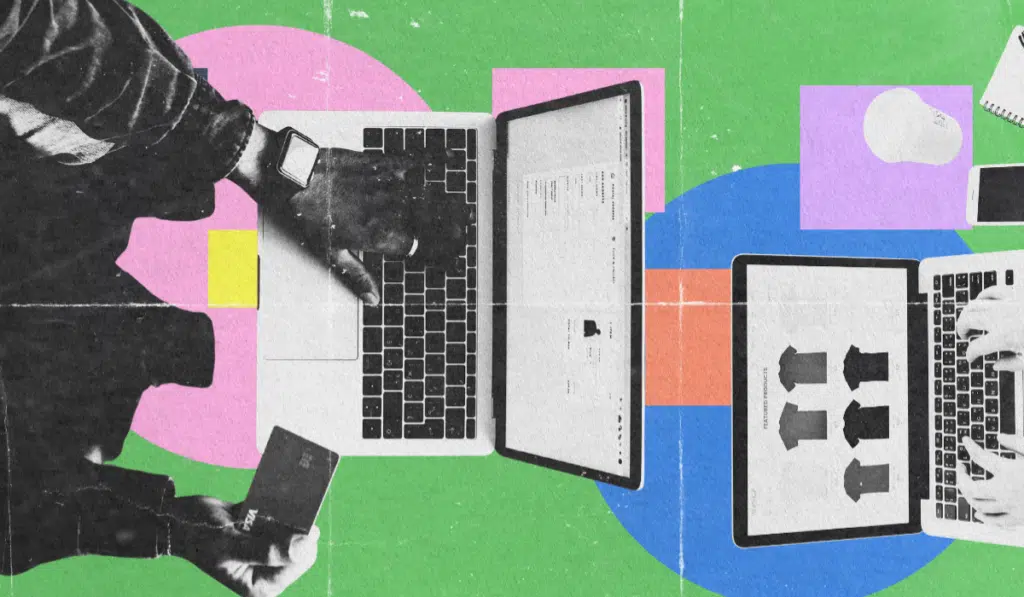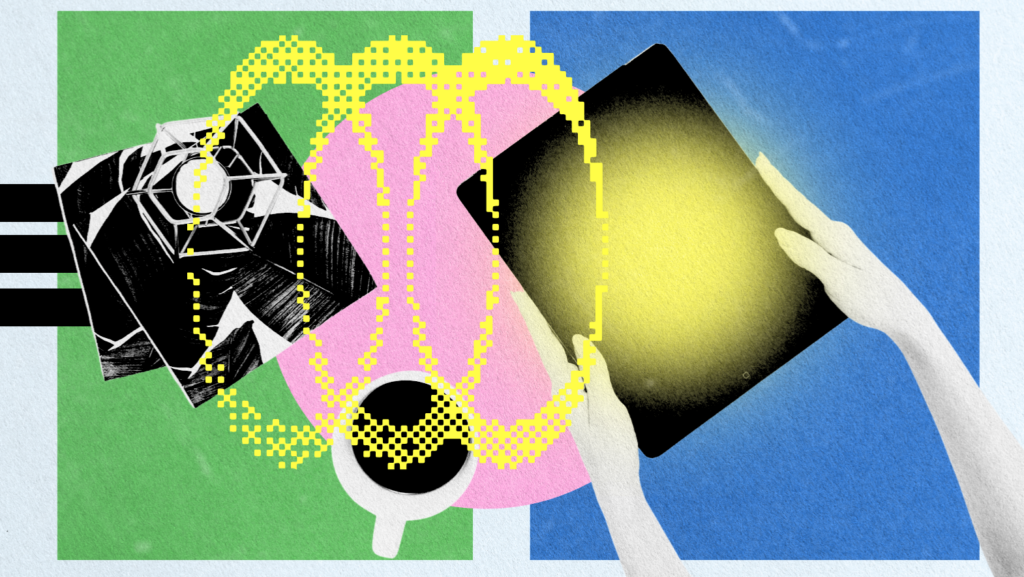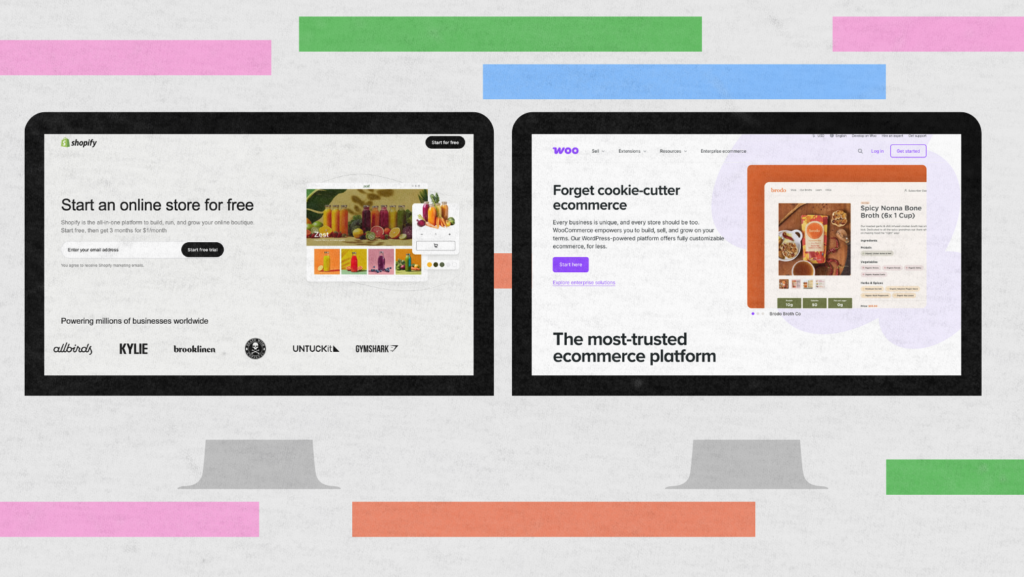Have you ever been annoyed by irritating ads, slow loading of a page, or the feeling that someone is always tracking you online? I have the same feeling.
Brave is the solution. A lot is different from what it used to be; the company didn’t only upgrade the product but also transformed it into a complete privacy-oriented browser, which is bravely taking down the big guys like Chrome and Edge. Since Brave is based on Chromium, it seems the same; however, you still have the merits like Shields to block trackers, Brave web search, and even a crypto rewards system if you want.
So, here’s the real question for 2026: Does Brave’s “privacy-first” pitch finally make it the browser you can use every day? Or does it still trip you up when you just want everything to work smoothly, no hassle? Let’s dig in and see where Brave stands now.
TL;DR (Quick Verdict)
In case you are wondering which browser to use, I suggest trying out Brave if you are looking for a fast and super-private way of browsing the web, and giving away your personal data to Big Tech corporations is not something you like. What is more, this browser is a Chrome extension compatible, and some other features like the Brave Search, Brave Talk, and Leo AI come along with it.
Best for: Those who are concerned about their privacy, anyone who just wants a more efficient web experience, or people who are tired of nasty ads and relentless tracking.
Pros: The users’ privacy is guaranteed from the very beginning, pages are loaded very fast, it is provided with a VPN, has an AI assistant, and enables users to customize the interface according to their preferences.
Cons: Some sites break now and then, the Rewards aren’t worth much, the VPN isn’t free, and the mobile app can act up occasionally.
Skip it: If you’re deep into Google’s ecosystem, depend on rare browser extensions, or need everything to just work with enterprise tools, Brave probably isn’t for you.
What Is Brave? (Positioning & Audience)
Brave is a web browser built on the same core as Chrome, but it’s not a simple clone. In the case of Brave, privacy is the absolute priority, while there are browsers that secretly collect your data for advertising purposes. In fact, Brave is already doing all the blocking of ads and trackers that don’t look nice against you. There is no need to install extensions or search through the configurations of settings—it works brilliantly, and it’s quite fast.
But Brave is more than just a browser. It’s got its own search engine, Brave Web Search. There’s a built-in crypto wallet. If you’re curious about crypto rewards, rewards on Brave let you earn Basic Attention Tokens (BAT) just for browsing. You can make private video calls with Brave Talk, and there’s a Firewall + VPN to keep your connection locked down. They’ve even got Leo, an AI assistant that can sum up web pages for you.
Brave mainly targets people who are privacy-conscious and want to have some sort of control over what happens to them when they use the internet, especially if they are users of multiple devices. One of the cons of this product can be that if you are a fan of unusual browser extensions, and require business features of a high level, or want every single website to work flawlessly all the time, then it is not the ideal choice for you. But if you are into privacy, then Brave comes up as a winner.
Platforms, Availability & Pricing
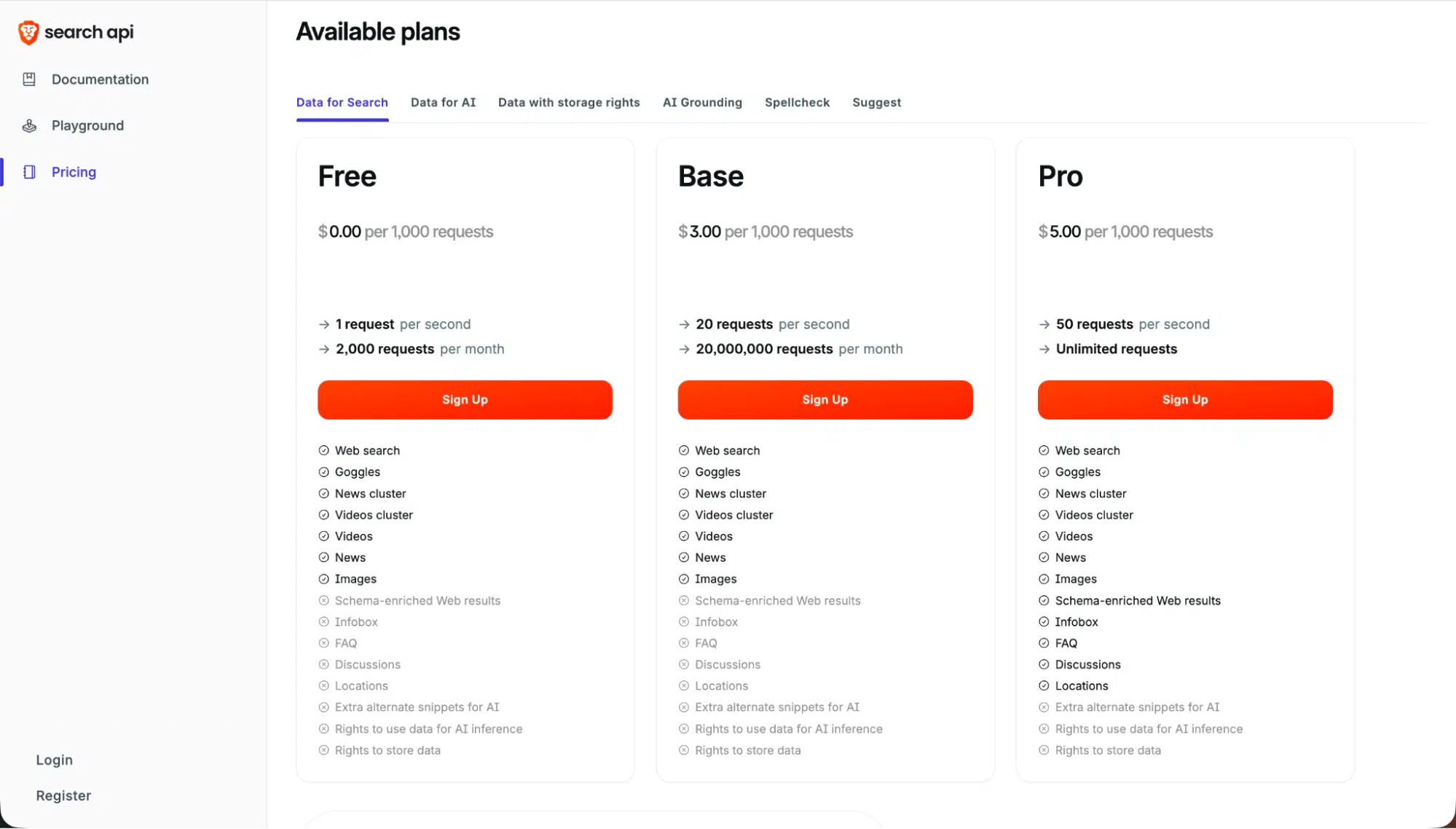
Brave Browser is compatible with nearly any operating system i.e. Windows, macOS, Linux, and the like. It is also optimized for Apple Silicon. In case you are using a phone or tablet, you can simply get it from the Android or iOS app stores. However, support for Windows on Snapdragon chips is not available at the moment, and if you happen to be on Linux, the Firewall + VPN feature is limited.
The browser itself? Totally free. If you want the Firewall + VPN, that’s a paid upgrade—monthly or yearly, and it covers up to 10 devices. There’s a 7-day free trial if you want to try it out first.
Brave takes privacy seriously. On Google Play, the app clearly shows “no data collected or shared” and sports an independent security review badge. That’s real proof they put privacy first.
Set-Up & Switching (Frictionless Migration)
It seems like changing to Brave Browser is almost a seamless transition. As soon as you have it installed, Brave comes up and asks if you want to import your bookmarks, passwords, and browsing history from Chrome or any other browser that you have been using. Bookmarks, cookies, and autofill details—most of that is transferred without a hitch. You may have to tweak a setting here and there, but it’s nothing significant.
Instead of using the conventional account logins, Brave has a private sync system. You just scan a QR code or type in a passphrase, and your data stays synchronized on all your gadgets without any server connection in between.
It only takes one click to make Brave your default search engine. And since it is compatible with the whole Chrome Web Store, all your favorite extensions will be working right off the bat. To tell you the truth, the transition from Chrome to Brave cannot be much simpler.
Core Privacy Architecture (What’s On by Default)
Brave Browser really shines when it comes to privacy. Right out of the box, all its privacy tools are switched on. Brave Privacy Shields step in to block ads, trackers, sneaky scripts, and those annoying fingerprinting tricks—before anything even loads. It upgrades your connections to HTTPS whenever it can, strips out tracking from links, and shuts out third-party cookies. All this, and most websites still work just fine.
You get full control, too. You can tweak ad blocking and privacy settings for every site or apply changes everywhere. If a page acts up, just tap the Shields icon in your address bar and loosen things up for that specific site.
There’s more: Brave comes with Private Windows, and for extra privacy, Private Windows with Tor. When you use Tor, your traffic bounces through the Tor network, adding a layer of anonymity. Sure, it’s a bit slower, but it’s great for private research or dodging regional tracking.
Search: Brave Search (and Alternatives)
Brave Browser isn’t just about blocking advertisements. It’s taking on Big Tech in the search game, too. With Brave Search built right in, you get private, independent results—no tracking, no profiling, no creepy data stuff. Just a clear alternative to the usual search engines.
- Brave Web Search comes as the default, so you don’t have to do anything special to use it. Out of the box, you’re getting neutral and private results, not some personalized feed shaped by your browsing history.
- If you want something different, switching is easy. Just pop into the settings and pick Google, DuckDuckGo, or Startpage. Takes a few seconds.
- So, how does it actually work? For everyday searches and anyone who cares about privacy, Brave Search does a solid job. It’s not always as sharp as Google for really specific or local stuff, though.
Bottom line—Brave Web Search keeps getting better and stands out as one of the most reliable privacy-first search engines you can use right now.
Performance & Efficiency
The Brave Web Browser is a tool that is great in terms of its speed and the minimal amount of resources that it requires from your device. In essence, Brave is resourced to cut off advertising and tracking even before they are able to take a peek at the server, and in that sense, web pages feel lighter, and also less memory is used. This means that websites, in particular, those which have been loaded with adverts, are accessing very fast, and if you take your cursor around, the site actually works, i.e., you are able to respond.
However, the speed of this efficiency is not the only main focus. It is pretty much the same concept in the battery department. Since there are fewer background scripts running, your laptop or mobile phone can be used for a longer time between charges. Quite a number of people make the point that Brave gives them a longer battery life than the case with Chrome or other big players in the browser market.
In fact, there are only two main problems. In a case where you decide to open a Private Window that uses Tor, there will be a delay due to additional encryption. Furthermore, areas that are fully protected by Shields might experience slowdowns. Some Android users have complained about the toolbar that disappears even though you want it to stay visible, or the app that is momentarily unresponsive on older devices, among other tiny bugs.
Nevertheless, these are merely minor issues that people encounter in their daily lives. In general, Brave gives people a good experience in terms of speed and privacy without bothering them. It is almost impossible to point to another browser that has achieved the balance between performance, privacy, and reliability as successfully as this one.
Everyday UX & Productivity Features
Brave Browser keeps things simple, but it packs in the tools you actually use. It’s easy to get comfortable, whether you just want to browse or you really care about privacy.
- Interface & customization: If you’re used to Google’s browser, you’ll feel right at home. But Brave feels lighter. There’s a tidy address bar, tabs that don’t get in the way, and a dropdown menu up top for quick tweaks. You can make it your own too: swap in new themes, set custom backgrounds, flip on dark mode, or even use vertical tabs if you like to keep things organized.
- Speedreader: Great when you’re tired of messy web pages. It strips out distractions and cleans up articles, so you can just focus on what you came to read—no ads jumping out at you.
- Wayback Machine integration: If you hit a dead link, Brave has your back. It’ll check the Wayback Machine and show you an archived version of the page right away.
- Extra utilities: There are other touches that just make life easier—a built-in PDF viewer, a no-fuss screenshot tool, and on mobile, you can keep media playing in the background.
- Limitations: Still, some features are missing. You don’t get full PDF editing, and the browser doesn’t always handle captive portals at public Wi-Fi spots.
In the end, Brave stands out for being clean, practical, and privacy-first. It’s not just another browser—it actually feels built for the way people use the web now.
Brave Leo (Built-in AI)
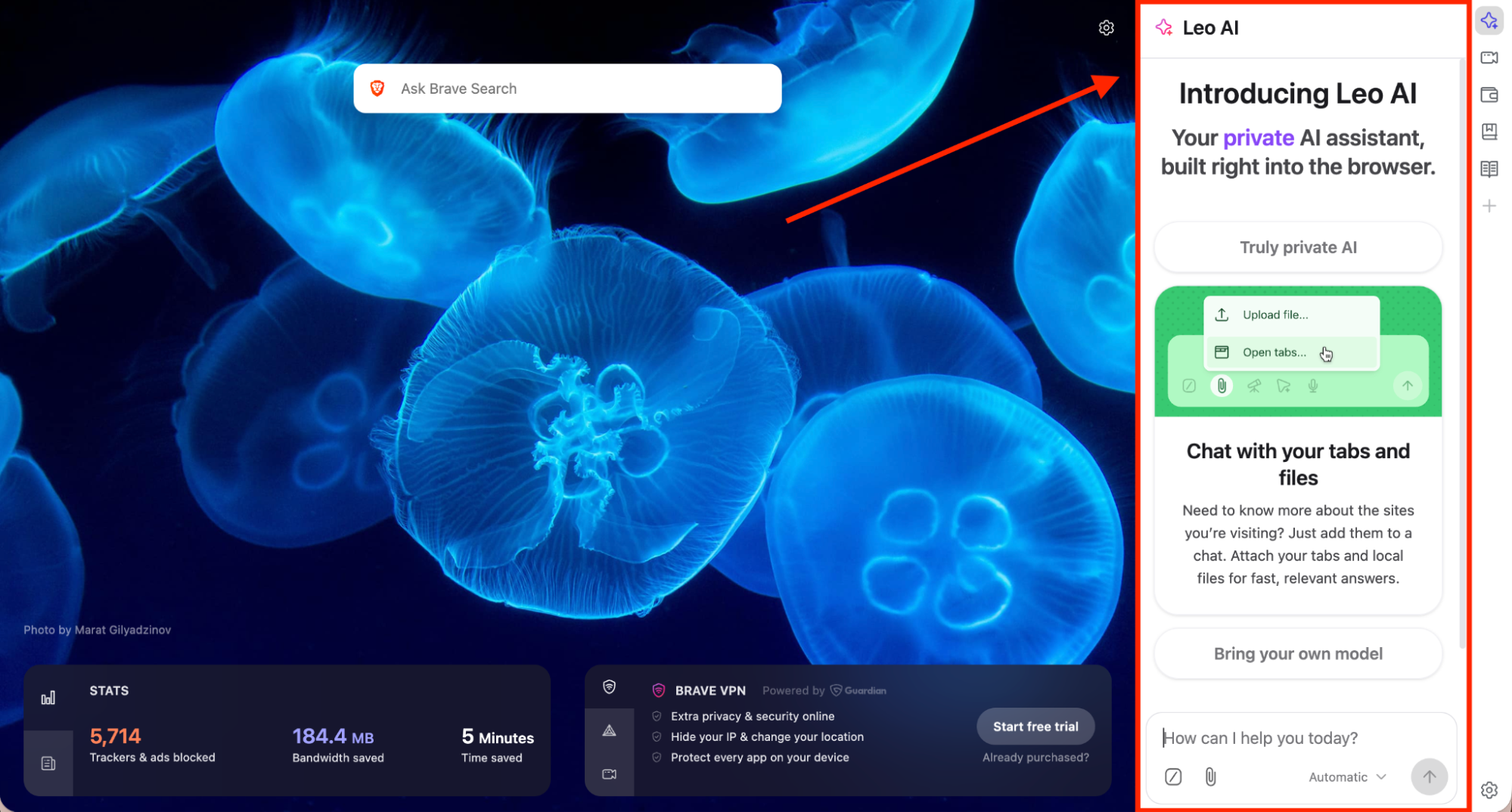
Brave Leo is a rather silent character who resides in the sidebar of your browser and is always available whenever you require his help, thus saving you from the trouble of switching between tabs or websites. It’s similar to having a personal assistant who is readily available. What if you want a short version of a web page? Or if you want something translated and you have a question about what you read? Leo is the one who does it immediately, hence research, news reading, or fact-checking during scrolling becomes a breeze.
Privacy is very important to Brave, and Leo follows that rule. The talks, which you have with Leo, are either local or anonymized before they are processed. Brave says it doesn’t send any data from these talks to you, which is definitely good news if you are fed up with cloud AIs that are keeping everything you write.
If you use Leo on a daily basis, it’s obvious that the assistant is quite helpful, though it lacks perfection. There are times when the answers are incomplete or they overlook some subtlety, especially when compared with those of large AI models. Nevertheless, the compromise is quite acceptable – if you are more concerned about privacy and speed rather than brute power, then Leo is a good choice.
Adapt Leo to Microsoft Edge’s Copilot or Chrome’s lighter AI features and see how Brave’s helper is different. The assistant is not only fast, but it also works locally and easily blends with Brave’s privacy-first environment. Instead of feeling like an added component, it just seems like a normal part of the browser.
Privacy-Friendly Comms: Brave Talk
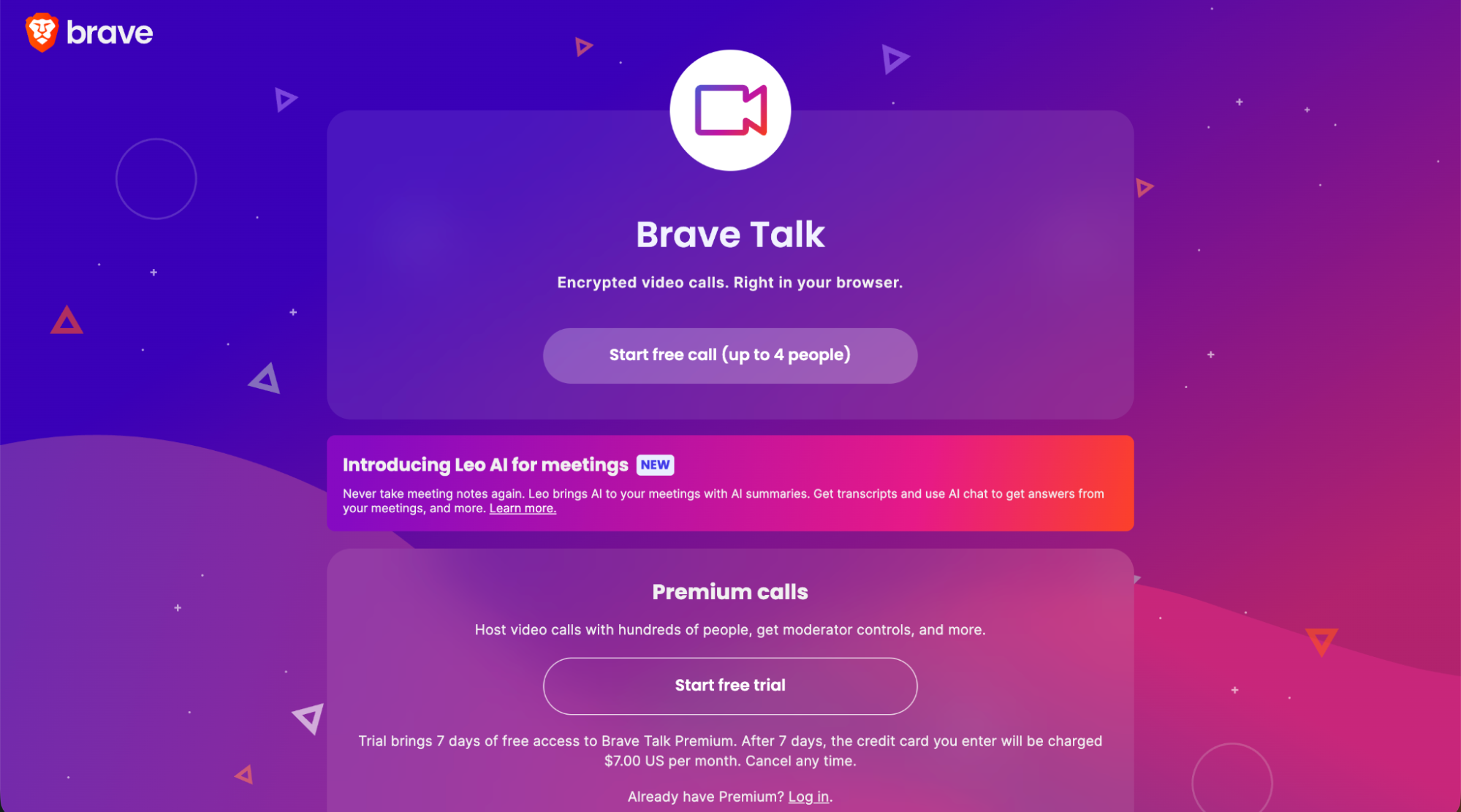
Brave Talk is a feature that is concealed within the Brave Browser and is seldom talked about. Essentially, it’s a handy instrument for confidential video calling – you don’t need to create extra accounts, download any files, just open your browser and you’re ready to go. So, you have the liberty of talking one-on-one with another person via an encrypted call for free, and if you want to have a group conversation with a few friends or colleagues, you can do it by staying on Brave as well.
Initiating a call cannot get any easier. Either opening a new tab or clicking on the dropdown menu in the corner is what you need to do to get going. However, do not be deceived by its ease of use. In fact, Brave Talk is loaded with features such as breakout rooms, polls, screen sharing, and, if necessary, it even enables you to go live with your content.
Nevertheless, this is the main point that sets them apart: at no time does Brave Talk keep records of your call data or personal information. In contrast to Google Meet or Zoom, it is you who holds your talks in the strictest confidence. Although the fact that one is obliged to utilize the Brave browser to start the proceedings and that it is not designed for big corporate meetings yet, still, small teams and privacy-conscious individuals would find it a safe, simple, and convenient way of communication without surrendering their data control.
Security Add-Ons: Firewall + VPN
Brave doesn’t just stop at blocking advertisements or tracking. If you want to lock things down even more, there’s the premium Firewall + VPN add-on. Here’s what stands out: lots of browser VPNs just hide your IP while you’re surfing, but Brave goes further. This one encrypts your whole device, so every app and background connection gets covered—not just your activity inside Brave.
You can use it on Windows, macOS, iOS, and Android, and one subscription handles up to 10 devices. There’s a 7-day free trial, so you can test it out before paying for a monthly or yearly plan.
In real use, the VPN keeps speeds pretty steady. Sure, sometimes you’ll notice a little slowdown depending on server load or where you connect, but most people say streaming, shopping, and secure logins work without a hitch.
Now, some browsers like Opera or Microsoft Edge push their “free VPNs,” but those often come with strings attached—think logging your activity or slowing your traffic. Brave takes a different route. Their Firewall + VPN isn’t free, but they’re upfront about it, and you actually get strong privacy across all your devices. If privacy matters to you, it’s worth it.
Rewards, BAT & Wallet (Opt-In Economy)
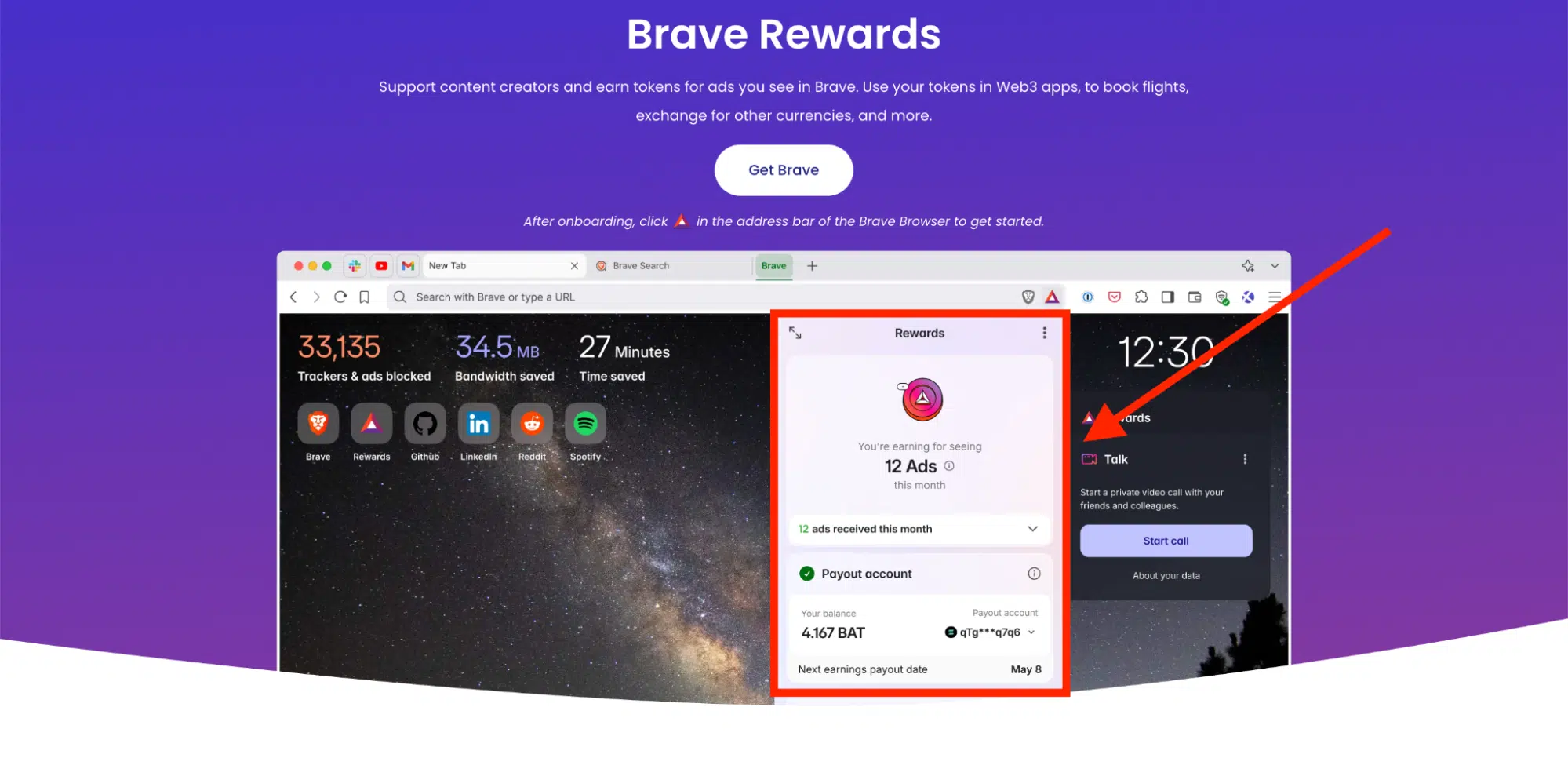
Reward on Brave flips the usual browser model on its head. Instead of selling your browsing data, Brave keeps things local—ads match your interests right on your device, and nobody’s peeking over your shoulder. You see privacy-respecting ads, and in return, you pick up a little crypto called BAT. That’s the heart of Brave’s opt-in system.
With Brave Rewards, you can send tips or set up regular contributions to websites and creators you want to support. You can stash your BAT in the built-in Brave Wallet or swap it through certain exchanges if that’s your thing.
Still, it’s not perfect everywhere. In some places, there just aren’t many verified creators to support, and unless you’re a heavy browser, the BAT adds up slowly. The good news? If you’re not into crypto, you can turn all these features off or just hide them.
At the end of the day, Brave Software is shaking up how web monetization works—paying you for your attention and keeping your privacy intact.
Privacy vs Publisher Revenue (Ethical Trade-offs)
Brave Browser does a great job at blocking advertisements and trackers, which means better privacy and faster pages for you. But here’s the thing—when Brave blocks ads, a lot of websites lose out on the money they’d usually make from those ads and cookies. That’s a real problem for sites that rely on ad revenue to keep going.
To make things fair, Brave came up with the rewards on Brave. It uses something called the BAT, so you can tip or automatically support your favorite creators—no tracking needed. Not everyone’s jumped on board yet, but it’s a smart idea for keeping the web ad-free and still helping creators get paid.
If you really want to help out the sites you care about, it’s not a bad move to lower your Brave Protection Features or whitelist those trusted pages every now and then. That way, you’re giving back to publishers you like, while still keeping a tight grip on your privacy and how you browse.
Extensions & Compatibility
Brave Browser strikes a nice balance between privacy and flexibility. You get the privacy benefits, but you don’t have to give up your favorite tools. If you’re used to Chrome, the switch feels pretty painless since Brave lets you use almost anything you’d grab from the Chrome Web Store—password managers, advertisement blockers, note apps, productivity tools, you name it.
Most Chrome extensions just work. Every now and then, though, you might notice something off. Maybe an extension’s autofill refuses to cooperate, or some scripts just won’t run. That’s probably Brave’s privacy features doing their job. Usually, you can fix these hiccups by tweaking Brave Content Blocker for that specific site or just reinstalling the extension. The Brave community forum is a great place to look for answers if you get stuck.
So, with Brave, you don’t have to pick between staying private and using the extensions you rely on. You get both customization and security in one default browser.
Read more about Best SEO Chrome Extensions.
Sync, Accounts & Multi-Device Life
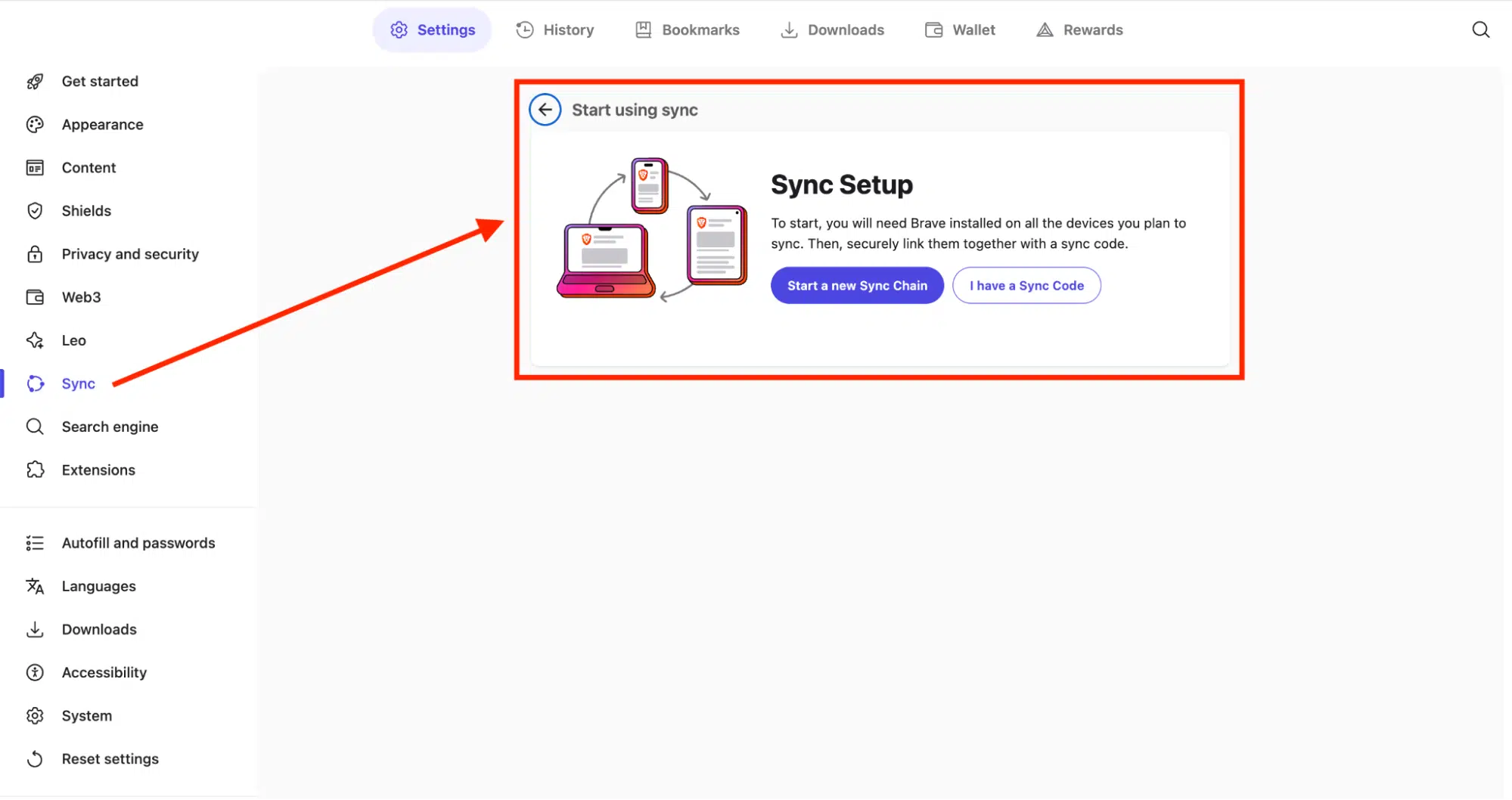
Brave Browser takes a different path when it comes to syncing. Forget cloud accounts and email logins. Instead, Brave uses an encrypted passphrase or a QR code to link your devices, so your browsing data never touches Brave’s servers or Google’s, either.
You can keep your bookmarks, passwords, extensions, open tabs, and settings in sync across your devices. Sometimes, though, history syncing and tab sharing can be a bit slow. If you’re into rewards on Brave, there’s a limit on how many devices you can connect to one account, which can definitely annoy heavy users.
When sync hits a snag, you can rebuild your chain or export bookmarks by hand. Honestly, Brave isn’t as smooth as Chrome or Edge when it comes to syncing, but that’s the tradeoff for more privacy and control. If you care about keeping your data off third-party servers, Brave’s approach really pays off.
Mobile (Android/iOS) Experience — What’s Great & What’s Not
Brave’s mobile apps pack in nearly all the privacy features you get on desktop—advertisement blocking, Shields, tracker protection, the works. On Android, Brave even blocks YouTube ads right out of the box. That’s pretty rare for a mobile browser. Sometimes, though, it messes with video playback or comments until you tweak a few settings.
The interface looks sharp and feels snappy. Still, if you’re using a tablet and switch to landscape mode, the layout can get a little weird. Autocomplete in the address and search bars is better now, but it still doesn’t always behave the way you want. Downloads? They’re easy to manage for the basics, but the “ask where to save” setting likes to reset itself after updates, which is annoying. On the bright side, background media playback is working well again, after a few hiccups in earlier versions.
If you’ve got a newer phone, Brave runs smoothly. On older devices, you might notice the odd freeze or a buggy toolbar here and there. Updates come out regularly, since Brave tracks Chromium releases pretty closely. If privacy and control matter to you, Brave stands out as one of the top choices for browsing on your phone.
Read more about Mobile Application Planning, UX & UI Development.
Desktop (Windows/macOS/Linux) Experience — What to Expect
Here’s what using Brave Browser on your desktop actually feels like. If you’re coming from Chrome, you’ll settle in right away—except now you don’t have to worry about being tracked at every turn. Brave runs on Chromium, so pretty much every website and extension just works, but it steers clear of Google’s syncing and data collection.
The look is clean and modern. You can tweak the layout, try out vertical tabs, switch up themes, and play with built-in extras like Speedreader, Brave Talk, and Leo AI. It’s snappy on Windows, macOS, and Linux, with low memory use that keeps your computer from bogging down. If you care about privacy and speed, it’s tough to beat. One catch: there’s no VPN on Linux yet.
Some Windows users notice that after updates—or after uninstalling—Brave leaves behind a few services, like WireGuard VPN, running as “Local System.” That’s pretty common with browsers built on Chromium, but you can turn these off yourself in Services or Task Scheduler. Brave actually spells out what these bits do, so you’re not left guessing. It’s all about giving you more control and keeping things private.
Known Issues, Quirks & Criticisms (Candid)
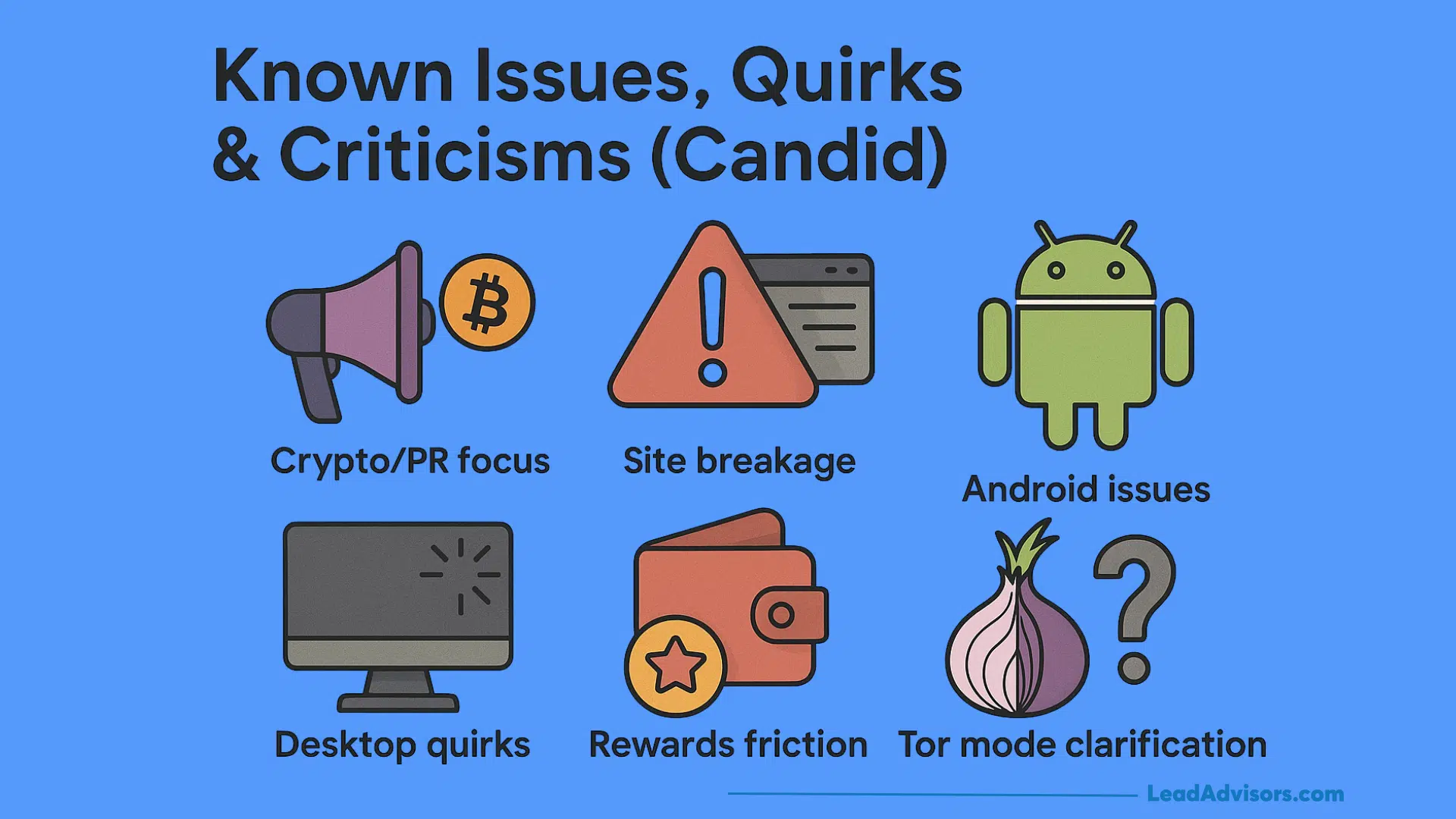
Brave Browser’s got a solid reputation for privacy and fresh ideas, but it’s not perfect. People still run into a few nagging issues and have some common complaints:
- Crypto/PR focus: Some folks say Brave seems more interested in pushing Brave Rewards and crypto tie-ins than in just making the browser itself better.
- Site breakage: Brave’s tough advertisement blockers and Shields sometimes break web pages—checkout forms glitch, videos don’t load right, stuff like that.
- Fix: If a site stops working, just turn Shields off in the address bar. That usually sorts it out for pages that need certain trackers or scripts.
- Android issues:
- Autosuggest sometimes stops working in the search bar.
- YouTube background play randomly quits after updates.
- Full-screen videos can bug out (screen flips, toolbars get stuck).
- The download manager doesn’t always ask where to save stuff, or it just fails.
- On low-end phones, you might see slowdowns, freezes, or even crashes.
- Desktop quirks (Windows/macOS/Linux):
- Uninstalling Brave doesn’t always clear out every background service or scheduled task—especially on Windows.
- Cookies don’t always get deleted like they should (rare, but it happens).
- Some think Brave Search results lean a bit too much toward the U.S., or just aren’t as thorough as Google.
- Rewards friction:
- Linking devices to the rewards on the Brave program can be a pain.
- If you’re a casual user, BAT earnings are usually pretty low.
- Sometimes tips don’t go through if a creator isn’t verified.
- Tor mode clarification:
- Brave’s Private Window with Tor isn’t the full Browser.
- Yes, it routes your traffic through Tor, but it doesn’t give you all of Tor’s privacy features.
In spite of all this, Brave still stands out as one of the most privacy-focused browsers around. The developers are active and keep making improvements, so things are always getting better across every platform.
Comparisons & Alternatives
Let’s be honest, picking a popular web browser isn’t just about loading web pages—it’s about what matters most to you: privacy, speed, or just getting stuff done. Brave throws privacy front and center, but the competition isn’t sitting back.
Chrome / Microsoft Edge
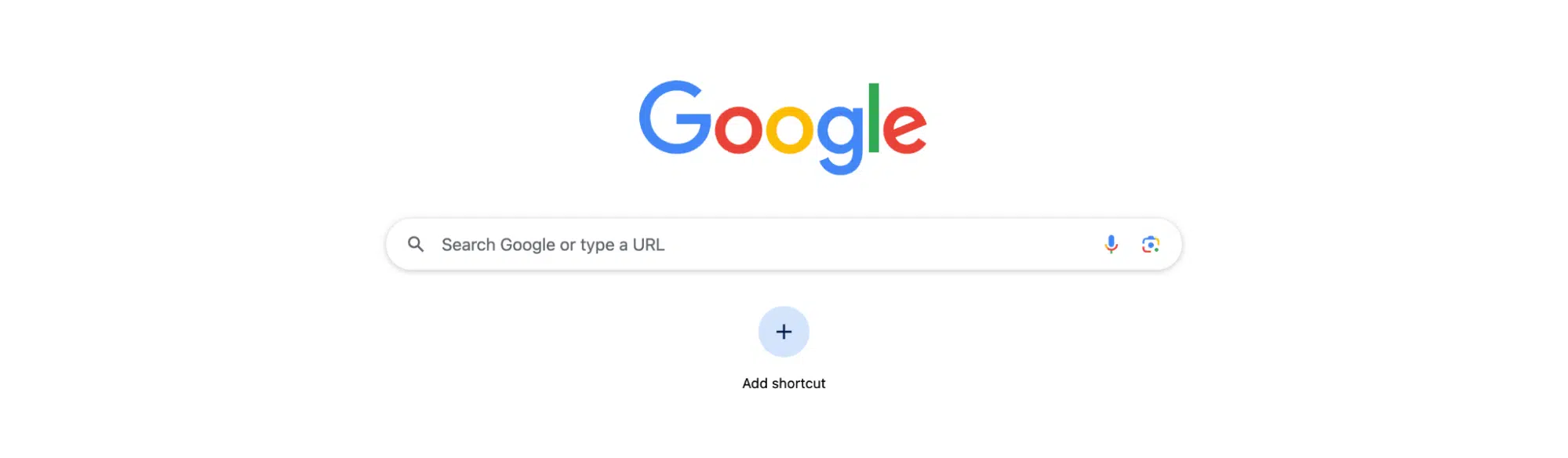
If you want something that just works everywhere, Chrome and Edge are tough to beat. Every website, every extension—they rarely let you down. They’re built for reliability and performance, and that’s why so many people stick with them.
On the flip side, privacy isn’t their strong suit. Google and Microsoft both collect plenty of user data for ads and analytics. If you care more about productivity tools than about who’s following your clicks, you’ll probably feel right at home here.
Firefox
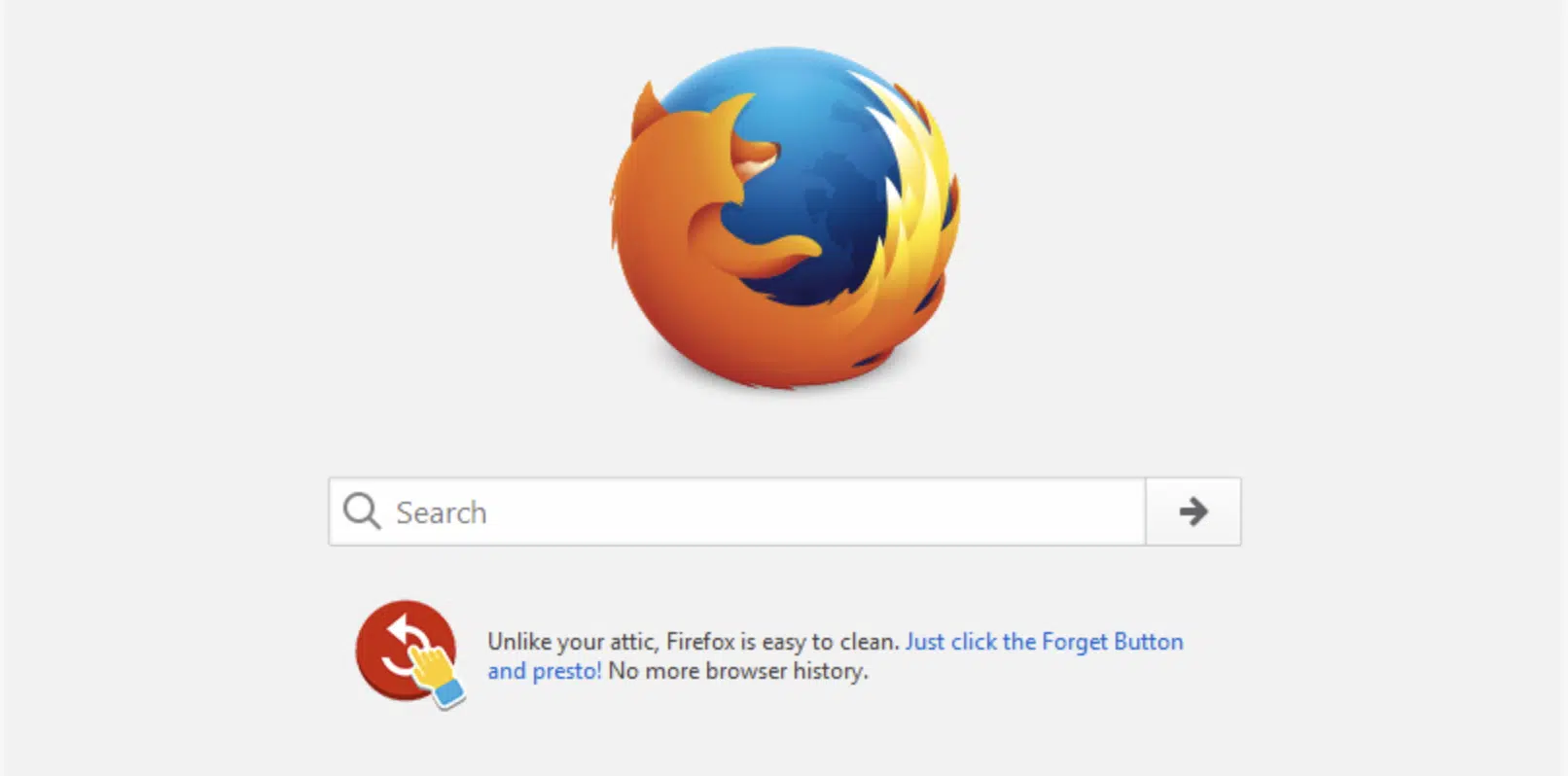
Firefox is still the go-to for people who care about open-source and privacy. It blocks trackers, lets you tweak privacy settings down to the details, and has a massive extension library. Since it runs on its own engine (not Chromium), it sometimes struggles with a handful of websites, but you get more control over your data. It’s a solid pick if you want transparency without jumping onto the Chromium bandwagon.
Vivaldi / Arc
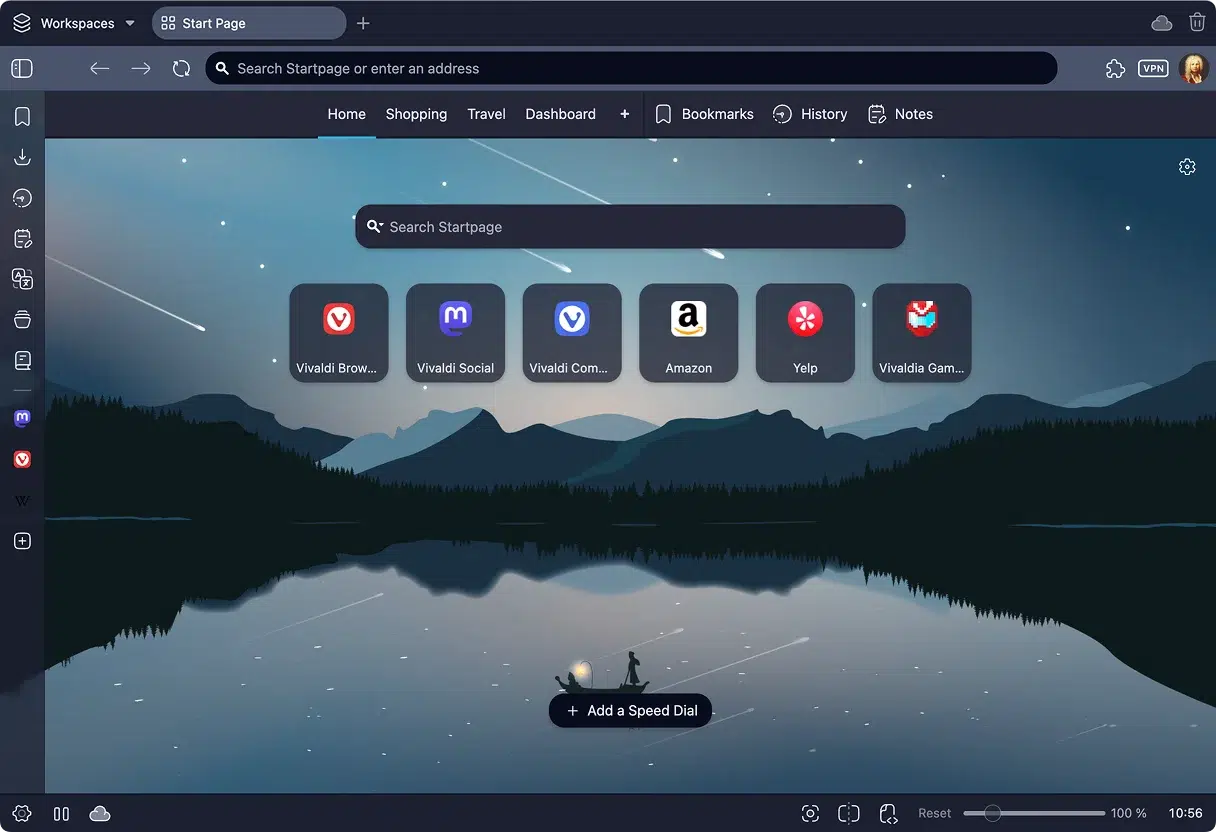
Love to tinker? Vivaldi and Arc are loaded with options. You can customize tabs, set up unique workspaces, and rearrange just about everything. There’s so much you can do that it might feel like too much at first, and they can use up more system resources than lighter browsers. Still, if you want your browser to fit your workflow instead of the other way around, these are worth a look.
Opera
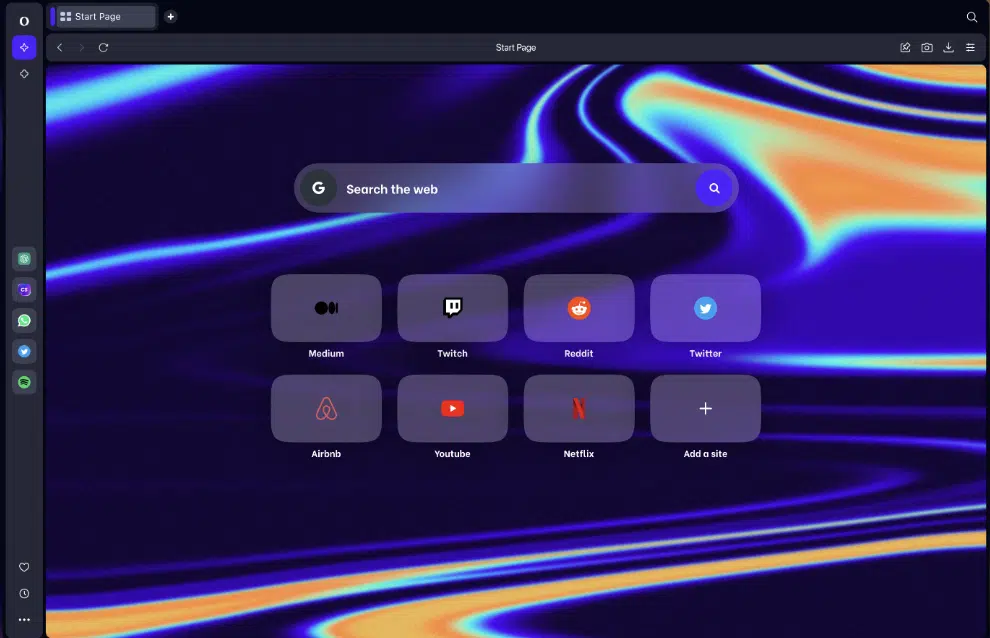
Opera’s all about convenience—think free VPN, built-in messaging, and a slick workspace system. It’s a lot in one package. Some folks worry about Opera’s privacy record and who owns it, but if you want a feature-packed browser and aren’t losing sleep over privacy, Opera delivers.
DuckDuckGo Browser & Safari
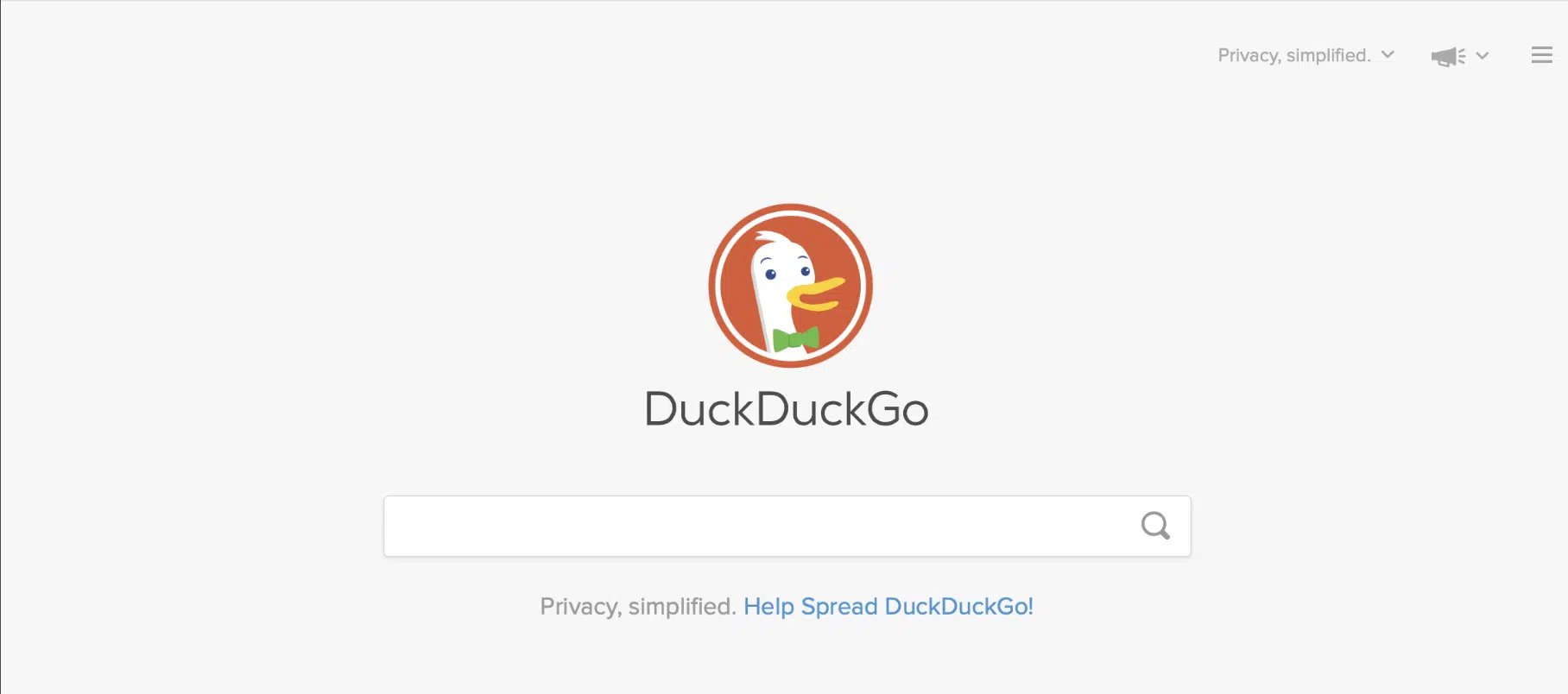
DuckDuckGo’s browser is a privacy champ for phones and tablets, with solid tracker blocking and easy data clearing. The catch? There’s no desktop version yet. As for Safari, it’s fast, efficient, and blends right in with Apple devices. Great battery life, smooth integration—just don’t expect to switch over if you’re on Windows or Android.
Decision Grid: Who Should Pick What
- Brave Browser: Go with Brave if you want ad-free, privacy-first browsing and like having tools like Brave Search, Rewards, Leo AI, and Brave Talk built in.
- Google Chrome / Microsoft Edge: Stick with these if you need bulletproof compatibility, enterprise features, and endless extension options.
- Mozilla Firefox: Choose Firefox if you’re an open-source fan who wants control, transparency, and serious anti-tracking.
- Vivaldi / Arc: These are for creative types and power users who want to shape their browser around their own workflows.
- Opera: Perfect for anyone who loves built-in features like messaging and VPNs, and doesn’t stress too much about privacy.
- Safari / DuckDuckGo Browser: Best for Apple users or anyone who wants private, lightweight browsing on mobile.
Bottom line—Brave’s earned its spot as a top browser in 2026. It nails speed and security while putting privacy first, and honestly, it raises the bar for what a web browser should be.
Explore our Best Alternative Search Engines (Beyond Google) for more options.
Hands-On Testing Scenarios (What We Evaluated)
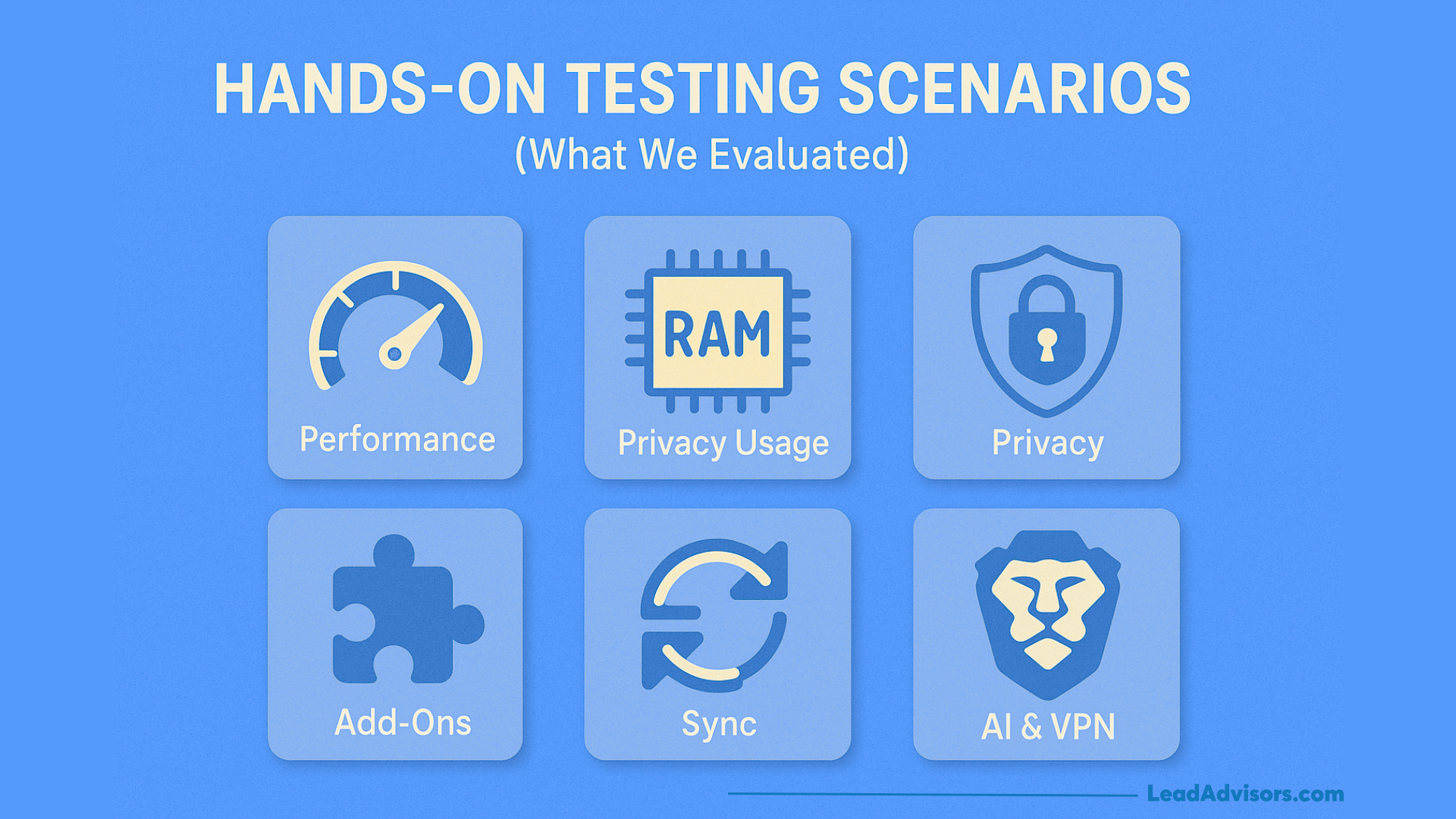
We didn’t just skim over the specs for this Brave Browser review—we really put it through its paces. We checked out performance, memory use, privacy features, add-ons, and more, just to see how it holds up in real life.
Page Load & Performance
First up: load times. We opened news, shopping, and video sites, both with a fresh start and after browsing for a while. Brave loaded pages faster than both Chrome and Edge, mostly because its advertisement blocker and Brave Shields kept annoying scripts out of the way.
Then we opened a ridiculous number of tabs—over 20. Brave used less RAM than Firefox and about the same as Chrome. Tab switching stayed smooth, even on older laptops that usually start wheezing with too many tabs.
Media & Playback
YouTube was smooth, whether we kept it front and center or let it run in the background. Picture-in-picture worked just like you’d want it to.
In Private Browsing Windows, especially when using streaming from sites with heavy DRM like Netflix, we hit a few hiccups—some playback stuttered until we dialed down the Shields.
Compatibility & Site Behavior
We tried banking and government sites. No issues there, as long as we turned off Shields for sites that don’t like strict privacy settings.
Advertisement blocking made a difference: pages loaded quicker and had way less tracking junk than on most other browsers.
Extensions & Tools
We loaded up our usual stack: a password manager, some powerful ad-blocking lists, tools for PDFs and screenshots, and a note-taking extension. Everything worked fine straight from the Chrome Web Store, so you get the full range of Chromium-based add-ons.
Sync & Cross-Device Tests
We tested syncing bookmarks, open tabs, and history across a few devices. Everything matched up, though sending tabs had a tiny delay. Nothing deal-breaking.
Brave Leo & Talk Tests
Brave Leo handled long articles and summarized web pages well, summarizing them quickly. It stumbled a bit with really complex stuff, sometimes cutting outputs short.
Brave Talk kept video calls clear in both one-on-one and small group chats—even with a VPN running.
Browsing and streaming stayed quick with Brave’s built-in firewall and VPN. We didn’t notice any meaningful lag.
Bottom line: Brave is fast, reliable, and consistent. It nails the balance between privacy, speed, and usability better than most browsers out there, and it’s an easy pick for anyone who wants top everyday performance in 2026.
Privacy Deep-Dive (For Nerds)
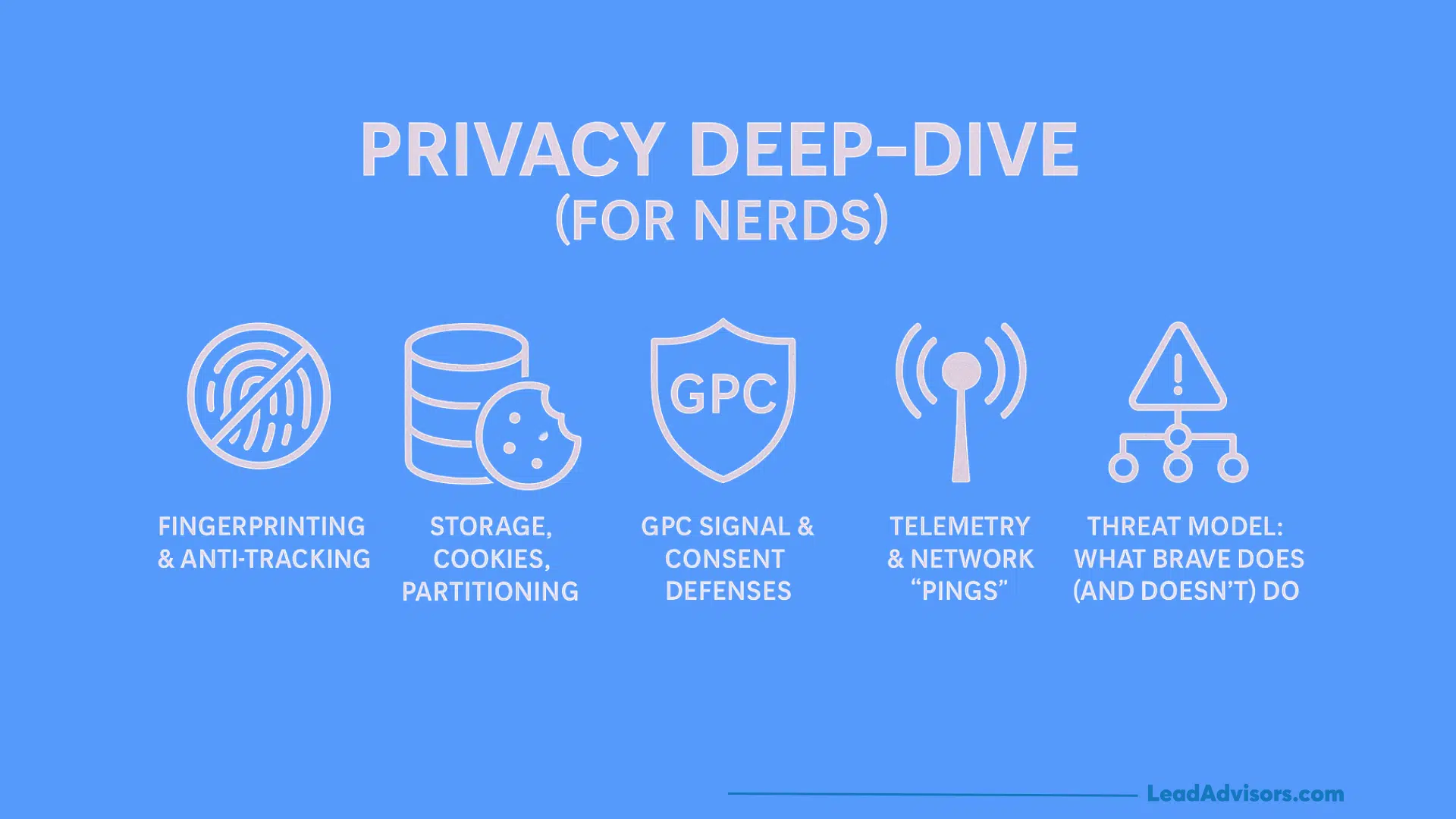
If you’re into the nitty-gritty of privacy, Brave Web Browser isn’t just another ad-blocker. It’s got layers—serious defenses against tracking, fingerprinting, and sneaky data collection. Sure, it’s not perfect. Nothing is. But Brave packs one of the most advanced privacy setups you’ll find in a modern browser, and you can actually tweak how much of your info ever leaves your device.
Fingerprinting & Anti-Tracking
Brave messes with the usual fingerprinting tricks—stuff like canvas data, fonts, and user-agent hints get scrambled or slimmed down, so it’s way harder for sites to pick you out of a crowd. Cross-site trackers? Brave shuts them down by default. This slashes the odds of someone piecing together your identity, and most sites still work just fine.
Still, don’t expect to be invisible—think of it more as blending in than disappearing, especially when you’re not using a private window.
Storage, Cookies, Partitioning
Brave blocks all third-party cookies out of the gate. It also keeps your storage, cache, and cookies locked to each site, so one website can’t quietly follow you to another. Wiping your browsing data or cookies is simple—just hit the dropdown menu up top and clear things out.
GPC Signal & Consent Defenses
When you visit sites that support Global Privacy Control (GPC), Brave tells them straight up: don’t sell or share my info. On top of that, it scrubs tracking parameters from links and blocks those annoying cookie-consent pop-ups. All of this cuts down on the ways sites can sneakily track you.
Telemetry & Network “Pings”
Brave keeps its own data collection to a minimum. It only talks to its servers for things like updates or malware protection—nothing that identifies you. If you want even less background noise, you can turn off more “pings” in the Privacy & Security settings.
Threat Model: What Brave Does (and Doesn’t) Do
Brave is great at blocking ad-tech tracking, fingerprinting, and most of the usual data leaks. But it doesn’t hide your IP from your internet provider, your boss, or any site where you’re logged in. If you want that level of cover, switch to a Private window with Tor or use the Firewall + VPN.
Bottom line: Brave gives you impressive privacy without making the web a pain to use. Perfect if you want serious security but still need to get things done online.
Pro Tips & Power User Playbook
If you’re ready to go beyond the basics, Brave Web Browser has a whole toolbox of hidden tricks that can make your browsing smoother, faster, and a little more fun. Here’s how to really put it to work:
- Tune Shields per site: Some sites just don’t play nice with strict privacy tools. Tap the little lion icon next to the address bar, and you can adjust Brave Shields for each site—let scripts or cookies through when you need them, or lock things down everywhere else.
- Use Speedreader for focus: Got a wall of text to get through? Flip on Speedreader to clear the clutter. Everything gets easier to read, and if you master a few keyboard shortcuts, jumping between tabs or closing pages feels snappy.
- Customize search options: Don’t love the default search? Swap it out for DuckDuckGo, Startpage, or something else—set other search engine for each window if you want. You can even add custom engines for special tasks.
- Use Private Window with Tor wisely: Brave’s Tor feature is great for a little extra anonymity here and there. It uses the Tor network, but keep in mind, it’s not as thorough as the full Browser.
- Optimize mobile performance: On your phone, check out background playback settings if your videos or music keep pausing. If Brave feels sluggish, try clearing the cache or turning off hardware acceleration—those usually help.
- Maintain sync integrity: Don’t lose that sync passphrase! You’ll need it to connect everything. Re-sync once in a while so all your devices stay up to date.
- Simplify the interface: If you don’t bother with crypto, hide the rewards on the Brave and Wallet panels. You’ll free up space on your toolbar and keep things simple.
With a few of these tweaks, Brave turns into a seriously powerful and personal browser—ready to handle whatever you throw at it, on desktop or mobile.
Troubleshooting & Fixes
Even Brave, with all its privacy perks and polish, runs into the occasional snag. Here’s a rundown of the most common problems people hit—and how to sort them out.
Page Won’t Load or Elements are Missing
If a page won’t load right, or you notice missing buttons or images, check Brave Privacy Shields. Click the lion icon in the address bar and lower or turn off Shields just for that page. Some sites need scripts or cookies that Brave blocks by default. Usually, flipping those settings gets things working again.
YouTube Background Play Not Working
When YouTube stops playing if you switch apps or minimize Brave, head to Settings > Site Permissions > Media, and turn on background playback. Still having trouble? Switch to Desktop Mode as a quick fix, especially on Android.
Android Crashes or Lag
Running into random freezes, lag, or crashes on Android? Clear Brave’s cache and data, look for conflicts with third-party keyboards, and make sure you’ve got the latest Brave update. If it’s still acting up, go to Settings > System and turn off hardware acceleration.
Download Manager Bugs
If downloads won’t finish, or Brave doesn’t ask where to save files, check that the app has storage permissions. Try an external file manager if needed. You can also re-enable the “ask where to save” prompt under Settings > Downloads for more control.
Windows Services Lingering Post-Uninstall
Uninstalled Brave, but see some services—like update tools or WireGuard VPN—still running? Open Services or Task Scheduler in Windows, hunt down any leftover Brave entries, and disable or delete them. That’ll clear out any lingering background tasks.
Rewards & Tipping Issues
Hit a device limit with Brave Rewards, or tried tipping a creator who isn’t verified? Reset your device connections in rewards on Brave settings. If a creator isn’t verified, tips won’t go through until they join. Just bookmark them for later and try again once they’re in the program.
With these fixes, Brave keeps things running smoothly—whether you’re on desktop or mobile. It’s still one of the best options out there for privacy and stability.
Accessibility & Internationalization
Brave Web Browser keeps getting better for everyone, no matter where you live or how you browse. They’re really working to make sure anyone can use it comfortably.
Reader Mode & Visual Controls
Brave’s Speedreader isn’t just a way to read articles faster—it’s a built-in reader mode that cleans up clutter and makes long reads way easier on the eyes. You can bump up the font size, swap out color themes, or flip on dark mode and high-contrast settings.
All these options help people with visual sensitivities, low vision, or reading challenges. Honestly, these features stand right up there with the best accessibility tools you’ll find in any browser.
Translation & Language Support
Brave’s translation works well for most big languages, but it still doesn’t quite match Google Chrome when it comes to sheer coverage or accuracy. Chrome’s got that edge because it taps straight into Google’s services, while Brave skips that to protect your privacy. If you need more languages, you can add third-party extensions or turn on contextual translation using privacy-focused tools.
In the end, Brave keeps moving forward—becoming more accessible and global—without letting go of its commitment to privacy.
Roadmap & What We’d Like to See
Brave has come a long way as a privacy-focused browser, but there’s still room to grow. Here’s what users and experts are hoping for in the next updates:
- Polish stability and sync performance: Right now, syncing between devices can lag, and the setup isn’t always simple for new users. A smoother, optional account system—one that keeps privacy front and center—would help a lot.
- Enhance tablet and mobile UX: Landscape mode feels awkward, full-screen video sometimes just doesn’t work, and the download manager is clunky—especially on Android and iOS. These need fixes and a fresh design to make managing files easier.
- Add more quality-of-life tools: Things like built-in PDF editing, improved screenshot tools, and quick detection for captive portals (you know, those annoying hotel or airport Wi-Fi sign-ins) would really streamline the experience.
- Increase transparency on background services: Users want to actually see and control which services are installed on Windows—like updates or VPN components—so uninstalling is clean and trust stays strong.
- Advance Brave Leo and Brave Search: Brave Leo needs clearer AI processing and better at-a-glance summaries for long pages. Brave Search should keep growing too, with smarter local results, better indexing, and deeper, more useful answers if it’s going to keep up with the competition.
If Brave nails these upgrades, it stops being just a privacy browser for a niche crowd and becomes a real contender—one that nails security, ease of use, and reliability for everyone.
Pros & Cons (Skimmable)
Brave Web Browser nails that sweet spot between speed, privacy, and just being easy to use, though it’s got a few rough edges. Here’s a quick rundown of where it shines—and where it stumbles.
Pros
- Privacy by default: Right out of the box, Brave blocks ads, trackers, and fingerprinting. No need to tweak a thing.
- Fast performance: Pages load quickly, especially on sites bogged down by ads. It just feels lighter.
- Chrome extension support: You get full access to the Chrome Web Store, so anything that works on Chrome works here, too.
- Feature-rich tools: Speedreader, Brave Talk, Brave Leo, Private Windows with Tor, Firewall + VPN—it’s a packed toolbox.
- Custom privacy options: Brave lets you block cookie pop-ups, strip trackers from URLs, and even offers device-wide protection if you want it.
- Opt-in rewards: You can earn Basic Attention Token (BAT) for viewing ads and support your favorite creators along the way.
Cons
- Occasional site breakage: With strict ad-blocking on, a few websites just don’t load right.
- Mobile stability issues: The Android version sometimes crashes or has minor bugs in the interface.
- Paid VPN: Brave’s VPN isn’t free, so you’ll have to pay if you want it.
- Crypto-heavy image: Not everybody loves the whole rewards on Brave and BAT thing.
- Windows background services: Update and VPN services can stick around even after you uninstall.
- Brave Search limitations: It’s just not as sharp with local results or as broad as Google.
All in all, Brave’s still one of the top picks for anyone who cares about privacy. It’s fast, secure, and packed with useful tools that make private browsing feel easy—almost like it should’ve always been this simple.
Frequently Asked Questions
Does Brave “phone home”?
Is Brave better than AdBlock+ + Chrome?
Can I completely disable crypto/BAT?
Is “Private with Tor” the same as Tor Browser?
Will Brave block all YouTube ads forever?
How do I tip a site that isn’t verified?
Why do some pages break, and how do I fix them?
Verdict: Should You Switch?
In 2025, Brave Browser finally nails what private browsing should be. It runs fast, feels familiar if you’ve used any Chromium browser, and actually blocks ads, trackers, and all those sneaky data grabs. If privacy matters to you—or you just want a default browser that runs smoothly with built-in perks like Brave Search, Leo, or Brave Talk—Brave slips right into your everyday routine without a hitch.
But if you lean hard on Google’s tools or rely on specific enterprise software, test Brave out on a backup device first, just to be sure everything works. For everyone else, it’s honestly a strong upgrade. You get more control and transparency without any hassle.
Bottom line: If you want a browser that’s faster, cleaner, and really private—no extra add-ons needed—Brave stands out in 2025. It finally gives you privacy, without making you compromise on the stuff you care about.